Changing Pay Period in QuickBooks Online
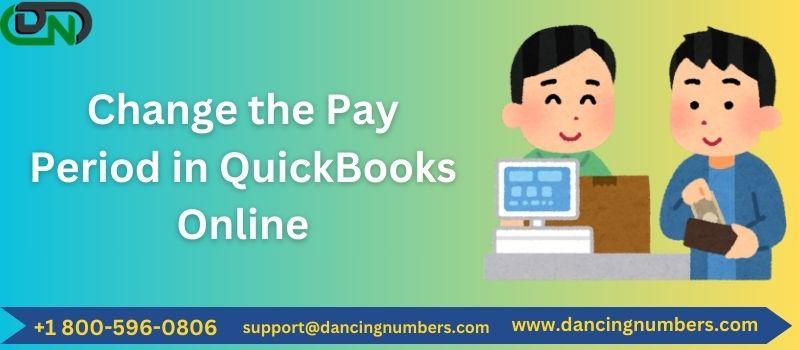
QuickBooks Online (QBO) is a versatile accounting software that streamlines payroll management for businesses of all sizes. One important aspect of payroll management is the ability to change the pay period to suit your business needs. Whether your company is transitioning to a new payroll schedule or simply needs to make adjustments, updating the pay period in QBO is a straightforward process. This guide will walk you through the steps to change the pay period in QuickBooks Online and highlight key considerations to ensure a smooth transition.
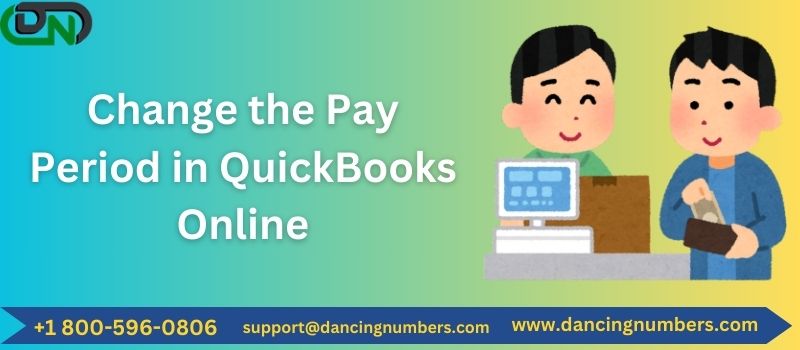
What is a Pay Period?
A pay period is the recurring time frame during which employees work and are compensated. Common pay periods include:
- Weekly: Employees are paid once every week.
- Biweekly: Employees are paid once every two weeks.
- Semimonthly: Employees are paid twice a month, typically on the 1st and 15th, or the 15th and last day of the month.
- Monthly: Employees are paid once a month.
Choosing the right pay period depends on your business’s cash flow, employee expectations, and legal requirements.
Reasons to Change Your Pay Period
There are several reasons why you may want to change the pay period in your business:
- Business Growth: As your business expands, a different pay period may become more practical for managing payroll expenses.
- Employee Preference: Some employees may prefer more frequent or less frequent payments.
- Payroll Cost Management: Switching pay periods can help manage the costs of payroll processing services.
- Compliance: Ensuring compliance with state or federal labor laws may require adjusting the pay frequency.
Step-by-Step Guide to Changing the Pay Period in QBO
1. Log in to QuickBooks Online
First, log in to your QuickBooks Online account using your administrator credentials. Ensure you have access to the Payroll settings, as only those with the appropriate permissions can make changes to payroll.
2. Navigate to Payroll Settings
From the dashboard, go to the Gear Icon (⚙) in the top right corner. Under the "Your Company" section, select Payroll Settings.
3. Select Payroll Schedules
In the Payroll Settings menu, you’ll find an option for Payroll Schedules. This section allows you to manage, create, or edit pay schedules for your employees.
4. Edit an Existing Payroll Schedule or Create a New One
- If you want to modify an existing schedule, click on the schedule you’d like to change, and select Edit. From here, you can adjust the pay frequency to your desired period (weekly, biweekly, semimonthly, or monthly).
- If you prefer to create a new payroll schedule, click Add New and select the desired pay period. You’ll need to assign employees to the new schedule and specify the first pay date for the new cycle.
5. Assign Employees to the New Pay Schedule
Once you've updated or created a new pay schedule, assign your employees to the appropriate pay period. In QBO, employees can only be on one pay schedule at a time, so ensure that each employee is correctly assigned to avoid any payroll errors.
6. Review Payroll Tax Implications
Before finalizing the change, ensure that switching pay periods does not conflict with payroll tax deadlines. Changing the pay period may affect your payroll tax deposit schedule, so it’s a good idea to consult with a tax advisor or accountant to stay compliant with state and federal laws.
7. Save Changes and Run Payroll
After making all necessary adjustments, save the changes to the payroll schedule. The next time you run payroll, QBO will automatically calculate wages and taxes based on the new pay period.
Important Considerations When Changing Pay Periods
Employee Communication: It’s essential to notify employees well in advance about changes to their pay period. Clear communication will help avoid confusion, especially if the change affects their pay dates or amounts (e.g., biweekly vs. semimonthly can impact how many paychecks they receive annually).
Adjust Payroll Deadlines: A change in the pay period also affects payroll processing deadlines. Make sure your payroll submission and payment processes align with the new schedule to avoid late payments.
Overtime and Benefits: Depending on the pay period change, you may need to adjust how you track overtime and benefits (e.g., paid time off, health insurance contributions). Ensure your payroll system reflects these changes to avoid discrepancies.
Legal Compliance: Always ensure that your new pay period complies with state and federal labor laws. Some states have strict regulations regarding how often employees must be paid.
Conclusion
Changing the pay period in QuickBooks Online is a simple process, but it’s important to ensure that it’s done correctly to avoid payroll errors or compliance issues. With the steps outlined above, you can seamlessly transition to a new pay schedule that fits your business's needs.
Previous Post- Record Mileage Expense in QuickBooks Online

Comments