How to Record Mileage Expense in QuickBooks Online?
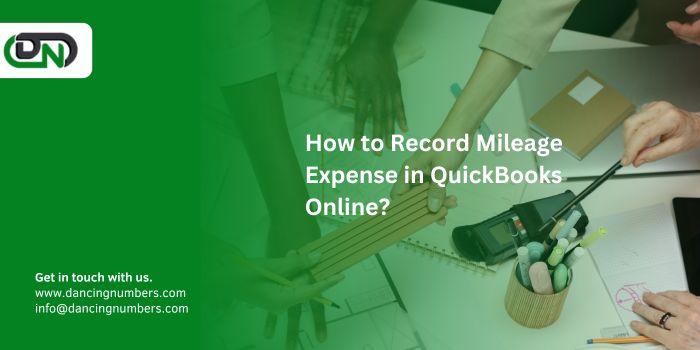
Tracking mileage can be a daunting task for many business
owners and employees alike. Yet, it plays a crucial role in accurately
recording expenses and maximizing tax deductions. Fortunately, QuickBooks
Online offers robust features to simplify this process. Whether you're a
freelancer on the go or managing a team of contractors, knowing how to record
mileage expense in QuickBooks Online can save you time and ensure you never
miss out on valuable reimbursements.
Imagine driving countless miles for work without having to stress over the
details come tax season. With QuickBooks Online intuitive tools at your
fingertips, capturing every mile becomes as easy as tapping your smartphone
screen or entering data into your computer. Let’s dive deep into the essentials
of recording mileage expenses so that you can add
mileage to QuickBooks Online effortlessly!
Understanding Mileage Expense in QuickBooks Online
Mileage expense refers to the costs incurred while using a
vehicle for business purposes. In QuickBooks Online, these expenses can
significantly impact your financial records and tax deductions.
When you record mileage in QuickBooks, you're not just keeping track of
distances traveled. You're capturing important data that contributes to
accurate bookkeeping and financial analysis. This helps ensure compliance with
IRS regulations regarding deductible business expenses.
QuickBooks offers various methods for recording mileage, whether manually or
through automatic tracking features. Understanding how this system works allows
users to maximize their potential deductions while minimizing errors in
reporting.
Additionally, knowing the difference between personal and business mileage is
essential. Only the miles driven for work-related tasks are eligible for
reimbursements or tax write-offs. By mastering these concepts within QuickBooks
Online, you'll streamline your expense management process effectively.
Setting Up Mileage Tracking in QuickBooks Online
Setting up mileage tracking in QuickBooks Online is a
straightforward process that can save you time and hassle during tax season.
Begin by accessing the “Account and Settings” menu from your dashboard.
Once there, navigate to the “Advanced” tab where you’ll find the option for
mileage tracking. Enable this feature to start recording your trips
automatically.
Next, consider using the mobile app. It offers GPS functionality, making it
easier than ever to log miles on-the-go without manual input.
For added convenience, customize your settings according to your business
needs—like adding vehicle details or setting reimbursement rates.
After setup is complete, you're ready to track both personal and
business-related travel effectively within QuickBooks Online. This proactive
approach ensures nothing slips through the cracks when it comes time for
expense reporting and claims.
Recording Mileage Expenses for Employees and Contractors
Recording mileage expenses for employees and contractors in
QuickBooks Online is a straightforward process. First, ensure that each user
has access to the Mileage Tracker feature. This allows them to log their trips
efficiently.
Employees can enter their business-related trips directly into the app. They
simply need to provide details such as date, purpose of the trip, starting
point, destination, and total miles traveled. QuickBooks will automatically
calculate the reimbursement based on current IRS rates.
For contractors, it’s equally simple. They should track their mileage just like
employees do but may need separate categories for different clients or projects
if they bill multiple jobs.
Having clear guidelines helps maintain consistency in recording these expenses
across your team. Regular reminders encourage timely entries and prevent
missing critical information at month-end reconciliation times. Keeping
everything organized ensures smooth financial operations for both employees and
employers alike.
Tracking Personal vs. Business Mileage
When managing your mileage, distinguishing between personal
and business trips is essential. Business mileage can be deducted from your
taxes, while personal miles cannot.
To track effectively, keep a detailed log of every trip. Note the date,
starting point, destination, purpose of the trip, and total miles driven. This
helps clarify which journeys qualify as business-related.
Using apps or built-in features in QuickBooks Online can simplify this process
significantly. They allow for easy categorization of each drive directly on
your smartphone.
Regularly reviewing your recorded mileage ensures accuracy during tax season.
You’ll have peace of mind knowing that you're claiming only what you’re
entitled to without risking audits due to incorrect reporting.
Establishing clear boundaries between these two types will save time and
potential headaches down the road.
Tips for Accurate Mileage Expense Recording
Accurate mileage recording is crucial for maximizing your
deductions and maintaining compliance with tax regulations. Start by using a
reliable method to track your trips. Whether you prefer manual logs or digital
tracking, consistency is key.
Consider documenting trips in real-time. Jot down the start and end points
along with the purpose of each trip as soon as they occur. This practice helps
avoid memory lapses that can lead to errors.
Utilizing GPS-enabled apps can streamline this process significantly. They
automatically log distances traveled and provide detailed reports, making it
easier to review your mileage records later on.
Regularly reconcile your entries against bank statements or receipts related to
business activities. This step ensures all expenses align accurately, reducing
discrepancies during audits.
Keep a separate log for personal versus business-related travel; this
distinction will simplify reporting when you need to record
mileage expense in QuickBooks Online later on.
Integrating Third-Party Mileage Tracking Apps with QuickBooks Online
Integrating third-party mileage tracking apps with
QuickBooks Online can streamline your expense recording process. These apps
bring automation to the tedious task of tracking mileage, allowing for easy
logging and reporting.
Many popular options sync seamlessly with QuickBooks Online. They capture
mileage data using GPS technology, ensuring accuracy in your records. This
eliminates manual entries and helps prevent errors that could affect your
financial reports.
When considering an app, look for features like automatic trip detection and
customizable settings. Some applications even allow you to categorize trips as
personal or business-related right from your mobile device.
Once integrated, you'll find it much easier to add mileage expenses directly
into QuickBooks Online. The time saved on record-keeping allows you to focus
more on growing your business rather than crunching numbers endlessly.
Managing and Reporting on Mileage Expenses in QuickBooks Online
Managing mileage expenses in QuickBooks Online is
straightforward and efficient. The platform allows users to generate detailed
reports, giving you insight into your travel costs.
Start by navigating to the "Reports" section. Here, you can filter
reports based on date ranges or specific employees. This helps pinpoint who
incurred which expenses, making it easier for reimbursements.
Regularly reviewing these reports ensures accuracy in your records. It also
aids in budget planning and forecasting future travel needs.
You can customize these reports to highlight essential metrics like total miles
driven and expense categories. This way, you'll have a clearer picture of how
mileage affects your bottom line.
Consider setting reminders for regular mileage reviews—staying proactive will
enhance financial clarity and maintain compliance with tax regulations related
to vehicle use.
Conclusion
Record
Mileage Expense for Company at Year-end in QuickBooks Online accurately is
vital for any business that relies on travel. With QuickBooks Online, the
process becomes simpler and more efficient. Understanding how to set up mileage
tracking and record those expenses can save time and ensure compliance with tax
regulations.
By differentiating between personal and business mileage, businesses can
maximize deductions while avoiding potential pitfalls. Integrating third-party
apps further streamlines this process, providing additional features like GPS
tracking.
Effective management of these records not only aids in bookkeeping but also
enhances reporting capabilities within QuickBooks Online. Taking the time to
implement best practices will yield long-term benefits as your business grows.
Embracing these tools allows you to focus less on data entry and more on what
truly matters—running a successful operation. Whether you're an employee
logging miles or a contractor needing expense reimbursement, mastering this
aspect of QuickBooks Online ensures you're always ahead of the game.
Post Your Ad Here
Comments