Switching from Sage Intacct to QBO
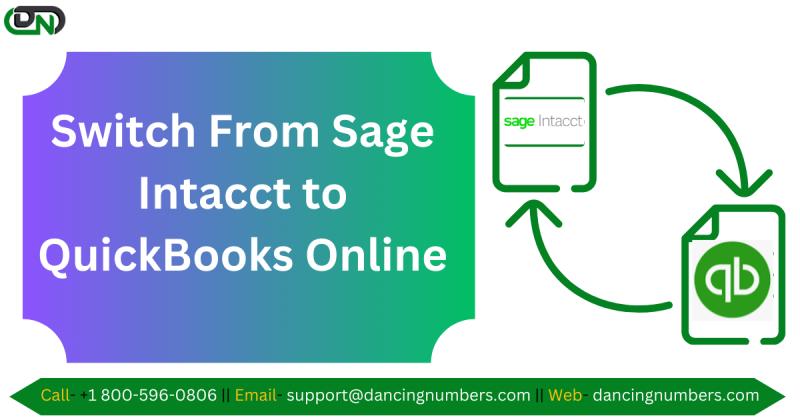
Switching accounting software can be a daunting task for any business, especially when transitioning from a robust solution like Sage Intacct to a more user-friendly platform like QuickBooks Online (QBO). This guide will help you navigate the process smoothly, ensuring a seamless transition with minimal disruption to your business operations.
Why Switch from Sage Intacct to QuickBooks Online?
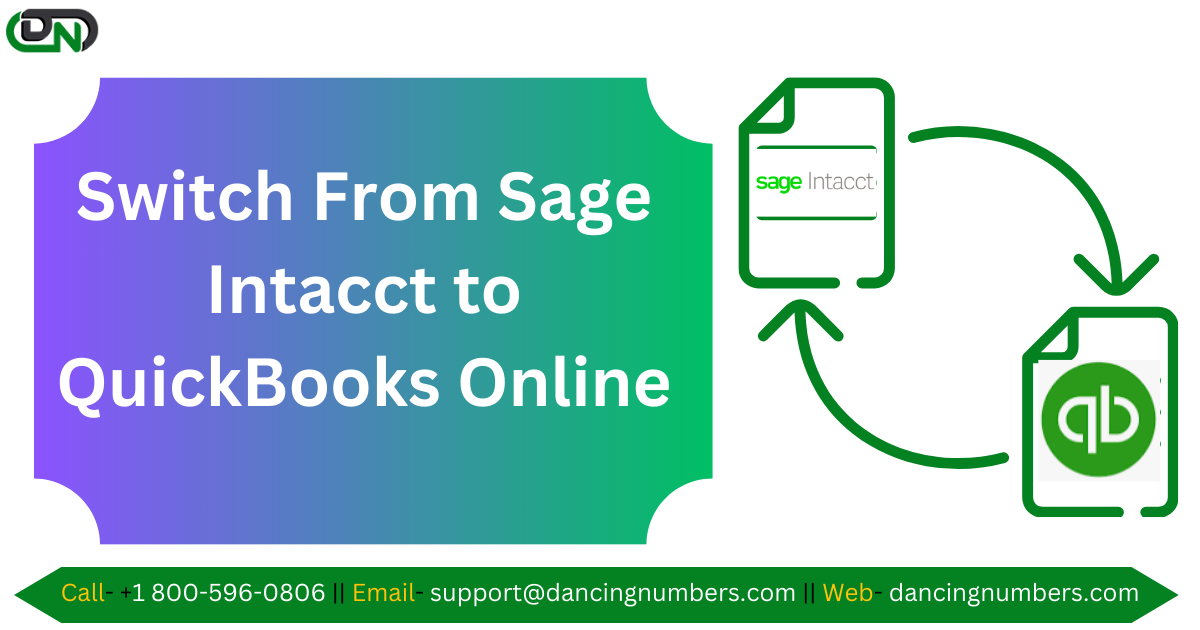
Sage Intacct is a powerful, cloud-based accounting solution designed for growing businesses with complex financial needs. However, as businesses evolve, their needs may shift toward a platform that is more intuitive, cost-effective, and integrates better with other business tools. QuickBooks Online offers a user-friendly interface, simplified processes, and a wide range of third-party integrations, making it an attractive option for businesses looking to streamline their accounting processes.
Pre-Transition Considerations
Before diving into the switch from Sage Intacct to QBO, it’s essential to evaluate your current accounting needs and how QBO can meet them. Consider the following:
Business Size and Complexity: Ensure QBO can handle your business’s volume of transactions, reporting needs, and complexity.
Feature Requirements: Identify the key features you use in Sage Intacct and check if QBO offers comparable features. For example, if you rely heavily on multi-entity management or advanced financial reporting, you may need to explore QBO's add-ons or consider how these features are managed differently in QBO.
Data Migration Strategy: Plan how you will migrate your data from Sage Intacct to QBO. This includes chart of accounts, customer and vendor lists, open invoices, and historical financial data. Determine which data needs to be transferred and which can be archived.
Training and Support: Assess the training needs of your team to ensure they can efficiently use QBO. QuickBooks Online offers various training resources, but it’s essential to allocate time for your team to get familiar with the new system.
Step-by-Step Migration Process
1. Evaluate and Prepare Your Data
Start by cleaning up your data in Sage Intacct. Remove inactive accounts, duplicate records, and any data that is no longer relevant. This will make the migration process smoother and faster.
2. Set Up QuickBooks Online
Before you begin the migration, set up your QuickBooks Online account. Customize the settings to match your business needs, such as setting your fiscal year, company preferences, and users.
3. Chart of Accounts Migration
One of the most critical aspects of your migration will be transferring your chart of accounts. Sage Intacct's structure may differ from QBO, so take the time to map your accounts correctly. If necessary, simplify your chart of accounts to match QBO’s framework.
4. Transfer Customer and Vendor Information
Export your customer and vendor lists from Sage Intacct and import them into QBO. QuickBooks Online provides templates to make this process easier, ensuring that all relevant contact information, payment terms, and account balances are accurately transferred.
5. Migrate Transactions and Balances
Transfer your outstanding invoices, bills, and any other open transactions. You’ll also need to ensure that your bank and credit card accounts are reconciled before transferring balances to QBO. Consider migrating only essential historical data to keep the new system clean and manageable.
6. Run Parallel Systems
For a short period, it may be wise to run both Sage Intacct and QuickBooks Online in parallel. This approach allows you to ensure that all data has transferred correctly and gives your team time to adjust to the new system without the pressure of a complete switch.
7. Training and Go-Live
Once you’ve migrated your data and tested the new system, conduct training sessions with your team. Ensure everyone is comfortable with the basic functionalities of QBO, such as creating invoices, paying bills, and generating reports. After training, you can confidently go live with QuickBooks Online.
Post-Transition Tips
Monitor the Transition: Keep an eye on your accounting processes during the initial phase after the switch. Regularly review your financial statements and reports to ensure accuracy.
Leverage QBO’s Integrations: Explore QBO’s app marketplace to find integrations that can enhance your accounting processes, such as payroll services, CRM systems, or inventory management tools.
Continuous Learning: QuickBooks Online regularly updates its features. Encourage your team to stay updated with the latest functionalities through webinars, tutorials, and QuickBooks community forums.
Conclusion
Switching from Sage Intacct to QuickBooks Online can bring numerous benefits, including a more streamlined and user-friendly accounting experience. With careful planning, thorough data migration, and adequate training, you can ensure a smooth transition that sets your business up for continued financial success.
Read more-- Convert QuickBooks File into an Older Version
Post Your Ad Here
Comments