How to Record Promissory Note in QuickBooks Desktop and Online?
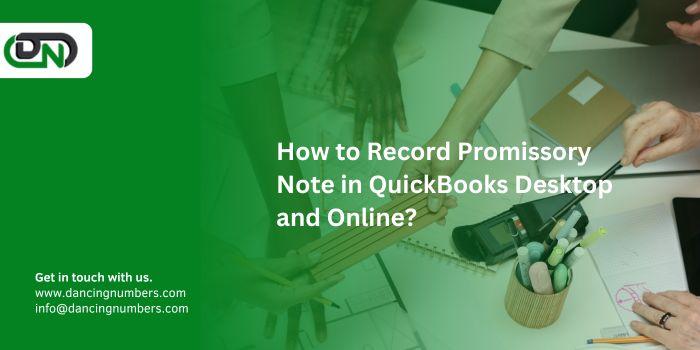
Recording a promissory note may seem like a daunting task,
but it’s an essential part of managing your finances effectively. Whether
you’re lending money or receiving funds, accurately documenting these
agreements can save you from future headaches. QuickBooks offers the tools
needed to streamline this process, making it easier for businesses and
individuals alike to keep track of their financial commitments.
Are you ready to master how
to record promissory note in QuickBooks? This guide will walk you through
everything you need to know—whether you're using QuickBooks Desktop or Online.
With clear steps tailored for different scenarios, you'll gain confidence in
handling these important transactions efficiently. Let’s dive into what a
promissory note is and why recording it properly makes all the difference!
Understanding Promissory Note before Recording it in QuickBooks
A promissory note is a written promise to pay a specified
amount of money to a designated person or entity at an agreed-upon future date.
This legal document outlines the terms of the loan, including interest rates
and payment schedules. Understanding its components is crucial before recording
it in QuickBooks.
These notes can be used for various purposes, such as personal loans between
friends or formal agreements involving larger sums in business transactions.
When you record a promissory note accurately, you establish clear financial
records that can help avoid misunderstandings later on. It also ensures
compliance with accounting standards and fosters transparency.
Knowing whether you're dealing with a debt receivable or loan receivable will
determine how you'll set up your accounts within QuickBooks. Familiarizing
yourself with these distinctions will streamline your recording process and
enhance your financial management skills significantly.
Options to Record a Promissory Note in QuickBooks
When it comes to recording a promissory note in QuickBooks,
you have several approaches at your disposal. Your choice often hinges on how
the transaction is structured and its intended duration.
For notes that represent short-term debts, consider treating them as debt
receivables. This method allows for clearer tracking of funds owed to you while
maintaining accurate financial records.
If you're dealing with long-term loans, categorizing the note as a loan
receivable might be more appropriate. This option helps manage future payments
and interest accrual effectively over time.
Both methods require setting up specific accounts within QuickBooks, tailored
to your needs. Understanding these options will empower you to choose the best
approach for your business's unique situation.
On the Basis of Duration
When recording a promissory note in QuickBooks,
understanding the basis of duration is crucial. Promissory notes can be
classified as either short-term or long-term.
Short-term promissory notes typically have a maturity period of one year or
less. These are often used for immediate financing needs. Recording them
accurately helps maintain clear financial records and ensures timely
accounting.
Long-term promissory notes usually extend beyond one year. Businesses utilize
these for significant investments or larger purchases. Accurate tracking of
these liabilities is essential since they impact cash flow over time.
Choosing how to record based on duration affects interest calculations and
repayment schedules too. Each type requires tailored entries to reflect its
unique characteristics within your financial statements effectively.
Understanding this distinction lays the groundwork for proper documentation in
QuickBooks.
How to record promissory notes in a QuickBooks Desktop?
Recording a promissory note in QuickBooks Desktop involves
understanding its nature as either a debt or loan receivable.
For debt receivables, start by setting up the necessary accounts. Go to your
Chart of Accounts and create an account specifically for the notes you’ll be
tracking. This ensures clarity in your financial statements.
Next, close out any unpaid invoices related to this note. Use the Receive
Payments feature to apply the payment against these invoices since they relate
directly to the outstanding amount.
When it comes to recording a loan receivable, creating a dedicated loan account
is essential. After that, record each payment using journal entries or by
utilizing the Sales Receipt feature if payments are received regularly.
By following these steps thoughtfully, you'll ensure accuracy and maintain
clear records in QuickBooks Desktop without unnecessary complications.
As a Debt Receivable
When recording a promissory note as a debt receivable in
QuickBooks, start by creating the necessary accounts. This ensures you track
incoming payments effectively.
Navigate to your Chart of Accounts and select “New.” Choose the type as
"Other Current Asset" or "Long-Term Asset," depending on
your needs. Label it appropriately – something like "Promissory Notes
Receivable."
Once your account is set up, you'll want to record the initial amount owed. Go
to “Create” and then select “Sales Receipt” or “Invoice,” depending on how you
plan to bill for this debt. Input all relevant details, including payer
information and payment terms.
As repayments come in, keep updating this account for accuracy. Each repayment
should be logged against the original invoice so that your records reflect
real-time balances accurately.
Part 1: Setting Up the Necessary Accounts
Setting up the necessary accounts in QuickBooks is essential
for accurately recording a promissory note. Start by creating an asset account
that will represent the amount due from your borrower. This account tracks how
much they owe you under the terms of the note.
Navigate to your Chart of Accounts and select “New.” Choose "Other Current
Asset" as this type reflects money expected within a year. Label it
clearly, such as “Promissory Note Receivable,” to avoid any confusion later on.
Next, if you're dealing with interest-bearing notes, set up an income account
for tracking interest revenue over time. This step ensures you can easily
monitor earnings from loans while keeping everything organized.
Once these accounts are established, you'll be ready to record transactions
related to both principal and interest payments effectively. Clear organization
facilitates accurate financial reporting down the line.
Part 2: Close out unpaid invoices
Closing out unpaid invoices is a crucial step when dealing
with promissory notes. If your customer hasn’t paid their invoice but has
signed a promissory note, you need to address this appropriately in QuickBooks.
Start by navigating to the "Customers" menu. Locate the outstanding
invoice that needs closing. Instead of just marking it as paid, use an option
that allows you to apply the payment against the promissory note.
This action helps maintain accurate records and clarifies how much remains due
under the terms of the note. Ensure all details are filled accurately,
including any interest or fees outlined in your agreement.
Once you've made these adjustments, save your changes. This process keeps both
your accounts receivable and financial statements precise while reflecting true
debt obligations efficiently.
As a Loan Receivable
When dealing with a promissory note as a loan receivable,
the first step is to create an official loan account within QuickBooks. This
will allow for clear tracking of all transactions related to this specific
loan. Selecting the right type of account is crucial; it should reflect both
your asset and financial status accurately.
Next comes recording loan payments accurately. Ensure that you document every
payment made towards the principal along with any interest accrued over time.
This not only keeps your records in check but also helps maintain accurate
financial statements.
Consider setting reminders for payment due dates to avoid late fees or missed
entries. Keeping track of these details can streamline your bookkeeping process
significantly, ensuring clarity in cash flow management while enhancing overall
operational efficiency.
Part 1: Creating the Loan Account
Creating a loan account in QuickBooks is an essential step
for accurately tracking your promissory notes. Start by navigating to the
"Chart of Accounts." This is where you will set up a dedicated
account specifically for loans.
Select "New" to add an account. Choose “Other Current Asset” or
“Long-term Asset,” depending on how long you expect to hold the loan. Fill in
the necessary details, like the name of the account—something descriptive helps
keep things organized.
Next, adjust any other options as needed based on your business requirements.
Make sure you classify it correctly so that it reflects well in financial
reports and statements later on. After creating this account, you'll be
prepared to record transactions related to your promissory note efficiently and
effectively.
Part 2: Recording Loan Payments
Recording loan payments in QuickBooks is a straightforward
process. Start by navigating to the “Banking” menu and selecting "Record
Deposits."
Choose the account where you want to receive the payment. This could be your
primary bank account or any other designated for loans.
Next, input the details of the payment. Include information such as date,
amount received, and from whom it originated. Make sure to categorize it
appropriately under loan receivables.
Once you've filled out all necessary fields, save your entry. This will update
both your accounts payable and cash flow accordingly.
QuickBooks will automatically track these payments against outstanding
balances, making it easier for you to monitor your finances effectively over
time. Keeping accurate records ensures that you'll always know where you stand
with each promissory note you've issued or received.
How to record promissory notes in QuickBooks Online?
Record
promissory note in QuickBooks Online requires attention to detail. Start by
creating a loan account if you’re treating the note as a debt receivable.
Navigate to your Chart of Accounts and select “New.” Choose the type that
reflects your needs, then fill in the required fields.
Next, recording loan payments is essential for tracking repayment over time.
Use the "Record Payment" option under Transactions when borrowers
make payments. This ensures accurate monitoring of outstanding balances.
If you're recording it as a loan receivable, setting up a liability account
becomes crucial. This helps clarify that money is owed on both sides of the
transaction.
Once everything is set up correctly, enter the initial amount into your
accounts and keep track of each payment diligently through QuickBooks’
intuitive interface for seamless financial management moving forward.
As a Debt Receivable
When recording a promissory note as a debt receivable in
QuickBooks, the first step is to set up your accounts correctly. This ensures
you track the amount owed and any related interest accurately.
Start by creating an account specifically for this purpose. Navigate to your
chart of accounts and select "New." Choose "Other Current
Asset" or “Long-Term Asset,” depending on how long you expect to hold the
note. Name it clearly, such as “Promissory Note Receivable.”
Once this account is established, it's time to record the actual transaction.
Go into your sales forms and create an invoice that reflects the promissory
note's principal amount. Include pertinent details like due dates and payment
terms so everything is clear from the outset.
Having these steps in place allows you to monitor payments effectively while
keeping your financial records organized.
Part 1: Create the Loan Account
Creating a loan account in QuickBooks is essential for
accurate tracking. Start by navigating to your Chart of Accounts. Here, you can
set up a new account specifically for the loan.
Select "New," then choose “Other Current Asset” if it’s short-term or
“Long-term Asset” if it's more extended. This classification helps keep your
financial records organized.
Next, give the account an appropriate name that reflects its purpose—something
like “Loan Receivable from [Borrower’s Name].” You may also want to add a
description for clarity.
Ensure you save these changes. Your newly created loan account will now be
available whenever you need to record related transactions or payments, making
future accounting much more manageable.
Part 2: Recording Loan Payments
When you need to record loan payments in QuickBooks, start
by navigating to the ‘Banking’ menu. Select ‘Record Deposits’ for any incoming
payments related to your promissory note.
Choose the appropriate account that reflects where the payment is being
deposited. This could be a checking or savings account based on your setup.
Next, input the date of the payment and specify who made it—this helps keep
track of transactions clearly. You’ll also want to include a memo for clarity;
this is especially helpful if multiple loans are involved.
Don’t forget to allocate each payment against principal and interest correctly.
A well-organized breakdown ensures accurate financial records over time.
After entering all details, save your transaction. Repeat these steps for
subsequent payments as they come in from borrowers or clients associated with
your promissory note.
As a Loan Receivable
When dealing with a promissory note as a loan receivable,
the first step is to create a dedicated loan account in QuickBooks. This allows
for organized tracking of repayments and interest.
To set up this account, navigate to your Chart of Accounts and select “New.”
Choose "Other Asset" or "Current Asset," depending on how
long you expect the repayment period to be. Input necessary details such as the
name and description.
Once your loan account is established, you'll need to record any payments
received against this note. Each time you receive a payment, simply create an
invoice that reflects both the principal and interest components accurately.
This not only keeps your accounts straight but also ensures you're aware of
outstanding balances at all times.
Being diligent about these records helps maintain clarity regarding cash flow
and financial standing related to loans made within your business context.
Part 1: Setting Up a Liability Account
Setting up a liability account is essential when recording a
promissory note as a loan receivable in QuickBooks. This account tracks the
amount you owe, ensuring accurate financial reporting.
Start by navigating to the Chart of Accounts within your QuickBooks dashboard.
Click on "New" to create a fresh liability account. Choose “Other
Current Liability” for short-term loans or “Long Term Liability” for extended
repayment periods.
Label the account clearly—something like ‘Promissory Note Payable’ works well.
Assign it to the appropriate category and enter any necessary details such as
interest rates or payment terms.
Once created, this account will serve as your reference point whenever payments
are made or received against the promissory note. It keeps everything organized
and helps maintain clarity in your financial records without any confusion down
the line.
Part 2: Recording the amount
To record the amount of a promissory note in QuickBooks,
start by accessing the relevant account. For loans or debt receivables,
navigate to the "Create" option and select “Journal Entry.”
Enter the date and details pertaining to the transaction. In one line, debit
your Loan Receivable account for the total amount on the promissory note. This
action increases your asset balance.
On another line, credit either Cash or Accounts Receivable depending on how you
plan to track payments. If it’s an incoming cash flow from a loan repayment,
use Cash; if it's linked to unpaid invoices, opt for Accounts Receivable.
Ensure all information is accurate before saving your entry. Double-check
amounts and accounts used for correctness. This meticulous approach helps
maintain precise financial records within QuickBooks while keeping everything
organized.
Conclusion
Recording a promissory note in QuickBooks can seem daunting
at first, but with the right steps, it becomes manageable. Understanding the
nature of your promissory notes—whether as debt receivable or loan
receivable—is crucial for accurate accounting.
In QuickBooks Desktop, you’ll want to set up the necessary accounts and
carefully close out any unpaid invoices before moving on to recording payments.
The same principles apply when using QuickBooks Online; however, keep in mind
that account creation might differ slightly between versions.
Whether you're handling a short-term note or more complex arrangements,
following the correct procedures ensures your financial records remain precise
and compliant. Properly recorded promissory notes not only streamline your
bookkeeping but also provide clarity should disputes arise later on.
Take these guidelines into account as you navigate through the process of
recording promissory notes in both QuickBooks Desktop and Online platforms.
Your future self will appreciate this organized approach while managing
finances effectively.
Post Your Ad Here
Comments