How to Fix QuickBooks Already Has a Company File Open Error
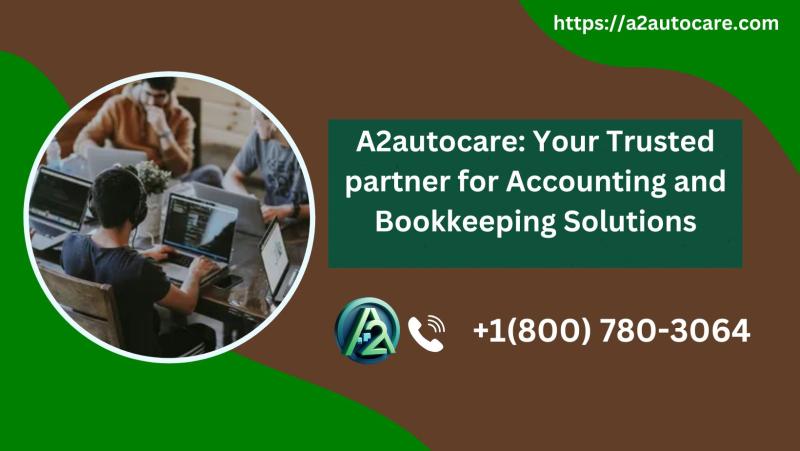
The "QuickBooks Already Has a Company File Open" error is a common issue that users encounter when attempting to access a company file. This error can disrupt workflow, especially in multi-user environments. Fortunately, resolving this issue is straightforward if you follow the correct steps.
This article will outline the causes of the error and provide step-by-step solutions to fix it.
Common Causes of the Error
Multi-User Mode Conflicts: When multiple users try to access the same company file simultaneously, conflicts may arise, causing this error.
Damaged QuickBooks Components: Corrupted or damaged QuickBooks files can trigger the error.
Improper File Closure: If the company file was not closed properly during the last session, QuickBooks may assume the file is still in use.
Incorrect Hosting Settings: Hosting settings that are not configured correctly can lead to this issue in a multi-user setup.
File Locking by Background Processes: Sometimes, background processes or services may lock the company file, preventing new access.
Steps to Fix the Error
1. Close QuickBooks on All Devices
Ensure that QuickBooks is closed on all systems currently accessing the company file.
Open the Task Manager on each system and terminate any QuickBooks-related processes, such as QBW32.exe.
2. Verify Hosting Settings
Open QuickBooks on the server and navigate to File > Utilities.
Ensure that Host Multi-User Access is enabled on the server.
On other workstations, ensure that Stop Hosting Multi-User Access is selected.
3. Rename the.ND and .TLG Files
- Navigate to the folder containing your company file.
- Locate the.ND and .TLG files associated with your company file (e.g., nd CompanyFileName.qbw.tlg).
- Right-click each file and select Rename. Add .old to the end of the file name (e.g., CompanyFileName.qbw.nd.old).
- Reopen QuickBooks to regenerate these files automatically.
4. Use QuickBooks File Doctor
Download and install the QuickBooks Tool Hub from Intuit's official website.
Open the Tool Hub and select Company File Issues.
Run the QuickBooks File Doctor and follow the on-screen instructions to repair your company file.
5. Restart the QuickBooks Database Server Manager
Open the QuickBooks Tool Hub and go to Network Issues.
Select QuickBooks Database Server Manager.
Click Start Scan and browse for your company file.
Allow the scan to complete, then restart your server.
6. Verify User Permissions
Ensure that the user attempting to access the file has the necessary permissions.
Go to the folder containing the company file, right-click it, and select Properties.
Under the Security tab, ensure that all users have appropriate permissions (e.g., Read, Write, Modify).
7. Perform a Clean Install of QuickBooks
If none of the above steps work, consider performing a clean install of QuickBooks.
Uninstall QuickBooks from your system via the Control Panel.
Download the latest version of QuickBooks from Intuit's website and reinstall it.
Restore your company file and check if the issue persists.
Read more:- QuickBooks Utility Application Keeps Popping Up
Tips to Prevent Future Errors
Always Close QuickBooks Properly: Ensure all users close the company file and exit QuickBooks correctly after each session.
Keep QuickBooks Updated: Regularly update your QuickBooks software to the latest version to avoid compatibility and performance issues.
Use Reliable Network Connections: Ensure your network connections are stable, especially in a multi-user setup.
Regularly Backup Your Company File: Frequent backups can help you recover quickly if file corruption occurs.
Monitor User Access: Limit the users accessing the file simultaneously and ensure proper user permissions are set.
Conclusion
The "QuickBooks Already Has a Company File Open" error can be resolved with the above steps. By understanding its causes and applying the right fixes, you can minimize downtime and maintain efficient operations. If the issue persists, consider seeking assistance from QuickBooks support or consulting a certified QuickBooks ProAdvisor for expert guidance.
Post Your Ad Here
Comments