QuickBooks Migration Failed Unexpectedly: What You Need to Know and How to Fix It
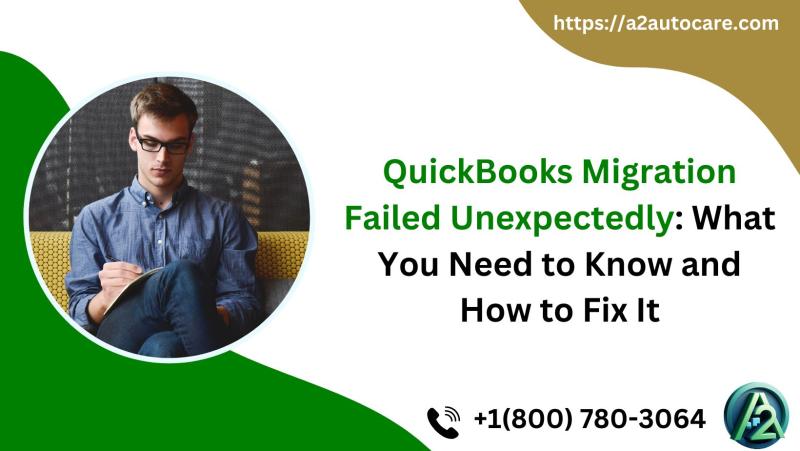
Migrating your QuickBooks data to a new system, whether upgrading to a newer version or switching to QuickBooks Online, should be a seamless process. However, sometimes things don't go as planned. If you've encountered the frustrating "QuickBooks migration failed unexpectedly" error, you're not alone. This is a common issue that many users face when transitioning their QuickBooks files, and it can be caused by a variety of factors.
In this blog post, we'll explore the potential causes of QuickBooks migration failure and provide practical solutions to help you get back on track.
Why Does QuickBooks Migration Fail?
A migration failure in QuickBooks can occur for some reasons. Some of the most common causes include:
File Corruption: If your QuickBooks company file is damaged or corrupted, the migration process may fail. Corruption can happen due to improper shutdowns, network issues, or disk errors.
Incompatible Software Version: QuickBooks versions need to be compatible with each other for the migration to succeed. Attempting to migrate from an older version to a newer one (or vice versa) without the right tools can lead to errors.
Insufficient System Resources: If your computer doesn't meet the required specifications or if there’s insufficient memory or disk space, the migration process might fail unexpectedly.
Outdated QuickBooks Installation: If you're using an outdated version of QuickBooks or haven't applied the latest patches or updates, the migration process could encounter issues. It's crucial to ensure that both your current QuickBooks version and the target system are up to date.
Issues with Your Internet Connection: For QuickBooks Online migrations or cloud-based setups, a weak or intermittent internet connection can cause the migration to fail.
User Permissions: Lack of proper user permissions on your QuickBooks account or administrative rights may prevent the migration process from proceeding.
Steps to Fix QuickBooks Migration Failures
Here are some actionable steps to resolve the "QuickBooks migration failed unexpectedly" error:
1. Run a File Repair Tool
If you suspect file corruption, use QuickBooks' built-in File Doctor tool to scan and repair your company file. This tool can fix a variety of issues, including corrupted files and network problems.
- How to use the QuickBooks File Doctor Tool:
- Download and install QuickBooks Tool Hub if you don't already have it.
- Open the Tool Hub and click on "File Doctor."
- Select your company file and click "Continue."
- Follow the on-screen prompts to repair the file.
If this doesn't resolve the issue, you may need to restore a backup copy of your company file if available.
2. Ensure Software Compatibility
Before migrating, make sure that both your source and destination QuickBooks versions are compatible. For instance, if you're migrating from QuickBooks Desktop to QuickBooks Online, you'll need to ensure that your QuickBooks Desktop file is up to date with the latest release.
You can check compatibility here:
- QuickBooks Online (QBO) supports migration from QuickBooks Desktop (QBDT) versions 2013 and later.
- For migration between desktop versions (e.g., 2016 to 2021), verify that the specific versions support data migration.
3. Update QuickBooks and Your System
Ensure that both your operating system and QuickBooks software are fully updated. Regular updates help address bugs, improve stability, and ensure compatibility with new features.
- How to Update QuickBooks Desktop:
- Open QuickBooks and go to the "Help" menu.
- Select "Update QuickBooks."
- Click "Update Now" and select the updates to download.
- Once downloaded, restart QuickBooks and install the updates.
Also, check your computer’s operating system for the latest updates. An outdated OS can sometimes interfere with software operations.
4. Check Your Internet Connection
For migrations involving QuickBooks Online or any cloud-based services, make sure your internet connection is stable. A weak connection can disrupt the process and cause failures.
- Try resetting your router or switching to a wired connection if possible.
- You may also want to disable any VPNs or firewalls that could be interfering with the migration process.
5. Verify User Permissions
If you're encountering errors related to user permissions, ensure that you are logged in with administrator access on both the source and target systems.
- For QuickBooks Desktop: You must be logged in as the Admin user to perform the migration.
- For QuickBooks Online: If you're migrating to QuickBooks Online, ensure that you are the primary administrator on the account.
6. Free Up System Resources
If your computer is running out of memory or storage, it can cause the migration to fail. Check your system for unnecessary files and free up space by clearing caches or deleting temporary files.
- Close unnecessary applications during the migration process.
- Check your disk space by right-clicking on your drive (e.g., C:) and selecting "Properties" to see how much space is available.
Alternative Solutions
If you've tried the above steps and still experience issues, consider these alternatives:
- Backup and Restore: If migration to QuickBooks Online or a new desktop version isn’t working, you can always try manually backing up your QuickBooks data and restoring it in the new system. This can sometimes bypass migration errors.
- Seek Professional Help: If you're still encountering problems, it may be time to consult with QuickBooks support or a certified QuickBooks ProAdvisor who can assist in resolving complex migration issues.
Conclusion
While a "QuickBooks migration failed unexpectedly" error can be frustrating, it's not an insurmountable problem. By understanding the potential causes and taking the right troubleshooting steps, you can resolve the issue and complete your migration.
If you continue to experience issues, don't hesitate to reach out to QuickBooks support or consult with a professional for more advanced solutions. Migrating your QuickBooks data is a crucial step in your business's financial management, and with the right approach, you can make the process smooth and hassle-free.
Post Your Ad Here

Comments (1)
Faith Jensen5
I love to Write Evergreen article
I recently used the article on 'QuickBooks Migration Failed Unexpectedly' and found it extremely helpful. The step-by-step troubleshooting tips were easy to follow and helped resolve the issue quickly. Highly recommend it to anyone facing migration errors