Steps to update QuickBooks company file (2023)
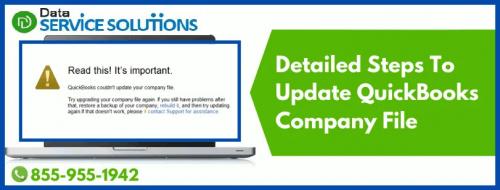
Are you facing issues when trying to update your QuickBooks Desktop version? But whenever you try to do it, you get stuck with This company file needs to be updated error. Well, sometimes, when you try to update or upgrade your QB Desktop to a newer version, it is important for you to update QuickBooks company file first manually. Or else it starts giving certain errors. However, if you switch to a different QB desktop version, such as Pro, Premier, or Enterprise, then you do not have to make any changes to your company file. If you do not know how you can update your QB file. Let us help you in it with this article.
Points to take care of before You update the QuickBooks company file
Few things you need to take care of before updating your QuickBooks company file to the newest QuickBooks Desktop software.
You need to make changes to the QB company file with full admin rights only.
Do not update the company file over a network.
You can not be able to open the older version of the company file, once it has been updated to a new version.
Similarly, enterprise version company files can only function in the QB desktop Enterprise edition.
You must check the integrity of your company file before upgrading or converting your company file.
If the update process for the company file takes longer, then also do not interrupt the process. Let it complete on its own.
Read more - qbdbmgrn not running on this computer
Steps to update QuickBooks company file
Before you head forward to update your company file, make sure that no user is logged in to the company file without having admin rights. After that, follow the given steps:
Step 1: Prepare the company file
To start the process, open the original version of the QB Desktop application and access the company file which you want to update
Now, you have to hold on to the F2 key and open the Product Information window.
Next, navigate to the File Information section and note down the location of your company file.
Then, run the Rebuild Tool for your company file before proceeding forward.
Lastly, move your company file to your system’s local hard device and transfer them back once you have upgraded them.
Step 2: Move your company file
First, make all the users sign out of the company file.
Then, open the new version of your QB Desktop.
Then, go to the File section and select the Open or Restore Company option if your company file is not open.
Now, Open a company file, and hit Next. If you have a backup file, then choose the Restore a backup copy option instead of opening the company file.
Then, find and select the company file and Open it.
Now, sign in to your company file as an admin user.
QuickBooks will automatically create a backup of your existing company file. You can also select Change this default location to save the backup in a specific folder.
Select the Update Now button, and when it finishes, select Done.
Read more - QuickBooks tool hub
Wind Up!
Hopefully, the above-mentioned methods will have made it very clear to you how you can update the QuickBooks company file. However, it is very common to bump into several technical errors while updating the QB file automatically, so if you face one, then choose to update the file manually. If you still require any further assistance, connect with our QB Support Experts at our Toll-free number +1-(855)-955-1942.

Comments