Delete Duplicate Transactions In QuickBooks: Step-by-Step Guide
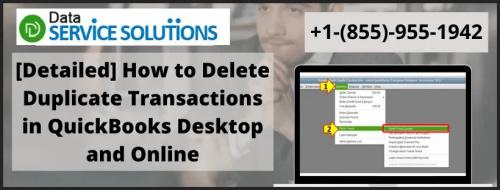
Most of the time, QuickBooks is a simple tool to use, but occasionally, users may become confused by some of its features and not know what to do. One such scenario is getting duplicate transactions in QuickBooks and not knowing how to delete them. Do not worry if you have ever found yourself in such a predicament; we have the solution for you. We'll walk you through the process of deleting duplicate transactions in QuickBooks step-by-step in this blog. To learn the entire method, read the article in its entirety.
What are the reasons for Duplicate Transactions In QuickBooks
Duplicate transactions can appear in QuickBooks under various conditions. You should be aware of the incidents so that it becomes easy for you to spot the double transactions, and you can delete them easily. The reasons for the double entry include the following:
Importing Lists and Transactions: Duplicates can occur when you opt to import lists and transactions from an external application into your company data file. The supported external applications include Microsoft Excel, other spreadsheet programs, and applications added to the default QuickBooks installation.
Point of Sale: Sometimes, customers can occasionally get entered twice in the customer list within your Point of Sale system. f an employee enters a name incorrectly, includes a middle name in one entry and leaves it out in another or simply doesn't check to see if the customer already exists, a duplicate entry can occur.
Downloaded Transactions: Manually entering transactions and using the automatic update feature may create duplicate transaction entries. To avoid this, you can disable the downloading transaction history option from your bank's website.
Steps to Remove duplicate transactions or personal expenses from bank feeds in QuickBooks
If you want to keep a personal expense out of the business finances or if you have a duplicate transaction. The steps to exclude the transactions are as follows:
Firstly, select the transactions tab from the left menu.
Then, you need to checkmark the transactions you want to exclude.
After that, you have to visit the batch actions drop-down and then select the options saying exclude selected.
You can also opt for the excluded tab if you want to see the ones that are excluded. However, these transactions will not appear in any account registers or reports, as these are not tracked as a part of the business finances. In case, you have accidentally excluded any transaction, then you can include them again with the help of steps below:
For this, choose the transactions form the left menu.
And then go to the excluded tab.
From there, you need to mark the transactions that you want to include.
Once done, you can move to the batch actions drop down and hit the undo button.
Important Points to Note Down
Read more - About Quickbooks error 102
If the personal expenses are excluded
If you have excluded a transaction, the bank register will not allow you to reconcile due to the bank balance, and thus QB balance will show a difference. In case, you have not reconciled the bank statements with QuickBooks online; then there is nothing left to worry about.
However, if you have reconciled the bank registers, then you have to track the personal expenses by adding yourself as a supplier and then assigning the transactions to an owner’s equity account.
If the downloaded transactions are excluded
If you have excluded a downloaded transaction, then your balance will match in QB, and you will be able to reconcile.
Read more - About QuickBooks has stopped working
Winding Up!!
Deleting duplicate transactions in QuickBooks is an important part of maintaining accurate financial records. By following the solutions outlined in this article, you can identify and delete duplicate transactions in your account. Remember to double-check all transactions and address any underlying issues that may be causing duplicates to prevent them from occurring in the future. With a little attention to detail, you can ensure that your financial reports are accurate and up-to-date in QuickBooks. For more assistance, call us at toll-free number +1-(855)-955-1942

Comments