How to efficiently Print Paycheck in QuickBooks?
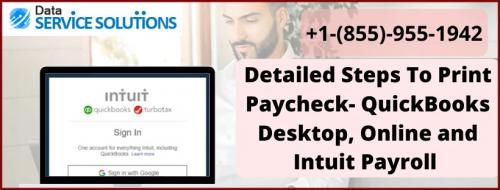
Are you the owner of your company and want to print paychecks for financial reasons? Well, you can easily do so with the help of QuickBooks Payroll. QuickBooks software provides plain white paper to print pay stubs. If you pay employees through paper checks, you can easily print them out using the payroll product. Also, you can invite your employees to view or print their pay stubs in QuickBooks Workforce. With the help of QuickBooks Payroll, you can print pay stubs on a void paper, the company name, address, phone number, etc.
This is presented as a PDF file decrypted by the only password, which ultimately helps in preserving the format as well as the layout of the pay stubs. You also have an opportunity to pay your employees via same or next-day direct deposit and print paper checks using your own printer. To print Paychecks in QuickBooks, you need to purchase the proper check stock and do adjust your printer settings so that everything prints in a proper alignment.
How to print payroll checks in QuickBooks Online?
In QuickBooks Desktop, check printing is available in the paycheck list button. Here are the steps to print Paycheck in QuickBooks Online:
Step 1: Set up your printing preferences
To start off, navigate to Settings and select Payroll settings.
Under the Printing section, hit the Pencil icon.
Now, choose how you’d like to print your paychecks or pay stubs:
Select Preprinted QuickBooks-compatible voucher cheque stock and then click Print 2 stubs or Print 1 stub as required.
Also, opt for Plain paper stubs to accompany handwritten cheques.
After that, tap on other printing options as required.
Finally, press OK.
If you wish to print paychecks on QuickBooks-compatible cheque paper, ensure that your cheques and stubs are aligned when you print them.
On the Printer Setup page, click Open Alignment Window and perform the steps provided on your screen.
Hit the OK tab once you are done with that.
Read more - About QuickBooks adobe error 5
Step 2: Print pay stubs
In the inception, go to Payroll and click Employees.
Now, you have to choose the Paycheque list below and then Run payroll.
Afterward, select the paycheques you want to print, then click Print.
When it completes, a preview of the paycheque or pay stubs opens on your display.
At last, press the Printer icon to print.
Steps to print paychecks in QuickBooks Online!
The users can print paychecks while running payroll in QuickBooks. Below are the steps to print paycheck in QuickBooks. Let’s have a look:
Head to Payroll and then choose Employees.
Now, click on the Paycheck list below Run payroll.
Select the paycheck you wish to print. You can also tap on Filter to change the Date range or Employee.
Under the Action column, hit the Print tab.
In the end, a preview of the paycheck or pay stub opens. Late, choose the printer icon to print.
Read more - About Quickbooks Desktop won't open
Closure!
Is it really hectic for you to print paycheck in QuickBooks? No worries; here’s the answer to all your queries. At times, almost every QB user encounters different payroll-related issues while printing paychecks or paystubs in QuickBooks Online. So, just relax, as your problem will be eliminated within a moment. You need to directly ping our certified experts at our Toll-free number +1-(855)-955-1942 and get your doubts cleared in one go.

Comments