Linking two computers using 192.168.0.1 IP address
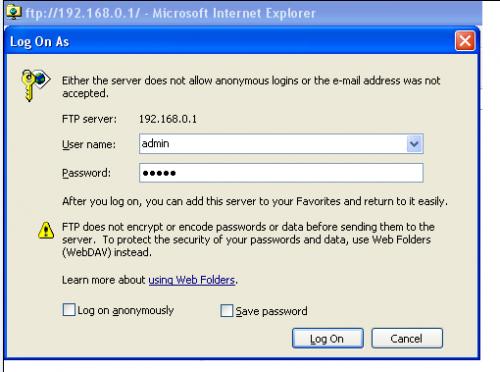
IP address is actually a unique internet protocol address assigned
by your internet service provider (ISP) while accessing the internet. Every
computer, router, or any device which is connected to the internet will have a
unique IP address to represent on the network. For example, 192.168.0.1 is the
most commonly used IP address especially for the router settings. Most of the
router manufacturers are using this particular internet protocol address as
their device’s default address. But the users can able to change this default
ip address by going to the router control panel page.
Understanding 192.168.0.1 IP address:
Some of the broadband routers such as Netgear and D-Link models
are using 192.168.0.1 as the default ip address. The manufacturers are setting
this internet protocol address to their router devices at the manufacture with
the default username and password to login. Actually, it is a private IP
version 4 (IPv4) network address used by the home network routers.
It can be also used for establishing the default gateway of the
network. Any computer or a routed connected to the local home network can be
set for using this specific 192.168.0.1 ip address. But only one device will
get an access to this address at a time for avoiding the ip address conflicts.
How to link two computers using 192.168.0.1:
For transferring data from one computer to another computer, there
are many ways suggested. Among those ways, using the basic Ethernet network is
really an easiest way to transfer the data from one computer to another
computer by making link between them. It can only be possible when both the
computers contain network cards which are properly configured.
·
First of all, you have to learn how to make a connection between
two desktops, laptops, or desktop and laptop using the hub or switch, and the
crossover cable.
You need to get the crossover cable, hub, or switch. If you are
using this type of crossover cable, you should remember that it has to be
different from the standard Ethernet cable.
·
Both transmitting and receiving are not running straight through this
cable. Instead, the transmitting cables are just connected to the receiving
cables in order to form one closed loop between two computers.
·
After that, it is compulsory to plug this crossover cable into the
network cards of both the computers or use it to make a connection to the
switch or hub. It is essential to make sure that the link indicators on the
network card show the connection.
·
Now, you have to start both the computers and allow their Windows
operating systems to boot.
·
Then, you need to go Start - > Control Panel - > Network
Connections
·
Right click on the local area connection label and select the
properties option.
·
In the current window, you have to choose the internet protocol
TCP/IP label and click on the properties.
·
In the IP address field, you have to type 192.168.0.1,
255.255.255.0 is for the subnet mask.
· You must repeat all these steps in another computer and click on OK. Reboot both computers to establish the connection between them.
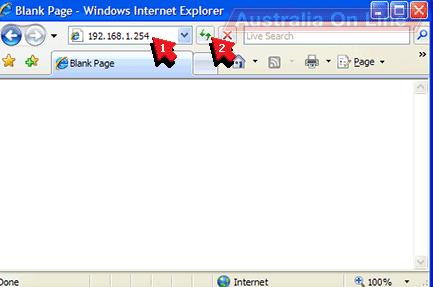

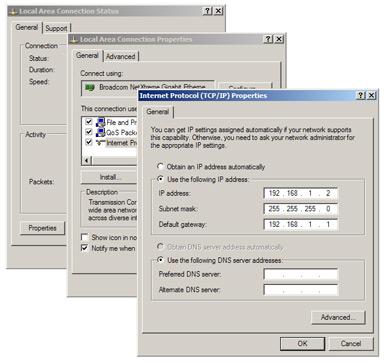
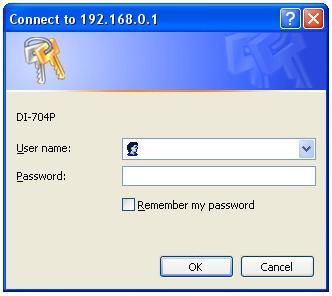

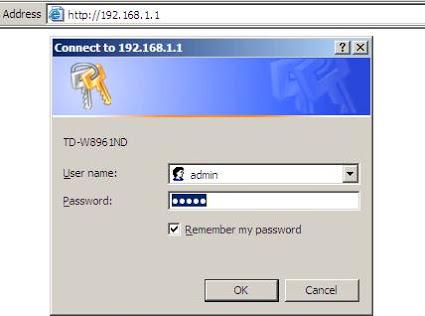

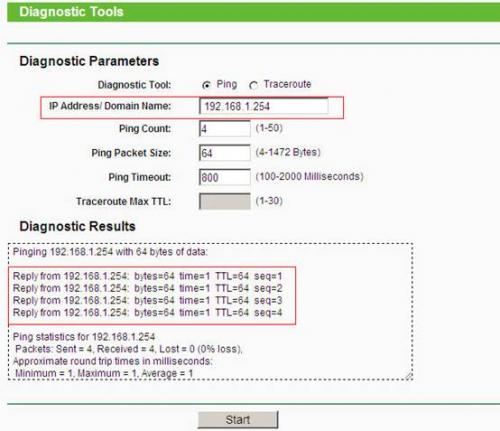

Comments