How to fix 0x87AF000B Error Code in the Windows 10 Store
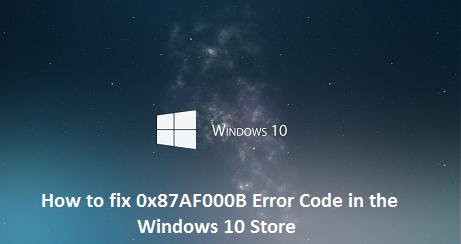
Facing trouble while downloading or updating the application on your Windows 10 PC? Several times when you download the application on your Windows 10, you get an error code 0x87AF000B on your device. With this error 0x87AF000B, you are unable to download the application and receive updates of any application.

Restating your Windows store doesn’t provide you with many benefits due to the error of 0x87AF000B. However, you can create another account and sign in to store work. But maybe Windows 10 does not allow you to login with your separate ID and passwords. So in this blog, we will help you to fix the Error code 0x87AF000B in the Windows 10 Store.
Here are the solutions to fix error code 0x87AF000B in Windows 10 store:-
- Create a Microsoft User Account
- Sign in Windows with another user account
1) Create a Microsoft User Account
Here are the steps on how to create Microsoft user account:-
- Visit the Microsoft Account sign-up page to create a new Microsoft user account.
- Tap on the Create account and then fill the required field.
- Enter your phone number and password to take privacy and then tap on Next.
- Now a confirmation code sent to your mobile, open the notification and enter the code in the field, then Tap Enter button.
2) Sign in Windows with another user account
Here are the steps on how to sign in Windows with another user account:-
- After creating a user account, tap on the Windows Store option on the taskbar.
- Tap on the user icon to search the drop-down bow.
- In the drop-down page, tap on the Account’s username, it is the first option.
- When the popup appears on the screen, tap on the Account Username to search sign-out option, Choose to sign out link.
- Again open a Windows Store and tap on the User icon that appears on the top menu — followed by Sign-in option.
- Select an account pop up that appears a view. Tap on the Microsoft account that appears on the bottom of the screen.
- Here put your new Microsoft accounts details and password and then tap on Sign in option.
- If you are getting the same issue in your device, then follow the “Fix: Windows Store Login Box Grayed out on Windows 10.”
- When the Sign completes in the Windows Store page, hit the download button.
- Tap on the Check for updates and find any pending updates.
- If you are not able to download with your older Account, that means you’re older Account has damaged.
- Delete the older Account from your device and create a new account to fix the problem of 0x87AF000B Error Code.

Conclusion: The article here is to provide the users with information regarding how to fix 0x87AF000B Error Code. We hope that you will find this article useful and has accomplished your purpose through it. It is suggested to read and implement the above-shared steps carefully.
RDX Tango is an inventive person who has been doing intensive research in particular topics and writing blogs and articles on webroot.com/safe and many other related topics. He is a very knowledgeable person with lots of experience.
Source:- How to fix 0x87AF000B Error Code in the Windows 10 Store
Post Your Ad Here
Comments