How to Enable Spoken Text on the iPhone & iPad?
At times users may want to text somebody, but their hands are not free. For example, while cooking in the kitchen, you may also want to send a text from your iPhone. Using spoken text feature, you can just hit a button and talk instead of typing on your phone. Your spoken words will be converted into text form. To know how to use this feature, read on.
Turn on Speak Selection
If you want to turn on speak selection, then you need to follow the instructions given below.
- First of all, open the Settings app on your device.
- Then you should tap on the General option.
- Go to the Accessibility option & tap on it.
- Later, tap on the Speech option.
- Now, switch the toggle of Speak Selection to the “On” position.
Using Speak Selection
- Get started by going to the text you would like to read aloud.
- Then you should select & long press o the text & move the highlight to near all of the text you would like to read aloud otherwise all highlighted already.
- Now, go to the Speak button & tap on it.
Turn On Speak Screen
If you want to turn on the speak screen, then you need to follow the instructions given below.
- To get started, unlock the Settings app on your device.
- Then you should go to the General option & tap on it.
- Go to the Accessibility option.
- Later, tap on the Speech option.
- Now, switch the toggle of Speak Screen to the “On” position.
Using Spoke Screen
- First, you have to go to the screen you would like to read aloud.
- Now, you have to move down with two fingers from the upper part of the display.
Turn on Highlighted Content with Spoken Text
- To begin with, open the Settings app on your device.
- Then you should go to the General option.
- Navigate to the Accessibility.
- You should select Speech.
- Thereafter you have to tap on Highlight Content.
- Now, switch the toggle of Highlight Content to enable it.
Turn on Character Feedback
- First & foremost, unlock the Settings app on your device.
- Then you should tap in general.
- You have to tap on Accessibility.
- Go to the Speech option.
- Switch the toggle of Characters to turn it on.
Turn on Character Hints
If you want to turn on character hints, then you need to follow the instructions given below.
- First, you have to unlock the Settings app on your device.
- Go to the General option.
- You should tap on Accessibility.
- Navigate to the Speech.
- Later, you have to tap on Typing Feedback.
- Now, switch the toggle of Character Hints to turn it on.
Modify the Character feedback Delay
- Get started by going to the Settings on your device.
- After that, you should tap on General.
- Then select Accessibility.
- You have to tap on Speech.
- Navigate to the Typing Speech.
- Now, select the plus or minus icon beneath Character Feedback Delay.
Turn on Spoken Words During Typing
- To get started, unlock the Settings app on your device.
- Then you should tap on General.
- You have to select Accessibility.
- Go to the Speech tab.
- You should tap on Typing Feedback.
- Switch the toggle of Speak Words to enable it.
Turn on Speak Auto Text
You need to turn on speak auto text, follow the steps mentioned below.
- To begin with, unlock the Settings app on your device.
- After that, you should tap on General.
- Go to the Accessibility.
- Select the Speech tab.
- Tap on Typing Feedback.
- Now, switch the toggle of Speak Auto-text to enable it.
Turn on Spoken Predictions
- First, you have to open the Settings app on your device.
- Then you should tap on General.
- Select Accessibility.
- You should tap on Speech.
- Select Typing Feedback.
- Now, switch the toggle of Hold to Speak Predictions to turn it on.
Modify the Spoken Text Voice
- First & foremost, unlock the Settings app on your device.
- After that, tap on General.
- You should select Accessibility.
- Go to Speech.
- You have to tap on Voices.
- Now, choose the language you would like to use.
- Go to the voice.
- Now, navigate to the play button to example the voice or select the name to turn on the voice. You can instead select the download tab to download versions of voices or new voices.
Modify the Speaking Rate for Spoken Text
- To get started, unlock the Settings app on your device.
- Then you should choose General.
- Go to Accessibility.
- Tap on Speech.
- Now, select & move the slider leftward & rightward to reduce & enhance the speaking rate.
Adding Pronunciations
- First, you have to unlock the Settings on your device.
- After that, tap on General.
- Go to the Accessibility.
- Select Speech.
- You should tap on Pronunciations.
- Navigate to the add icon on the upper right-hand side of the screen.
- Then enter the phrase for which you want to type a pronunciation.
- Later, enter the pronunciation substitution or select the dictation tab to say it aloud.
- Go to the Play button on the upper right-hand side of the screen to show the pronunciation.
- Now, select the back button on the upper left-hand side of the screen when you complete the process.
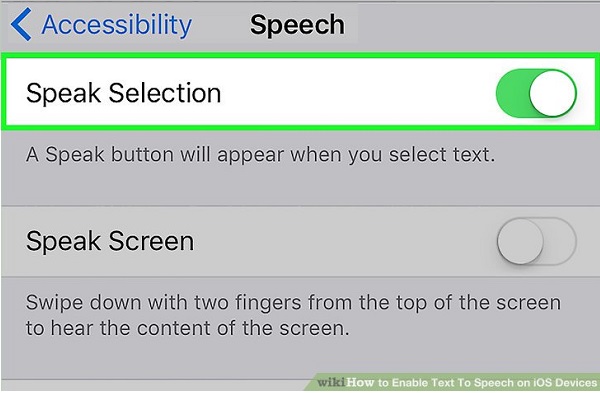


Comments