How to Fix Authentication Issues in QuickBooks Web Connector
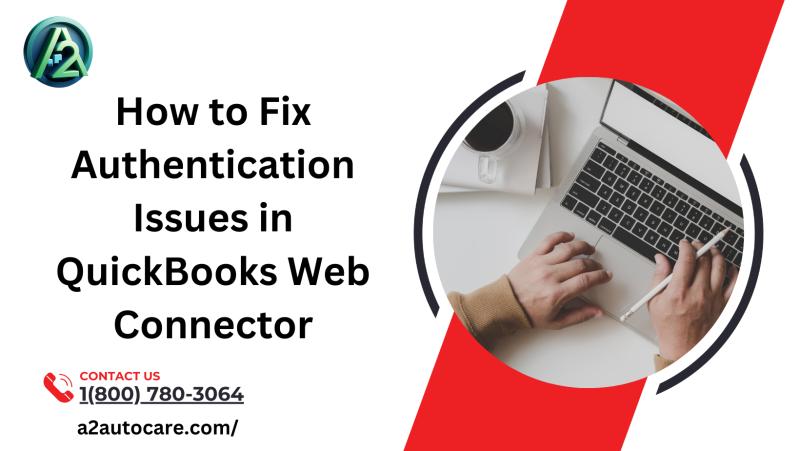
QuickBooks Web Connector serves as a vital bridge between QuickBooks Desktop and third-party applications, enabling seamless data exchange and integration. However, users often encounter authentication problems that can disrupt this connection. This comprehensive guide will walk you through common authentication issues in QuickBooks Web Connector and provide step-by-step solutions to resolve them effectively.
Understanding QuickBooks Web Connector
QuickBooks Web Connector is a powerful tool that allows third-party applications to communicate with QuickBooks Desktop. It acts as an intermediary, facilitating data transfer between QuickBooks and external software. This integration is crucial for businesses that rely on multiple platforms to manage their finances and operations.
The Web Connector works by establishing a secure connection between QuickBooks and authorized applications. It uses a system of authentication to ensure that only approved software can access your QuickBooks data. This authentication process is where many users encounter issues, leading to errors and disruptions in their workflow.
Understanding how the Web Connector functions is the first step in troubleshooting authentication problems. By familiarizing yourself with its basic operations, you'll be better equipped to identify and resolve issues when they arise.
Common Authentication Errors in QuickBooks Web Connector
Authentication errors in QuickBooks Web Connector can manifest in various ways. Some of the most frequently encountered issues include:
Incorrect login credentials
Expired authentication tokens
Mismatched application versions
Network connectivity problems
Server-side authentication failures
Each of these errors can present unique challenges and may require different approaches to resolve. In the following sections, we'll delve into specific error codes and their solutions, providing you with a comprehensive toolkit for addressing authentication issues in QuickBooks Web Connector.
QBWC1012: Authentication Failure Due to Server Processing Error
The QBWC1012 error is a common authentication issue that users encounter when trying to connect their third-party applications to QuickBooks through the Web Connector. This error typically indicates that the server was unable to process the authentication request, often due to licensing or trial period limitations.
Understanding the QBWC1012 Error
When you receive the QBWC1012 error, you'll usually see a message that reads: "Authentication failed due to the following error message. Server was unable to process request." This error can be frustrating, as it prevents your application from syncing with QuickBooks, potentially disrupting your workflow and data management processes.
Possible Causes of QBWC1012
Several factors can contribute to the QBWC1012 error:
Expired trial period: If you're using a trial version of the third-party application, the error may occur when the trial period ends.
License key issues: An incorrect or outdated license key can trigger this error.
Server connectivity problems: Sometimes, the error may be due to temporary server issues on the application provider's end.
Outdated Web Connector version: Using an older version of QuickBooks Web Connector can lead to authentication problems.
Steps to Resolve QBWC1012
To address the QBWC1012 error, follow these steps:
Check your subscription status: Verify that your subscription or trial period for the third-party application is still active.
Update your license key: If you've recently upgraded your subscription, ensure that you've entered the new license key in the application settings.
Verify server status: Check the application provider's status page to rule out any server-side issues.
Update QuickBooks Web Connector: Download and install the latest version of Web Connector from the official QuickBooks website.
Contact support: If the issue persists, reach out to the application provider's support team for further assistance.
By systematically working through these steps, you can often resolve the QBWC1012 error and restore the connection between your third-party application and QuickBooks.
QBWC1005: Web Connector Failed to Run
The QBWC1005 error is another common authentication issue that users may encounter when using QuickBooks Web Connector. This error typically occurs when the Web Connector is unable to create or access necessary files to function properly.
Understanding the QBWC1005 Error
When you encounter the QBWC1005 error, you'll see a message stating "QuickBooks Web Connector failed to run." This error prevents the Web Connector from initializing, effectively blocking any communication between QuickBooks and your third-party applications.
Root Causes of QBWC1005
The QBWC1005 error often stems from permission-related issues:
Insufficient user permissions: Your Windows user account may lack the necessary permissions to create or modify files in the Web Connector directory.
File system restrictions: Security software or system policies may be preventing the Web Connector from accessing required directories.
Corrupted installation: In some cases, a faulty installation of the Web Connector can lead to this error.
Resolving the QBWC1005 Error
To fix the QBWC1005 error, try the following solutions:
Run as administrator: Right-click on the Web Connector icon and select "Run as administrator" to bypass permission restrictions.
Adjust user permissions: Modify the permissions for your Windows user account to allow full control over the Web Connector directory.
Disable security software temporarily: If you suspect your antivirus or firewall is interfering, temporarily disable it to test if it resolves the issue.
Reinstall Web Connector: Uninstall the current version of Web Connector and download the latest version from the QuickBooks website.
Check for Windows updates: Ensure your operating system is up to date, as some updates may include fixes for permission-related issues.
By addressing these potential causes, you can often resolve the QBWC1005 error and get your Web Connector running smoothly again.
QBWC1085: Log File Writing Error
The QBWC1085 error is related to issues with the Web Connector's log file. This error occurs when QuickBooks is unable to write to the log file, which is crucial for tracking the Web Connector's activities and troubleshooting problems.
Symptoms of QBWC1085
When encountering the QBWC1085, you may see one of the following messages:
"QuickBooks was unable to write to the log file. QuickBooks will open without writing to log file."
"There was a problem with the log file. QuickBooks Web Connector will continue without the log file."
Causes of QBWC1085
The QBWC1085 error can be triggered by several factors:
Corrupted log file: The QWCLOG.TXT file may be damaged or inaccessible.
Insufficient permissions: Your user account may lack the necessary rights to modify the log file.
Disk space issues: If your hard drive is full, QuickBooks may be unable to write to the log file.
File system conflicts: Other processes or applications may be interfering with file access.
Resolving QBWC1085
To address the QBWC1085 error, follow these steps:
Rename the existing log file:
Navigate to C:\ProgramData\Intuit\QBWebConnector\log
Rename QWCLOG.TXT to QWCLOGOLD.TXT
Adjust file permissions:
Right-click on the QBWebConnector folder
Select "Properties" > "Security" > "Edit"
Ensure your user account has full control
Free up disk space:
Run Disk Cleanup to remove unnecessary files
Consider moving large files to an external drive
Disable startup items:
Press Windows + R, type "msconfig", and press Enter
Go to the "Startup" tab and disable non-essential items
Restart your computer
Reinstall Web Connector:
Uninstall the current version
Download and install the latest version from the QuickBooks website
By following these steps, you can often resolve the QBWC1085 error and restore proper logging functionality to your Web Connector.
QBWC1040: Invalid Username or Password
The QBWC1040 error is a common authentication issue that occurs when the Web Connector is unable to verify the credentials provided for a third-party application. This error can prevent the synchronization of data between QuickBooks and the external software.
Understanding QBWC1040
When you encounter the QBWC1040 error, you'll typically see a message stating "Web Connector did not provide a valid username and/or password." This error indicates that there's a mismatch between the credentials stored in the Web Connector and those expected by the third-party application.
Common Causes of QBWC1040
Several factors can lead to the QBWC1040 error:
Incorrect password entry: You may have mistyped the password when setting up the connection.
Changed credentials: If you've recently updated your password in the third-party application, the Web Connector may still be using the old one.
Expired authentication token: Some applications use temporary tokens that need to be refreshed periodically.
Connectivity issues: Network problems can sometimes cause authentication failures.
Resolving QBWC1040


Comments