How do you change the check format in QuickBooks?
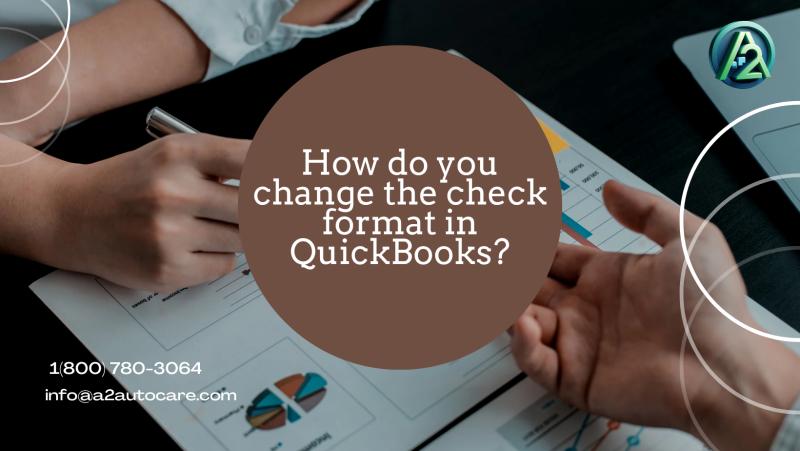
QuickBooks provides a variety of choices to personalize your checks, like adding your company logo, changing the font style, and modifying the layout.
In this step-by-step guide, we will walk you through the process of modifying the check format in QuickBooks, allowing you to create professional-looking checks that are consistent with your brand image.
You don't have to be a tech expert to make these changes; QuickBooks allows anyone to adjust their check format with a few clicks.
So, if you're ready to personalize your checks and strengthen your brand identification, let's explore the realm of custom check formats in QuickBooks. Follow our instructions and you'll be printing stunning, personalized checks in no time!
Understanding the Importance of Check Format Customization
Modifying the check format in your QuickBooks system is more than simply an aesthetic choice; it is a strategic business decision. When you issue a check with your company's logo and branding, it maintains your brand identification.
Furthermore, modifying the check format allows you to change the layout to meet your specific needs and tastes. The ability to customize your checks, whether by inserting additional payment details or rearranging features for a more clear presentation, ensures that they serve your business efficiently.
In the following sections, we will show you how to take advantage of these benefits by modifying the check format in QuickBooks.
Steps to Change the Check Format in QuickBooks
Changing the check format in QuickBooks is a simple step that can provide major benefits to your organization. The first step is to select the "Print Setup" option from the "File" menu.
QuickBooks provides you with various check designs to pick from, including Standard, Voucher, Office, and Away. Each style serves a particular purpose, so consider what information you want to portray on your checks.
QuickBooks allows you to further modify your preferred style after you've decided on one. You may add your company logo by selecting the "Logo" option and uploading an image file from your computer. Make sure your logo is clear and properly sized for the check format.
Next, you can change the font style and size for each component of the check. QuickBooks has a variety of fonts to pick from, allowing you to find one that complements your brand identity. After making these changes, use the "Print Preview" feature to see how your personalized checks will appear.
Read more about: QuickBooks Printer Setup not Opening
Choosing the Right Check Format for Your Business
Choosing a proper check format is critical for sending the desired information and impression to the recipients of your checks. The Standard format is suitable for organizations who prefer a straightforward, clean design with no further features other than the required payment information. It is simple and efficient for all transactions.
In contrast, the Voucher check format allows for payment data such as invoice numbers and payment purpose descriptions. This format is especially beneficial for firms that need a complete record of transactions printed immediately on the check for both the issuer and the recipient's benefit.
Finally, the Office and Away style is intended for firms that routinely issue checks outside of the office setting. This format is compact and portable while still allowing for important details to be included.
Choosing the proper format will be determined by your company's specific requirements, the nature of your transactions, and the impression you want to send through your checks.
Tips for Customizing the Check Format in QuickBooks When designing your check format in QuickBooks, attention to detail is essential. First, examine the readability of your checks. Choose a font style and size that is both professional and legible. To avoid confusion or errors, the information on the check must be clear and legible.
Be mindful of the logo's location and size. Your logo is an important component of your business identification, and its appearance on the check should be neither too prominent nor too insignificant. Find a balance that keeps your logo obvious and recognized without overpowering the check's other aspects.


Comments