The Best Ever Solution to record opening balance in QuickBooks
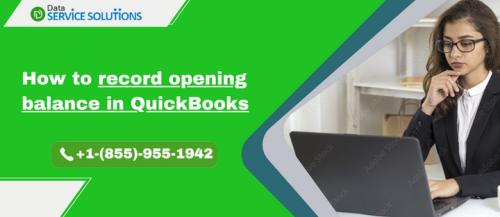
Opening balance is basically the amount that is found to be in your company’s account at the beginning of a new financial year or period. This is known as the first entry that is done when a company starts its processes after the end of the previous one. Before you begin using QuickBooks for your accounts, you need to create and record opening balance in QuickBooks. Take care when entering this data, as it can be difficult to change the initial opening balance once the new company file has been created.
Let’s begin with learning the concept of the opening balance. It is the first amount that is carried forward at the start of a fiscal year or the accounting period from the previous tenure. It must be treated as the very first entry in your account books. From this point, you can start counting all your liabilities, expenses, assets, etc. If you want to know more in detail about how to record the beginning bank balance in QuickBooks, this write-up will help you out.
Here’s how to Record Opening Balance in QuickBooks!
When creating a new account in QuickBooks Desktop, you need to choose a particular day to start tracking all of your transactions. You've to enter the balance of your real-life bank account for the day you select. By doing so, QuickBooks matches your bank records from the beginning.
It is observed that QuickBooks starting balance summarizes all the past transactions that came before it. To record the opening balance for the accounts you are creating, first, you need to enter the opening balance and, later on, check the opening balance entry in QuickBooks. Here’s how:
Step 1: Enter an opening balance
To record the opening balance, you are required to create a bank account first and then enter the opening balance. Thereafter, you can check the entry of the opening balance to make sure that it is accurate or not.
Credit card or Bank accounts
Before creating a new bank account in QuickBooks, users must know what to record for their opening balance. You can simply enter the opening balance for the account you had for a while or for the real bank account you’ve just created.
Firstly, you must get your bank statements or sign in to your bank's website.
Now, open QuickBooks Desktop and navigate to the Company menu, then select Chart of Accounts.
Hit right-click anywhere on your Chart of Accounts screen and press the New button.
After this, choose Bank or Credit Card for the account type and hit the Continue tab.
Enter the name of your account. If you are holding multiple accounts at the same bank or the same type, then give them unique names. It would be easier for you to recognize the accounts.
Once done, fill out the rest of the data fields.
At last, click on Enter Opening Balance, and later, if you need to edit your opening balance, then you can press the Change Opening Balance button.
Checkout if you are struggling with Convert QuickBooks Desktop to Online error.
Always remember that entering the details as an opening balance depends on how you handle your past transactions. Let’s take a look at the below-listed instructions:
If you are not planning to enter older transactions that usually come before the opening balance date in QuickBooks, then you must do the following:
To begin with, enter the ending balance and ending date from your latest bank statement.
Then tap on OK.
If you are willing to enter your past transactions in QuickBooks, then perform the steps inclined below:
In the beginning, decide how far back you want to go.
Now, select the date that is older than the oldest transaction you wish to track in QuickBooks. The opening balance helps you to summarize everything before the date you select.
Under the ending date field, enter the date you choose.
Afterward, enter the balance of the real-life account for that particular date in the ending balance window.
Press the OK button. Thus, you can prevent yourself from counting past transactions twice.
Once you’re done, tap on Save & Close to record the opening balance in QuickBooks.
Step 2: Check the opening balance entry
After entering the opening balance, it is important to go to the account register and check if it is accurate or not. Also, ensure that your Opening Balance Equity account should not have the remaining balance. To determine this, carry out the steps enumerated below:
To start off, navigate to the Lists menu and choose the Chart of Accounts option.
Now, look for the Opening Balance Equity account and open it.
Check the account balance. It should be 0.00.
If the balance isn't 0.00, don't worry; you just need to write down the remaining balance. Then run a Balance Sheet Report for the previous year.
Click on the Reports and hover over Company & Financial option.
Now, choose the Balance Sheet Standard.
From the Dates' dropdown menu, select Last Fiscal Year.
In the Equity section, tick mark the Retained Earnings balance checkbox.
You need to compare your last year's Retained Earnings balance with the remaining balance in your Opening Balance Equity account.
If they match, then you're good to go, and everything is balanced. If you don't, then reach out to your accountant. They know very well how to get your accounts back in balance.
You may need to fix the QuickBooks Multi User Mode Not working while working with this.
Closure!
Are you still unable to understand how to record opening balance in QuickBooks? No worries: here’s the solution for you. It is found that while using QuickBooks for your accounts, all you need to do is to create an opening balance. But it is important to be extra careful while entering the data, as the initial opening balance cannot be changed once you create a new company file. Hence, you are recommended to have a word with our certified experts at the Toll-Free Number +1-(855)-955-1942 to get your problem resolved in one go.

Comments