Philips Hue: How to Turn on and off at Sunrise and Sunset
In the techy world that we are living in, you no more have to get out of the comfortable bed just to adjust the lights. And if you have Philips Hue, the task of adjusting your house lights becomes all the easier. With Philips Hue, you can take the advantage of turning the lights on and off at sunsets and sunrise, all automatically. All you have to do is, tweak a little bit of the settings, and you should be done. This article here is a complete guide for setting up automatic adjustments of lights at sunset and sunrise.
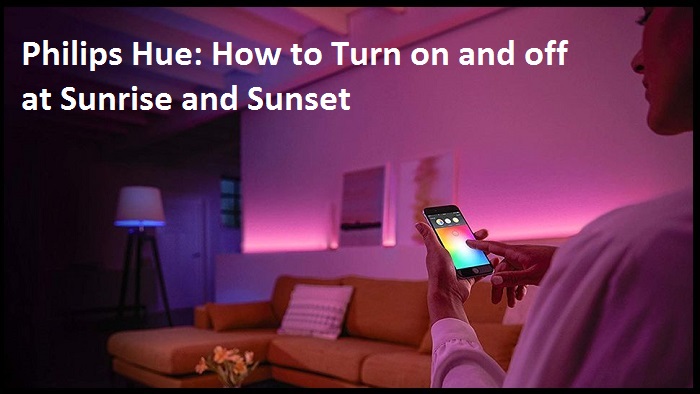
Prerequisites
To ensure that the lights turn on and off at the appropriate time, keeping in mind that the time of sunrise and sunset varies subtly every day; you will require cloud support. Here are the three main ways to get the effect right using the first method:
- You will need to set up at least one Philips Hue Hub and one light bulb.
- You will have to set up a functional Philips Hue account, and you can sign up for one through the app or on the official website.
- Lastly, a Philips Hue app is a must, which can be set up on an Android as well as iOS device.
And if you are using the second method, then you would need these:
- All you need for the second method is an already set up Philips Hue Hub and light bulb.
- Also, you will need a reliable source of information for the timings of sunset and sunrise. With all of that, you should be able to get started.
Method 1 – The official way
You can use the Philips Hue app itself to enable the lighting pattern.
Through the app:
Step 1: First of all, open the official app on your Android or iOS device and sign in to your Philips Hue account.
Step 2: Tap on the Routines button at the bottom of the navigation row. Then tap Other Routines from the menu that opens up.
Step 3: Now, select the option named Create Custom Routine followed by the At Sunset.
Step 4: The Philips Hue app will ask for location permission, so you will have to grant permission.
Step 5: The screen that comes up will allow you to set everything according to you. Here you can select days of the week you want for the effect, the fade effect, and the scenes if you want any.
Step 6: The last option on this screen will allow you to turn the lights off at a specified time.
Step 7: In the Do Nothing option, you can have the lights turn off right at sunrise, then hit the check mark in the top right corner to set sunset routine. And you are done!
Through the website:
Step 1: Open the Philips Hue’s official website on your home Wi-Fi connection and log into your Philips Hue account.
Step 2: In the settings sections, fill out the instructions the same way as you would in the app.
Step 3: The difference in the website version is that you can set the lights to fade-in at sunset and fade out at sunrise in the same routine. However, the app requires a separate routine for the same.
Step 4: Hit the Install button, and lights are ready to turn on and off at sunrise and sunset.
Method 2 – Set the Routines Manually for Your Philips Hue
Step 1: Open the Philips Hue app, log in to your account, and navigate to the Routines menus.
Step 2: Tap on the option named Other Routine followed by Create Custom Routine. And then, tap the option named At a specific time.
Step 3: Enter the time at which the sun sets approximately. Then under the Fade section, select your preferred time length. Here, you can also select the rooms you want to lit up, and the days of the week you want this to function. Plus, you can set the scene you want while it started fading.
Step 4: Lastly, under the section Turns Rooms Off At, checkmark, Do Nothing to create this routine.
Step 5: Repeat the previous steps with the sunrise time. And when you get to the scene section, checkmark Off to create the routine.
So, now you have two routines set to turn on the lights at sunrise and to turn off the lights at sunset. With all the automation that is possible with Philips Hue lights, it will give a more advanced and smarter environment to your already smart house. We hope you found the article helpful.
Mia Watson is an avid technical blogger, a magazine contributor, a publisher of guides at Blogs Book, and a professional cyber security analyst. Through her writing, she aims to educate people about the dangers and threats lurking in the digital world. Visit My Site, ratemeas.com
Source: Philips Hue
Comments