Know the Process to configure Windows 7 for Bluetooth Printing
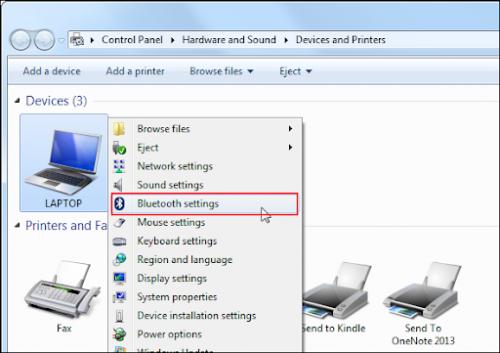
Bluetooth connection is a convenient alternative to wired printing. With Bluetooth, you can connect several devices to your PC. Although the process is quite simple, yet many users find it a little puzzling at times, as it requires enabling Bluetooth, then making the device discoverable, and then pairing the devices. If this is the case with you too, let us show you the correct process to configure windows 7 PC for Bluetooth printing in simple steps.
Enable the Bluetooth on your computer
The first thing you have to do is to enable Bluetooth on your computer. If you have a laptop, you may have a physical button for Bluetooth, just toggle it to turn Bluetooth On. If there is no physical button, you will find the icon in the system tray, click on it to enable Bluetooth.
On the other hand, if you have a desktop, it generally does not have Bluetooth in-built. You can use a USB dongle that adds Bluetooth functionality to your windows 7 desktop computer. Just plug the dongle in a USB port and press the button on it to enable Bluetooth.
Now you have to switch on Bluetooth on the printer you want to pair with your computer. Look on the printer’s control panel, you will find the button for Bluetooth. If the printer has a display, you can also navigate to settings and look for the option to enable Bluetooth from there.
Enable device discovery
Just enabling the Bluetooth is not enough. Both your computer and the printer needs to find each other. You have to make your computer discoverable by other Bluetooth enabled devices or it will remain invisible to the printer you are trying to connect.
- On your Windows PC, expand the start menu and search for device and printer link.
- When you locate it, click on it open the device and printer window.
- Look in the listed device, you will find the Bluetooth option too, right-click it and choose Bluetooth settings from the drop-down menu.
- On the Bluetooth settings screen, select Allow Bluetooth devices to find this computer and then click on the OK button to confirm the choice.
Pair your windows 7 PC and the printer over Bluetooth
You have made your computer discoverable, you can now pair it with a Bluetooth enabled device.
- If you want to connect a Bluetooth enabled printer to your device, open the device and printer window again.
- Then click on the add a device or add a printer button.
- You will be presented with a list of the discoverable Bluetooth devices, select the printer you want to connect to, then click on the Next button.
- You may need a passcode to complete the pairing. This is to ensure you are connecting to the right machine.
- Next, agree to the pairing request. Your windows 7 PC will initiate the process and install the necessary driver to complete the procedure.
Pair & Print
The pairing process is just for one time. As soon as your PC and the printer are in the range next time and the Bluetooth is enabled, they will connect automatically.
If there is an error while pairing, make sure that the device you are connecting to is discoverable.
For security reasons, when you are done with Bluetooth printing, disable the device discovery and turn off Bluetooth.
If you experience any issue while installing HP printer and printing, please contact at the toll-free number at 1-833-283-0002 or visit 123.hp.com/setup for guidance.

Comments