How to Update Garmin Nuvi Maps?

Garmin Nuvi is a GPS device that is basically used for
navigates your routes and tracks the desired locations. With the help of Garmin
Express, you can easily install the Garmin Nuvi Updates on your system. Before
using this, you have to register your Garmin device with the Garmin and create
your My Garmin account.
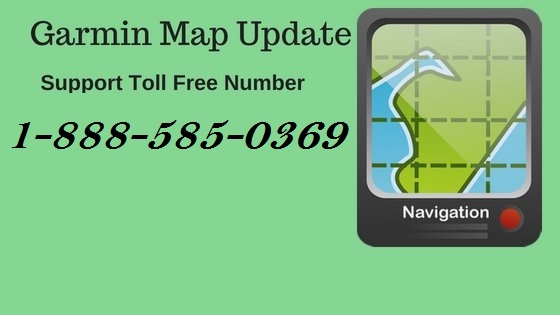 This application allows you to download and install the
updates of the Garmin products or devices. If you don’t want to use Garmin
Express Software, you can install the Open Street Map on your Garmin Nuvi. The
Open Street Map is a site which includes various information as well as Maps.
This application allows you to download and install the
updates of the Garmin products or devices. If you don’t want to use Garmin
Express Software, you can install the Open Street Map on your Garmin Nuvi. The
Open Street Map is a site which includes various information as well as Maps.
Steps to Download and
Install Garmin Nuvi Update by using Open Street Map
This installation process follows some instructions that are
the following:
·
Firstly, you have to download the Map image from
the Open Street Maps and then click on its complete link option.
·
Verify that the file name should be
“gmapsupp.img”. If it is not, then modify its name. You can download a single
custom file at a time on most of the devices.
·
Wait until the download process is completed and
then plug your Garmin device to your computer system via using the USB cable.
·
Furthermore, place your Garmin Nuvi device into
the USB Mass Storage mode that allows you to copy your files from GPS as well
as to GPS.
·
To do so, open the Menu of the Garmin Nuvi and
then choose the Setup option.
·
Now, you have to select the Interface and then
select the option USB or USB Mass Storage from the list.
·
After this, open the File Explorer and select
the device name.
·
Now, launch the Garmin or Map folder. After that
copy the downloaded file and paste it into this folder.
·
You have to wait till the file is copied into
the destination folder and then disconnect your device from the computer.
·
Restart your device to save the changes that you
have made
·
After rebooting, you have to select the New Map
from the Settings.
·
Open the Tools option and then choose the
Settings option from the dashboard.
Post Your Ad Here
Comments