How to Reset PayPal password without phone number
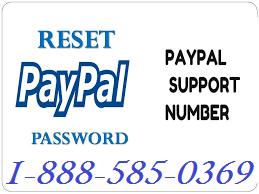
PayPal, no doubt is one of the most used apps. But since, it
is related to money, its forgotten password will freak you out. People suffer a
lot in business due to forgotten passwords. But don’t panic if you have
forgotten my PayPal password and don’t have access to the linked phone number,
we are giving you simple steps to solve your problem for How to Reset PayPal
Password. Just follow them and you’ll be there:
Steps to Recover PayPal password
·
Go to login page and click on ‘Having trouble
logging in’?
·
Now enter your email address which you have
linked with your PayPal account. Click Next.
·
Click on ‘Password recovery method’ and then
Next.
·
Now, you have many options here. Choose the most suitable one from below:
·
Have us call you: this will give you a code which
you’ll have to provide to customer care support through phone. Don’t have
access to the registered number? Let’s try the next step.
·
Receive a text: a six-digit phone will be sent
to you on your mobile. Again, phone number issue? Look next point.
·
Receive an email: again, a six-digit mail is
sent but via email this time. It is likely they will ask to confirm your card
number also. In case you have forgotten email id also, try entering your email
address, PayPal will recognize the registered one and will let you know.
·
Answer security questions: simply enter your
answers to the questions you are asked. Here also, you may be asked to confirm
your card number.
·
Confirm through Facebook messenger: when you
select this option, you will get ‘Send Code’, click it. Enter the six-digit
code received via messenger. Click ‘Confirm’ and change your password.
Note: PayPal recommends that a password should be 8-20
characters long. It must include a number, a symbol and characters in lower and
upper case.
Post Your Ad Here
Comments