How to Perform Hard Drive Diagnostics
 Hard disks
usually seem as dependable as the transition from night to day. Unfortunately,
hard disks can fail often within a fairly predictable period of time.
Hard disks
usually seem as dependable as the transition from night to day. Unfortunately,
hard disks can fail often within a fairly predictable period of time.
In this article,
we look at how to check your HDD for signs of failure using this easy guide to
hard drive diagnostics.
Chkdsk utility
The chkdsk
Windows utility has been around forever and is still used for checking HDDs. It
is used for repairing problems related to bad sectors, cross-linked files, lost
clusters and directory errors. To access this hard drive diagnostic tool:
Go to Computer
and right click on the drive you want to scan. Click Properties, go to
the Tools tab and click Check Now.
There are still
many other ways to diagnose your HDD, they are:
S.M.A.R.T. scans
Most modern hard
drives are equipped with S.M.A.R.T. - Self-Monitoring and Reporting Technology.
This hard drive diagnostic tool looks for evidence of impending mechanical
failure, and can also tell you if a recent bump or power failure has created
any potentially harmful hard drive errors.
There are lots of
free S.M.A.R.T. utilities available on the Internet. One of them is PassMark's DiskCheckup™ tool.
However, The
manufacturer of your hard drive will also have their own proprietary tools for
doing hard drive diagnostics. You can find the tools on the manufacturer's
website, they will help you diagnose problems with the disk surface and
generally check the HDD.
Here are the hard
drive diagnostic utilities available from some popular hard drive
manufacturers: Seagate, WD and Samsung.
Get more
Technology Tips, reviews and info delivered directly to your inbox by
submitting your email to our site. Thanks for reading.
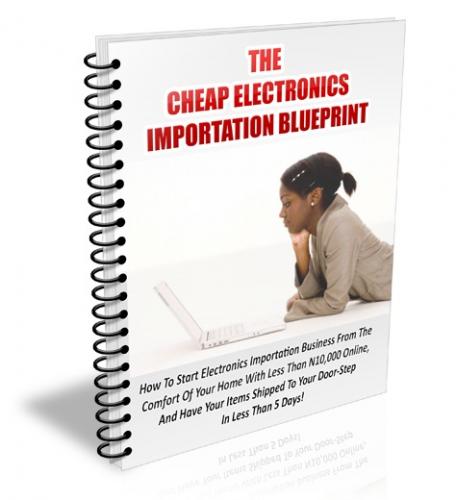

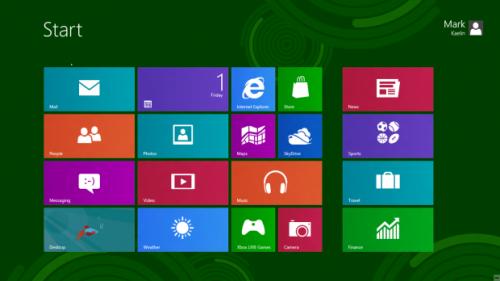






Comments