How to Create Yahoo Account - Learn Step By Step Procedure
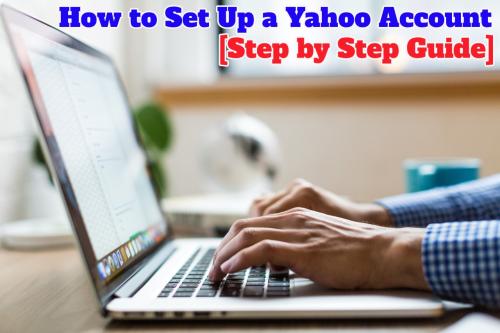
Yahoo is one of the best emails
service providers in the world and millions of people use their services.
There is no reason for you not to use Yahoo as your preferred email service
provider. They are well known in the industry, and that is because of their
services and security. The security system of Yahoo is top-notch, and they
never compromise on that. They offer access to the news feed, calendar, notepad
section, address book, and more. And additionally, you will get 1TB online
storage, which is enough for storing millions of emails with massive
attachments.

So, if you want to create an account with one of the most secure email service providers in the world, then
look at the steps listed here.
How to Sign Up for the Yahoo
Account
It is straightforward to create a Yahoo
mail account, and the best way to do
that is by using the Yahoo Desktop website. Here are the steps you need to take
on the Desktop website.
·
First, you need to open Yahoo.com on your favorite web browser.
·
Now, click on the Signup button located at the top right of the page.
·
After that, you have to
enter the first name and last name, choose a username you want to use for your
new email address.
·
Then, enter a password,
phone number, birth date, and gender, and then click on the Continue
button to proceed to the next step.
Well, you must make a strong
password for your account and prevent anyone from accessing your account. If
the password is too hard for you to remember, you can use different password
managers available online. Your phone number here is used for the recovery
process, or you can also use the alternate email address for recovery.
·
Once you reach the next
step, enter your phone number once again, and then click on ‘Text me an account
key’ button.
·
Now, check your mobile
phone for the verification code and then enter it into that page and click on
the Verify button.
·
Once you see the congratulations
message on the screen, click on the continue button to go to the Yahoo
homepage.
Once your account is created, you
can open the mail.yahoo.com and use the email services of Yahoo.
To create a Yahoo mail account on mobile, you need to use the same steps but have to use the mobile app of
Yahoo. Yes, Yahoo mobile app will help you in creating the account very
quickly. The process is the same, and you shouldn’t have any issues going
through with it.
How
to Send an Email
Once you are in the Yahoo mail
homepage/inbox, click on the Compose button to open the editor. It will open a
mode where you will be able to add the recipient, subject, and message.
If someone sent you an email to your newly created
address, you could check that in the Inbox folder. And you can use the actions
like a reply or reply-all to use it further.
Post Your Ad Here

Comments