How to Maintain Design Consistency When Converting Figma to HTML
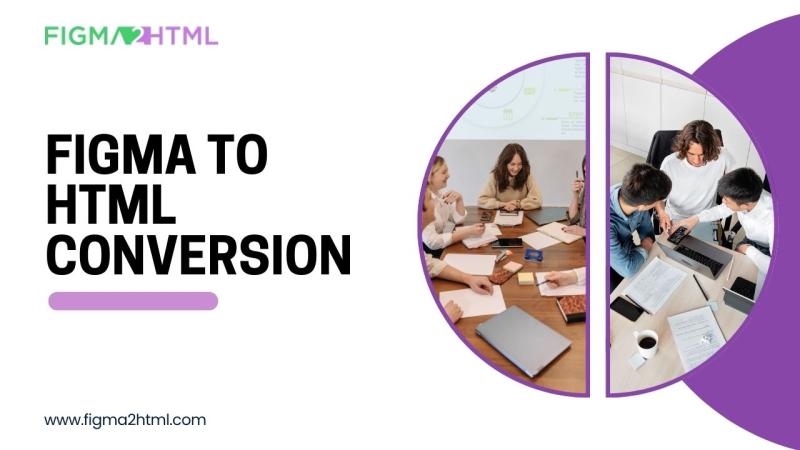
When it comes to designing websites, Figma has become one of the most popular design tools. Its intuitive interface, collaborative features, and powerful prototyping options make it an ideal choice for designers. However, as great as Figma is for design, the process of translating those designs into HTML can sometimes result in a loss of design fidelity, causing inconsistencies in spacing, typography, or color schemes. These inconsistencies can frustrate both designers and developers, leading to additional time and effort to fix the issues.
To avoid these problems, it’s essential to understand how to maintain design consistency during the conversion from Figma to HTML. In this article, we will explore several methods, tools, and best practices that will help you ensure your designs remain consistent when you convert Figma to HTML.
Why Is Design Consistency Important?
Before we dive into the process of maintaining design consistency, let’s take a moment to discuss why it's crucial. Consistent design helps users navigate your website with ease and contributes to the overall user experience. It ensures that your brand identity is accurately represented across different devices and platforms, while also improving accessibility and usability.
When inconsistencies arise between Figma and HTML, they can negatively affect both the aesthetic and functional aspects of your design. For example:
- Fonts may appear different in HTML compared to Figma, leading to misalignment with the intended typography hierarchy.
- Spacing and margins can look different due to variations in default CSS properties or browser rendering quirks.
- Color schemes may not match perfectly, affecting your design's integrity.
- Responsiveness issues can cause designs to break or look poorly optimized on mobile or tablet devices.
To avoid these frustrations, it’s important to follow certain steps and use the right tools when exporting Figma to HTML.
1. Preparing Your Figma Design for HTML Conversion
The foundation of a successful Figma to HTML conversion lies in how well you prepare your design. Proper preparation minimizes the chances of issues cropping up during the conversion process. Here are some steps you should take:
a. Organize Your Figma Layers and Artboards
Figma allows designers to work with multiple layers, frames, and artboards, making it easy to create complex designs. However, disorganized files can make it difficult to translate those designs accurately into HTML. To avoid confusion, it's important to:
- Name layers logically so you can easily identify them during the conversion.
- Group related elements together, such as buttons, text, or images.
- Use frames and constraints properly to ensure your design is scalable.
A clean, well-organized Figma file will help both you and the developer (or automation tools) understand the layout better and facilitate the Figma to HTML conversion process.
b. Define Global Styles
In Figma, you can set global styles for typography, colors, and other elements. Using styles will help ensure that the same values are applied across different components and elements within the design. Defining these styles early on will make it much easier to maintain design consistency after you export Figma to HTML.
For typography, make sure to define consistent font sizes, weights, and line heights. This consistency will carry over when you start working on the HTML code.
When working with colors, use Figma’s color styles to define primary, secondary, and accent colors. This makes it easier to replicate the same color scheme in your CSS once the design is converted to HTML.
2. Choose the Right Tools for Figma to HTML Conversion
While you can manually write HTML and CSS code to implement your Figma design, there are various tools available that can simplify the process. These tools help you convert Figma to HTML while maintaining design consistency and reducing the risk of errors. Some popular tools for Figma to HTML conversion include:
a. Figma2HTML
The platform Figma2HTML allows you to automatically export your Figma design to high-quality HTML and CSS code. This tool preserves your design’s structure, ensuring that everything from typography to spacing is accurately converted. Moreover, Figma2HTML provides responsive web design features, allowing your design to adjust beautifully to different screen sizes.
b. Figma Plugins
There are several Figma plugins designed to help export your design to HTML and CSS:
- HTML to Figma: A reverse tool that allows you to pull HTML back into Figma for reference.
- Figmify: This plugin can quickly generate HTML and CSS code from your Figma design, saving you time in manual coding.
c. Manual Conversion with Developer Collaboration
While using automation tools is convenient, the Figma to HTML process often benefits from developer input. Developers may prefer hand-coding the HTML and CSS to ensure pixel-perfect accuracy and responsiveness. In such cases, maintaining design consistency becomes a matter of clear communication between the designer and developer. You should document design specifications, including fonts, colors, margins, padding, and other crucial elements, to help the developer replicate your Figma design accurately.
3. Ensuring Typography Consistency
Typography is a critical aspect of web design, and slight changes in font rendering between Figma and HTML can cause inconsistencies. To avoid these discrepancies, follow these best practices:
a. Use Web-Safe Fonts
Figma allows you to choose from a wide variety of fonts, but not all of them are web-safe. When you convert Figma to HTML, you should choose web-safe fonts or use Google Fonts for maximum compatibility across browsers.
b. Set Consistent Line Heights and Letter Spacing
Font sizes, line heights, and letter spacing should be defined consistently across all text elements in your Figma design. During the conversion to HTML, ensure that the same values are applied in the CSS stylesheets. Pay close attention to line heights for readability and consistency.
c. Use a CSS Framework (Optional)
If you're working with a design system or framework like Bootstrap or Tailwind CSS, consider using these frameworks during the conversion process. They provide a set of predefined typography rules, helping maintain consistency and reducing the amount of custom CSS code required.
4. Maintaining Color Consistency
Colors can appear differently in Figma versus in the browser due to varying display settings, rendering engines, or color profiles. To ensure your colors look consistent across platforms, follow these tips:
a. Use Hex or RGB Color Codes
When defining colors in Figma, use hexadecimal codes (e.g., #FF5733) or RGB values (e.g., rgb(255, 87, 51)) for consistency. These color values are easily portable into your HTML and CSS files, ensuring that the colors appear the same in both Figma and your website.
b. Avoid Transparency and Gradients
While Figma allows for gradient and transparency effects, these can be tricky to replicate in HTML and CSS without causing issues. Stick to solid colors where possible or make sure that any gradients are exported as images (e.g., PNG) if they need to be used in the HTML.
c. Use a Design System for Colors
If you're working within a design system or style guide, ensure that you’re adhering to predefined color palettes. Design systems offer consistency by enforcing uniform color usage across different screens and devices. When you export Figma to HTML, use the exact same color codes that are present in the design system.
5. Responsive Design Considerations
Ensuring that your design is responsive is one of the most important aspects of maintaining consistency when converting Figma to HTML. Figma allows you to design for various screen sizes, but HTML and CSS require additional code to make sure your design works across multiple devices. Here’s how you can ensure design consistency in responsive design:
a. Use Constraints in Figma
Figma offers constraints that allow you to define how elements should behave when the frame is resized. These constraints help maintain the position and scale of elements as they would appear on different screen sizes.
b. Use Media Queries
In your CSS, implement media queries to control how the layout adapts to different screen sizes. You can specify different styles for mobile, tablet, and desktop screens, ensuring the design looks consistent on any device.
c. Test Responsiveness Early
Once you start converting Figma to HTML, ensure that you test the website’s responsiveness frequently. Use browser developer tools to simulate different screen sizes and tweak the CSS as necessary to ensure the design remains intact across devices.
6. Double-Check Spacing and Layout
Figma makes it easy to define precise spacing between elements. However, differences in browser rendering and CSS can cause these measurements to appear slightly off in HTML. To prevent this:
a. Use Figma’s Layout Grids
Figma offers layout grids to help maintain consistent spacing between elements. These grids can be replicated in HTML using CSS grid or flexbox systems.
b. Check for Margin and Padding Discrepancies
Ensure that the margins and padding defined in Figma are implemented correctly in your HTML and CSS. Small discrepancies in spacing can significantly affect the visual layout.
c. Use Units Like ‘Rem’ and ‘Em’
Avoid using fixed pixel values for spacing and layout whenever possible. Instead, use relative units like rem and em, which are based on the font size and scale better across different screen sizes and user settings.
Conclusion
Converting Figma designs to HTML without losing design consistency can be a challenging process, but with the right approach, tools, and attention to detail, you can maintain fidelity between your design files and the final website. From organizing your Figma files to choosing the right tools and frameworks, every step of the process plays a role in ensuring consistency.
By preparing your Figma designs carefully, choosing the right tools for Figma to HTML conversion, paying attention to typography, colors, and spacing, and ensuring your design is responsive, you can ensure that your Figma-to-HTML conversion goes smoothly and that your website looks exactly as intended on any device.
If you’re looking for a reliable and efficient way to convert Figma to HTML, Figma2HTML is a great tool that can help streamline the process while maintaining your design’s integrity. Whether you’re a designer or a developer, following these guidelines will help you create a website that’s visually appealing, user-friendly, and true to the original design.
Comments