How to Open OLM Files on Windows?
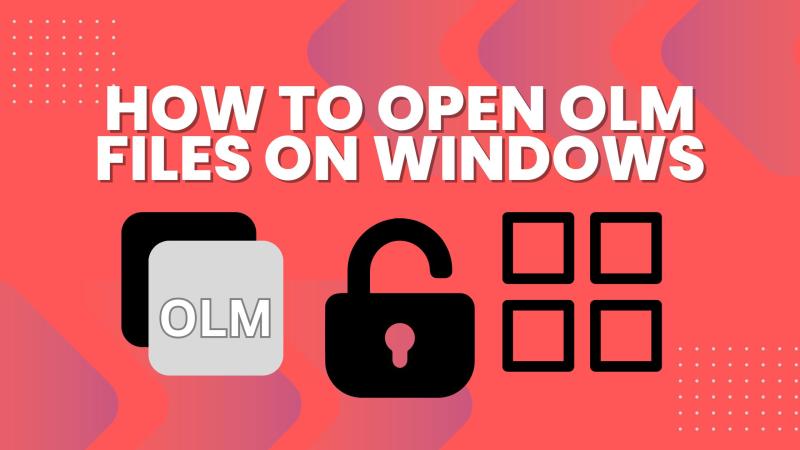
Overview:- OLM (Outlook for Mac) is a data file format used by Microsoft Outlook for Mac to store email messages, contacts, calendars, tasks, notes, and other mailbox data. OLM is mainly supportable on Mac that’s why users can open or access it on Other Operating Systems Like Windows. We are here to discuss the background of olm, what are the need for olm access on Windows, methods to open olm files on Windows, and many more things in the upcoming post which mentioned below. So, without wasting your precious time, Here we Go!
Background Story of OLM Files
The OLM file format was introduced with Microsoft Outlook 2011 for Mac in 2011. It is used to store local data for Outlook on Mac systems, including emails, contacts, calendars, tasks, notes, etc. OLM files are analogous to PST files used by Outlook on Windows but are not directly compatible. OLM files are not created by default in Outlook for Mac, they are generated when users export data. A single OLM file can contain multiple mailboxes organized in folders/subfolders. The recommended maximum size for an OLM file is around 2GB for optimal performance. OLM files can only be natively opened in Outlook for Mac, not Windows Outlook. They were created to provide a way for Mac Outlook users to backup, archive, and transfer their Outlook data.
What is the need for OLM access on Windows?
There are a few key reasons why users may need to access OLM files on Windows systems:
Operating System Switch Case: A Mac user who needs or wants to switch their PC, laptop, etc, OS to Windows for any further reasons needs to extract their OLM to Windows from Mac.
Cross-platform compatibility: Organizations using both Mac and Windows systems require the ability to share Outlook data between platforms.
Dual Data Security: If a Mac system fails, being able to open OLM files on Windows allows the recovery of important email data.
Archiving: OLM files may be used to archive Mac Outlook data, and accessing them on Windows provides flexibility in storage and retrieval.
Forensic analysis: IT professionals may need to examine OLM files on Windows systems for security or legal purposes.
These are the major reasons behind the need for OLM Conversion. By which users utilized its precious Data of OLM Files on Windows OS.
Best Technique to Convert OLM to Other Format That Supportable in Win OS
You need to Convert the OLM File to PST first because Windows Outlook Supports PST File Format. I saw most users struggling for the best method, that’s why I classify both manual and automatic ways for quick and easy Conversion:
Manual Method: Using Gmail IMAP
Enable IMAP in Gmail settings
Add Gmail account to Outlook for Mac
Create a new folder in Gmail and copy Mac Outlook data to it
Add a Gmail account to Windows Outlook and let it sync
Use Outlook's Import/Export wizard to export synced data to PST
Advantages: Free, no additional software required
Disadvantages: Time-consuming, limited by Gmail storage, potential data inconsistency
Manual Method: Drag and Drop
Set up both Mac and Windows Outlook with the same email account
In Mac Outlook, drag emails to the shared account folders
Open Windows Outlook and wait for emails to sync
Use the Import/Export wizard to save synced data as PST
Advantages: Simple process, no third-party tools needed
Disadvantages: Requires access to both Mac and Windows, may be slow for large mailboxes
Automatic Method: Using Third-Party Tools like - WebbyAcad, BLR, AdvikSoftware, etc.
Install and launch the OLM Converter Tool
Select the OLM file(s) to convert
Choose PST as the output format
Select a destination folder and start the conversion
Advantages: Fast, preserves folder structure and metadata, handles large files, no manual intervention needed.
Conclusion
To access or share files with Windows, importing OLM files is a common requirement for users who are moving between platforms, syncing between systems, or recovering lost data. Although there are other ways to manually transfer emails using Gmail IMAP or using the drag-and-drop feature, it is doable and has some disadvantages. As an alternative to manual conversion, there are third-party tools such as WebbyAcad, BLR, or AdvikSoftware that can perform the conversion much faster and accurately for users with huge numbers of emails or users who have no access to both Mac and Windows systems. These tools provide data consistency, compatible with large files, and simplify the conversion of files. Finally, the applicability of the manual and automatic methods depends on the user’s requirements, his/her skills in working with the computer, and the amount of data that is going to be converted.


Comments