7 Essential Steps to Integrate Shopify with WordPress
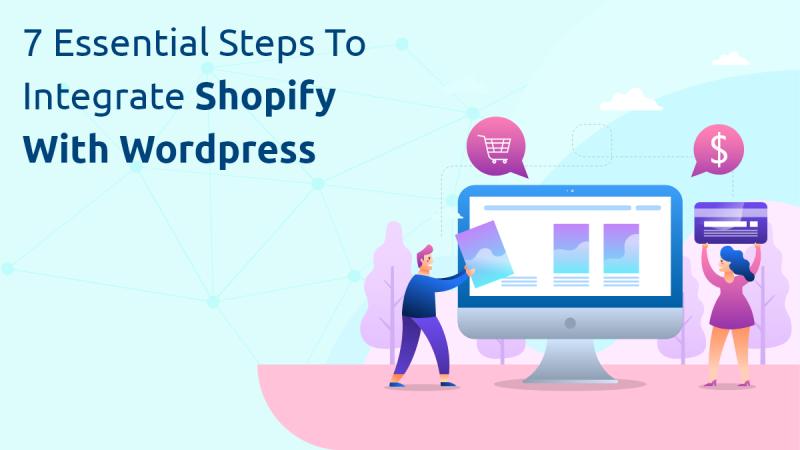
Integrating Shopify with WordPress can provide a powerful combination of e-commerce capabilities and content management flexibility. Shopify excels in online sales and inventory management, while WordPress offers extensive options for content creation and SEO. By integrating these platforms, businesses can leverage both strengths to enhance their online presence. Discover the 7 essential steps to seamlessly integrate Shopify with WordPress. Learn how to boost your online business with this simple yet powerful integration. This guide outlines the essential steps to achieve a successful integration.
Define Your Integration Goals
Understanding Your Needs
Before starting the integration process, it's crucial to define your goals and requirements. Consider the following:
E-Commerce Objectives: Determine what you want to achieve with Shopify’s e-commerce features. Are you focusing on selling products, managing inventory, or handling payments?
Content Management: Identify how you plan to use WordPress for content creation. Will it be for blogging, landing pages, or other types of content?
User Experience: Think about how you want the user experience to flow between Shopify and WordPress. This includes navigation, design consistency, and functionality.
Creating a Plan
Develop a comprehensive plan that outlines the following:
Integration Method: Decide whether you’ll use Shopify’s Buy Button, a plugin, or a custom integration.
Timeline: Set a timeline for the integration process, including key milestones and deadlines.
Resources: Identify the resources you'll need, such as technical expertise, tools, and support.
Choose the Right Integration Method
Shopify Buy Button
The Shopify Buy Button allows you to embed Shopify’s e-commerce functionality into your WordPress site. It’s a straightforward method suitable for basic integration needs.
Pros:
Ease of Use: Simple to set up and integrate.
Cost-Effective: Less expensive compared to other methods.
Cons:
Limited Functionality: It may not offer all the features of a full Shopify integration.
Shopify Plugin for WordPress
Plugins such as “Shopify Connect” or “Shopify Integration” offer a more seamless integration by embedding Shopify features directly into WordPress.
Pros:
Enhanced Features: More functionality compared to the Buy Button.
Seamless Integration: Better integration with WordPress themes and design.
Cons:
Plugin Compatibility: You may have compatibility issues with other plugins or themes.
Custom Integration
For a highly tailored solution, consider a custom integration using Shopify’s API and WordPress’s REST API. This method provides the most flexibility but requires technical expertise.
Pros:
Full Customization: Tailor the integration to specific needs.
Advanced Features: Access to all features of both platforms.
Cons:
Complexity: Requires significant technical knowledge and development resources.
Install and Configure the Integration
Shopify Buy Button Setup
Generate the Buy Button: Log into your Shopify admin panel, go to “Buy Button,” and create a new button for the product or collection.
Customize: Customize the appearance and functionality of the Buy Button.
Embed: Copy the generated code and paste it into the WordPress page or post where you want the button to appear.
Plugin Installation and Configuration
Install the Plugin: Go to your WordPress admin dashboard, navigate to “Plugins,” and search for the Shopify plugin you’ve chosen. Click “Install Now” and then “Activate.”
Connect to Shopify: Follow the plugin’s instructions to connect to your Shopify store using API keys or OAuth.
Configure Settings: Adjust the plugin settings to suit your needs, such as synchronization options, display settings, and payment methods.
Custom Integration Development
Set Up API Access: Obtain API credentials from both Shopify and WordPress.
Develop Integration: Use Shopify’s API and WordPress’s REST API to create the custom integration. This may involve coding to handle data synchronization, user authentication, and other features.
Test Thoroughly: Test the integration to ensure all functionalities work as expected and address any issues that arise.
Synchronize Product Data
Data Import and Export
Ensure that product data is accurately synchronized between Shopify and WordPress:
Product Listings: Sync product information, including titles, descriptions, prices, and images.
Inventory Management: Ensure that inventory levels are updated in real-time across both platforms.
Order Data: Synchronize order details to track and manage sales effectively.
Tools for Data Synchronization
Use tools and plugins designed for data synchronization:
Shopify Plugins: Some Shopify plugins offer data synchronization features.
Third-Party Services: Consider third-party services that specialize in integrating Shopify with WordPress for data synchronization.
Design Integration
Maintaining Consistent Design
Ensure a cohesive design across both platforms:
Theme Matching: Align Shopify’s design elements with your WordPress theme for a unified look.
Custom Styling: Use custom CSS to adjust the appearance of embedded Shopify elements to match your WordPress site’s design.
User Experience
Focus on providing a seamless user experience:
Navigation: Ensure smooth navigation between Shopify and WordPress pages.
Functionality: Make sure that all features, such as shopping carts and checkout processes, work seamlessly.
Test the Integration
Comprehensive Testing
Thoroughly test the integration to identify and resolve any issues:
Functionality: Test all integrated features, including product displays, checkout processes, and data synchronization.
Performance: Check the performance of both platforms to ensure they operate smoothly together.
User Experience: Evaluate the overall user experience to ensure it meets your goals.
Addressing Issues
Address any issues discovered during testing:
Technical Problems: Resolve any technical problems or bugs with the integration.
Design Inconsistencies: Adjust design elements to ensure a cohesive appearance.
Launch and Monitor
Final Launch
Once testing is complete and you’re satisfied with the integration:
Go Live: Launch the integrated site and make it live for users.
Announce: Announce the integration to your audience through marketing channels.
Ongoing Monitoring
Monitor the integration regularly to ensure continued success:
Performance Monitoring: Track the performance of both platforms and address any issues promptly.
Data Accuracy: Regularly check data synchronization to maintain accuracy.
Conclusion
Integrating Shopify with WordPress can provide a powerful combination of e-commerce capabilities and content management flexibility. By following these seven essential steps—defining your integration goals, choosing the right method, installing and configuring the integration, synchronizing product data, ensuring design consistency, testing thoroughly, and monitoring post launch, you can achieve a successful integration that enhances your online presence and streamlines your business operations. Learn the essential steps to seamlessly integrate Shopify with WordPress with our comprehensive guide. Unlock the power of a Shopify mobile app builder today!
Effective integration not only leverages the strengths of both platforms but also delivers a seamless user experience, driving greater success in the digital marketplace. Whether using a straightforward Buy Button, a comprehensive plugin, or a custom solution, careful planning and execution are key to achieving your integration goals.
Post Your Ad Here
Comments