Tutorial: APSense Widget
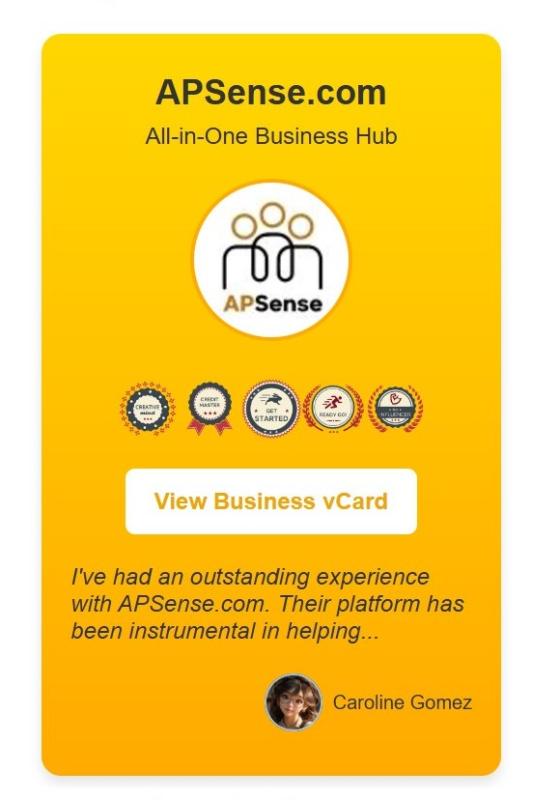
What is APSense Widget?
The APSense Widget is a powerful personal branding tool that showcases your professional presence on any website. It combines several key elements:
- Your APSense avatar/profile picture
- Earned APSense badges displaying your achievements
- Selected testimonials from other business professionals
- Direct link to your APSense Business Profile Page
Benefits of Using APSense Widget
Enhanced Credibility
- Displays verified business credentials through official APSense badges
- Shows real testimonials from other business professionals
- Creates a professional appearance with a cohesive brand presence
Increased Trust and Social Proof
- Testimonials provide third-party validation of your expertise
- Badges demonstrate your active participation in the business community
- Professional profile picture helps build personal connection
Improved Networking
- Easy access to your APSense Business Profile
- Facilitates new business connections
- Increases visibility within the APSense community
Installation Guide
Step 1: Access Widget Code
- Log into your APSense dashboard
- Locate "Referral Link & Widget" in the left sidebar
- Click to access the widget generation page
Step 2: Generate Widget
- The system will display your unique widget code
- Click the "Copy" button or manually select and copy the code
Step 3: Install on Your Website
- Access your website's HTML editor
- Navigate to your desired page (recommended: About page or Homepage)
- Locate the sidebar section of your page
- Paste the widget code into your sidebar
- Save and publish your changes
Managing Testimonials on Your Widget
Setting Up Testimonials
- Collect testimonials by:
- Receiving them from other members
- Requesting them from your business contacts
Configuring Display
- Go to Account Settings
- Select the "Testimonials" section
- Find the testimonial you want to display
- Click "Edit" on the testimonial
- Adjust the rank value to determine display priority
- Higher rank values appear more prominently
- Lower rank values appear less frequently
Best Practices
- Choose diverse testimonials that highlight different aspects of your business
- Update testimonials periodically to keep content fresh
- Ensure testimonials are relevant to your target audience
- Maintain a good mix of short and detailed testimonials
Tips for Maximum Impact
- Place the widget where it's easily visible but not intrusive
- Regularly update your APSense profile picture to maintain a current appearance
- Actively participate in the APSense community to earn more badges
- Request testimonials from satisfied clients and business partners
- Test the widget on different devices to ensure proper display
Need additional help? Contact APSense support through your dashboard for assistance with widget implementation or customization.
Advertise on APSense
This advertising space is available.
Post Your Ad Here
Post Your Ad Here





Comments (40)
Chandrasekhar Sah10
Digital Marketing Executive
Very helpful, thanks
Sagar Rajput7
Real Estate
Real Estate
Good article, and I appreciate you giving the details.
Amit K.20
eBusiness & Marketing
Very helpful tutorial, thanks
SHREE She is Special...10
SHREE - She is Special
The APSense Widget tutorial is a helpful resource for understanding how to effectively integrate and utilize widgets for enhanced website functionality and user engagement.
Puneet Shah7
Stay Updated with the Latest Price
Elevate your personal brand with the APSense Widget, a strategic tool that enhances reputation and fosters meaningful professional connections.
Mohamed Elarby17
Web Marketing
Hi and have a nice day :::: The APSense Widget is a powerful tool for personal branding and networking,
Mohamed Elarby17
Web Marketing
Hi and have a nice day :) Good article, and I appreciate you giving the details.
sganalyticsfirm7
life's possible
The APSense Widget is a smart personal branding tool, enhancing credibility and trust. Its seamless integration of badges, testimonials, and profile links boosts visibility and strengthens professional connections.
Divya Singh6
Real Estate
Good article, and I appreciate you giving the details.
Intui travel6
Airport Transfer Services
Nice Article and thanks for sharing information
Abu T.2
SEO,SEM Specialist, Driving Results
Thank you for the nice tutorial!
Leigh G. Dover8
SEO
The APSense Widget is a versatile tool that enhances personal branding and professional networking for business professionals. It combines features like profile pictures, earned badges, testimonials, and direct links to APSense profiles, presenting users as credible and active members of the business community.
Leigh G. Dover8
SEO
The APSense Widget is a powerful tool for personal branding and networking, enhancing credibility by showcasing verified credentials and authentic testimonials from professionals.
Leigh G. Dover8
SEO
The APSense Widget is a valuable tool for personal branding and professional networking. It effectively enhances credibility by showcasing verified business credentials and real testimonials from other professionals.
Buana Sari12
Digital Marketer
thanks for sharing, very well explained for readers.
Kevnit7
Digital Marketing Company
Thank you for the thorough tutorial! The APSense Widget looks like an excellent tool for building trust and boosting networking. I appreciate how clearly you've outlined the setup process. I’ll definitely consider using this to strengthen my online presence!
Coldshell13
Cooling Made Easy
add new featured Please add unliked featured when I accidently like someone post, business card, question and blog
Taylor Reed6
Experienced Education Mentor
Very Helpful, Thanks for sharing the detail
Keep Sharing the information like this
Tom Smith8
Very Helpful, Thanks for sharing detail
John Davidson6
Marketing Executive
"Great guidance! The APSense Widget is awesome for boosting trust and networking. Easy to set up too!