Solved: Instagram Notifications Not Working
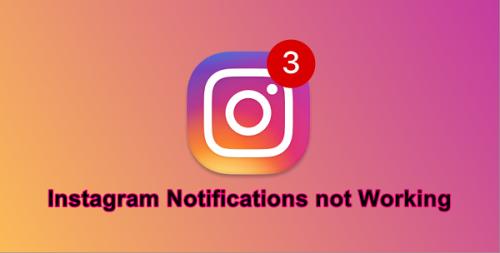
Notifications issues are one of the major problems faced by Instagram users. There are many factors that cause the problem of Instagram notification not working in some devices. If you are also facing the same, then you have come to the right place. This problem not only bothers you but also leaves you unaware of important messages or notifications. Today we are going to help you by providing some very effective methods and fixes. So, what's the wait! Let's get started.
What Things can Cause Notifications Not Working Issue on Instagram
• Maybe the Push notification is turned off: In most of the cases, the push notification for Instagram is turned off, which prevents Instagram to show you its notifications.
• The cache data went corrupt: This can trigger the issue in some cases.
• Your app is misbehaving: If your app is not working correctly, then it can't show you the updates and notifications of your account.
Fix 1: Inspecting the Push Notifications on Your Phone
As we have talked before that it is the most common factor which influences the notifications of your Instagram app. By tweaking the settings, you can turn on the push notifications again to solve the problem. Follow the below guide to check yours:
1. Go to the Settings app on your phone or tablet.
2. Now navigate to the Apps & Notifications in settings.
3. There go to the "App info" option.
4. Now scroll down and locate the Instagram app.
5. Click on it and then press "App notifications."
6. Turn on the notifications by pressing on the "Off" button.
7. Now, wait and check if you can receive notifications.
If the notifications are already turned on, then you can try our other methods.
Fix 2: Clear the Cache Data
Corrupt cache data can block the notifications in some cases. It's worth to try clearing the cache data as it can solve the issue in some cases.
1. Navigate to the Instagram app on your smartphone.
2. Then logout from the app by pressing the profile icon.
3. Now go back to the home screen and navigate to the settings app.
4. Select Manage apps (Apps in some devices).
5. Locate and open the Instagram app and then click on the Storage.
6. Now you will have to select the Clear data option.
7. Tap the Clear all data option.
To experience the change, restart your device and then check if the issue has been solved.
Fix 3: Uninstall and Reinstall the Instagram App
If all tricks failed to solve the issue, then this time we are about to uninstall your current Instagram app which will remove any bugs or settings that are preventing your app from showing you notifications about your account. Let's try out this one:
1. Locate the Instagram app and then long-press it.
2. Then drag it to the uninstall option. (In some devices press the delete icon).
3. Now your app will be uninstalled, and it barely takes a while to complete.
4. After that, reboot your phone and then navigate to the Google Play Store.
5. Search for Instagram and then select Instagram.
6. Tap the Installed button to reinstall the app.
7. After the installation is complete, log in with your ID and password.
This will fix the "notifications not working" issue on your Instagram app. 3
Scarelett Thomas, an employee currently living in USA and working at a top email service provider company in the day and a technical writer at night. I am passionate about writing troubleshooting tips, beginner’s guides, news and other articles on varied topics like HP Printer Support, Sony Printer Support etc.

Comments