Send Images to Your Digital Photo Frame with these Steps

Want to know the best tips to transfer photos to your digital frame? Follow this article to the end. There are several ways with which you can send your clicks from your storage devices to your digital photo frame for slideshows.
Digital photo frames come in all formats and with a wide range of connectivity options. The earlier models had ports for memory cards and USB flash drives, but the modern-day frames are coming with an in-built Wi-Fi feature, allowing you to share images to the frame directly via email, partner applications, or even social media. You will have to understand the best and the easiest option for photos transfer to your digital photo frame from the variety of available solutions.

Those who store images on their smartphones can use an app, as it will probably be the best and the easiest option for them. But in case you save photos on your hard drive, you would prefer sending pictures to your frame using your memory card or any other web upload tool. In this article, we have discussed the ways with which you can send photos to your digital photo frame.
Use a Memory Card for Transferring Photos
Memory cards have been the easiest and straightforward means to transfer photos from the very early times. If you use an SD card to save your pictures, you can remove it from your device and insert it into the available port on your digital photo frame to view the instant slideshow.
Use a USB drive to Move Your Snaps from Your Device to Your Digital Frame
A vast number of digital photo frames still use this feature. This feature allows you to display the images you have stored on your USB flash drive. The process of sharing the photos is simple, as you just have to plug in the flash drive into your PC and copy your selected images. Once done, you can insert the USB into your frame.
Send Image from a Partner Application
Many digital photo frames do not have physical ports to transfer photos. There are a vast number of modern frames that are synced with slideshows that are stored in any cloud storage. This is done through a Wi-Fi connection. You need to transfer your selected photos to the cloud to use them on your digital frame. Many of the modern-day digital frames offer some form of free online storage, which is very helpful if you have to store only a bunch of photos. However, if you want to store a lot of images, you can opt for extra storage space on a reasonable amount.
If your digital photo frame offers Wi-Fi and cloud connectivity features, you can add images to its online storage through a companion app. The majority of Wi-Fi-enabled digital frames come with a partner app that you can download on all major smart devices.
Use a Web Uploading Tool
It would be a time-consuming task to transfer an extensive collection of photos from your hard drive to your Wi-Fi enabled frame through your phone. Thanks to some cloud frames that offer web upload facilities to help their companion apps.
You can go to a relevant website, sign in with the account details you used for your digital frame, and you can then upload images directly to your cloud storage from your PC. The images added you add to the cloud will appear on your frame in a while, but it should have proper Wi-Fi connectivity.
Email Images to Your Digital Photo Frame
If you have a Wi-Fi-enabled photo frame, you can send your images directly to the frame through email. The process is straightforward as you only need to create an email, attach your pictures, and then you need to send it to the email address of the frame. Your images will get synced to the frame once the frame’s server receives the attachments. You might only be able to send a few pictures at a time, as there is a limit for sending the number of images through an email. So, you might have to use this facility various times if you have a vast number of images to send. But if you only have a handful of snaps to send, you can use this facility.
Send Images via Google Photos
Alongside the frame manufacturer’s own cloud storage, many digital photo frames also support transfers of the images from third-party online storage.
Aura and Nixplay offer you access to Google Drive and iCloud through the companion app, from where you can select your photos and add them to your frame.
So, you can send pictures to your digital photo frame with the help of the ways mentioned above.
Nicoles James is a creative person who has been writing blogs and articles about cybersecurity. She writes about the latest updates regarding Norton setup and how it can improve the work experience of users. Her articles have been published in many popular e-magazines, blogs, and websites like Norton.com/setup.
Source:- Send Images to Your Digital Photo Frame with these Steps

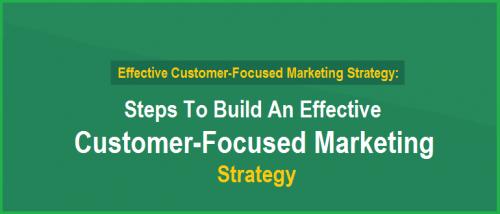

Comments