Recover Your Financial Data with QuickBooks Data Recovery Services
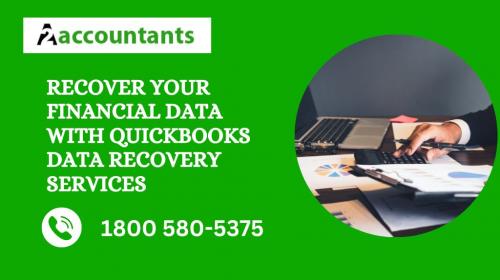
QuickBooks data recovery services offer a critical lifeline for businesses that have lost access to their essential financial data. This data, including invoices, customer information, and transaction history, forms the backbone of your financial operations.
These services can intervene and restore your lost information when businesses lose their important data, whether through accidental deletion, hardware failure, or software corruption.
Benefits of Utilizing QuickBooks Data Recovery Services
There are several compelling reasons to consider professional QuickBooks data recovery services in the event of QuickBooks data loss:
Expertise and Advanced Techniques: Data recovery companies possess specialized tools and advanced techniques beyond the capabilities of most users. They can employ methods like data carving and file repair to recover information from even severely corrupted files.
Increased Success Rates: Due to their experience and specialized tools, professional services offer a significantly higher chance of successful data recovery compared to attempting DIY methods. This translates to potentially regaining all your lost financial data, minimizing disruption to your business operations.
Reduced Downtime: Quick data recovery minimizes the downtime caused by data loss. This is crucial as even a short period without access to your financial records can create significant problems, hindering your ability to pay bills, track expenses, or generate reports.
Peace of Mind: Data loss can be a stressful experience. Knowing that a team of experts is working to recover your information can alleviate that stress and allow you to focus on other aspects of your business.
Recovering Lost QuickBooks Data using Auto Data Recovery
QuickBooks Desktop has a built-in feature called Quickbooks AutoData Recovery that can help you recover lost or corrupted data. This process utilizes two files:
Transaction Log (.TLG): This file keeps track of all changes made to your company file.
Auto Data Recovery (.ADR) File: This file is a backup copy of your company file created periodically by Auto Data Recovery.
Here's a step-by-step guide on how to recover lost data using Auto Data Recovery:
Note: Before attempting any recovery procedures, it's crucial to close QuickBooks Desktop if it's running.
Recovering Recent Transactions
If you only need to recover recent transactions, follow these steps:
On your desktop, create a new folder and name it appropriately (e.g., "QBRecoveredData").
Open the folder where your original company file (.QBW) is saved.
Look for the file with the same name as your company file but with a `.TLG` extension (e.g., "YourCompanyFile.QBW" would have a corresponding "YourCompanyFile.TLG").
Copy the `.QBW` file and the `.TLG` file to the new folder you created in step 1.
Open the QuickBooksAutoDataRecovery folder within your main QuickBooks data directory (usually found in C:\Users\<YourUsername>\Documents\Intuit\QuickBooks\<Year>).
Look for the most recent file with a `.ADR` extension (e.g., "YourCompanyFile.QBW.adr").
Copy the `.ADR` file to the new folder containing copies of your company file and transaction log.
In the new folder, remove the `.adr` extension from the copied `.ADR` file. This will be renamed back to a regular company file (.QBW).
Launch QuickBooks Desktop.
Navigate to the "Open a Company File" window and attempt to open the company file located in your new folder. This file should contain your original data and recently lost transactions.
Recovering Most Data (Excluding Recent Transactions)
If you need to recover most of your data but can sacrifice the most recent transactions, follow these steps:
Create a new folder on your desktop for recovered data.
Refer to step 5 of scenario 1 to find this folder.
Locate the most recent file with a `.QBW.adr` extension.
Copy this file to your new folder.
Remove the `.adr` extension from the copied file and change it to a company file (.QBW).
Launch QuickBooks Desktop.
Navigate to the "Open a Company File" window and attempt to open the company file located in your new folder. This file should contain most of your data, excluding the most recent transactions.
It's important to note that data recovery success is not always guaranteed.
The severity of the data loss and the condition of your storage media will play a significant role. However, professional services offer a much better chance of reclaiming your data compared to attempting recovery on your own.
Conclusion
QuickBooks data recovery services provide a valuable safety net for businesses that rely on this crucial software for financial management. Utilizing these services in the event of data loss can significantly increase the chances of getting your financial records back and minimizing the disruption to your business operations.
Regularly backing up your QuickBooks data is essential, but knowing that professional data recovery services are available offers security and peace of mind for your financial future.

Comments