QuickBooks Error 6000 82 – An Insight into the Causes and Solutions
Beyond any doubt the Company files constitute the main nucleus of all the operations in QuickBooks. All the accounting operations performed on QuickBooks are saved within the Company files. Any damage caused to these files can have serious repercussions for the business operation. QuickBooks error 6000 82 is one such company file error which appears when opening the company files through QuickBooks. This error is mostly caused due to a disrupted network or corrupted company files. Let us delve into the causes and fixes for this company file error.

Common Causes of QuickBooks Error Code 6000 82
- Corruption in the QuickBooks company file.
- Incorrect file path could provide the foundation for this Company file error.
- Network settings causing conflicts.
- Presence of unnecessary blank spaces in the company file name.
Updated Solutions to Resolve QuickBooks Error 6000 82
Solution 1: Get rid of blank spaces in the company file name
Unnecessary characters and blank spaces in the company file
name could lead to QB Error 6xxx, including the Error 6000 82. As such, the
user should consider removing these blank spaces.
- At first, close QuickBooks Desktop on all connected devices.
- Right-click on the company file and select "Rename." Locate the folder where the company file is stored.
- While renaming the file, ensure that there are no spaces between the file extension and the new name.
- Reopen QuickBooks to check if Error 6000, 82 persists.
Solution 2: Disable and Re-enable hosting for Multi User Access
Steps to Disable
Multiuser access
- Press the Ctrl and Shift keys simultaneously to launch QB Desktop.
- The "No Company Open" window will appear.
- Navigate to the File menu and following that, hit on Utilities.
- In the new window, click on "Stop Hosting Multi-User Access."

- After clicking Continue, ensure that "Stop hosting multi-user access" is checked, and then click Yes.
Steps to Re-Enable hosting in Multi-User mode
- First of all, run QuickBooks as an admin.
- After opening QuickBooks, press the F2 key to access the Product Information window.
- In the LOCAL SERVER INFORMATION section, select "Hosting Local Files Only."
- Go to the File menu, then Utilities, and then click on Host Multi-User Access.
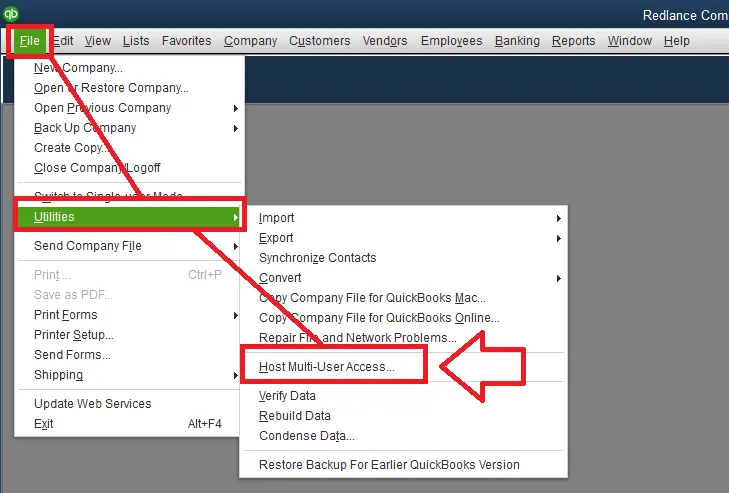
- On a network-connected computer, open the Company file and press the F2 key to access the product information window.

- Verify that the hosting setting in the Local Server Information section is set to "local files only."
Solution 3: Renaming the ND files
One effective strategy of rectifying QuickBooks Company Error 6000 82 is to rename the Network and
Transaction Log files. The procedure for the same is given as under:
- Head to the QuickBooks folder by right-clicking on the QuickBooks desktop file and opting for the open File Location tab.
- Afterwards, search for the file having the ND and TLG extensions.
- The subsequent step requires clicking on these files one by one and opting for the Rename option.
- Add the term “.old” in the file name and click anywhere on the screen to save this new file name.
- Now, proceed with the launching of QuickBooks and then try to open the suspected company files that were leading to QuickBooks Error 6000 82.
You may also read:

Comments