Procedure to Print W-3 Form In QuickBooks Desktop and Online
When submitting income tax returns, W3 forms are essential
since they provide important data about the total earnings and tax withholdings.
W3 forms can be filled by employing the automated option or by filing the tax
form manually. Furthermore, users can also print form in QuickBooks. This
article shall throw light on the procedure to print w3 form in QuickBooks desktop and Online.
Procedure to Print W3 forms in QuickBooks Online
Step 1: Use the automated Tax Filing methods to Print W3 forms
- Select the Taxes option.
- Choose the Payroll Tax option.
- Click on Filings.
- Then, opt for Annual Forms.
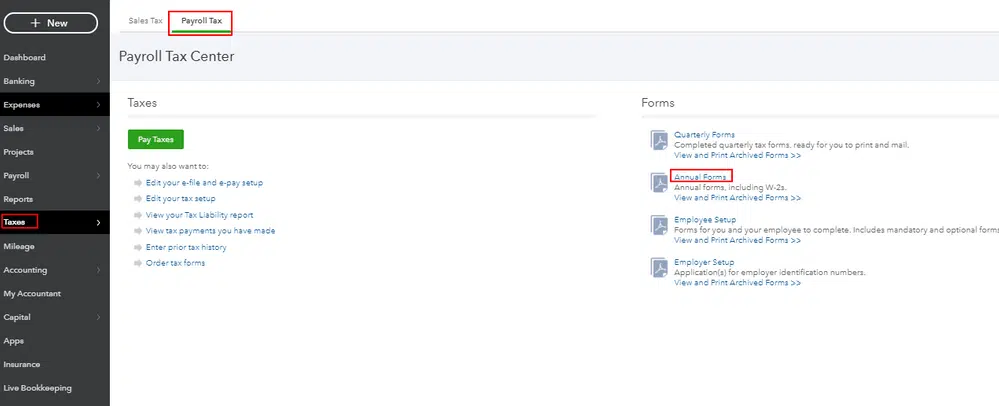
- Choose whether to print duplicates of the W-3 forms for the employer and employee.
- Choose the filing period.

- Hit on View Form in Adobe Reader.
- Select the Print option.
- After that, hit on the Print option.

- This should print W3 Form in QuickBooks.
- To reprint the W3 Form, use the REISSUED STATEMENT.
Step 2: Alternative approach to Print W3 forms
- Opt for the Taxes option.
- Next, select Payroll Tax.
- Select Filings.
- Choose Archived Forms.
- Hit on the Period option next to the appropriate year.
- Choose the Employer Copies and Employee Copies options.
- Click on View.
- The W3 Form will open in Adobe Reader.
- Pick the Print option, and then click on Print again.
How to Print W3 in QuickBooks Desktop?
Step 1: Printing W3 form with the automatic feature turned on.
- To begin, select the Employees tab.
- Select the Payroll Center.
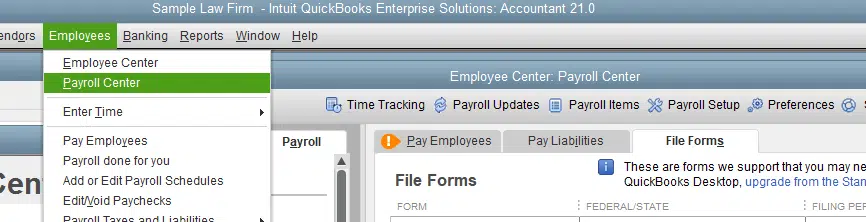
- Click on File Forms option.
- Now, choose to view or print W3 forms.
- Enter the exact payroll PIN.
- Next, click on Ok.
- Select W3.
- Opt for the year to print the W3 Form.
- Select Open/Save Selected option.
- Opt for Adobe Reader to view the W3 form.
- Once Adobe Reader is open, select the File menu.
- Choose the Print option.
- When reprinting the Form, be sure to enter REISSUED STATEMENT in the appropriate field.
Step 2: Manual method to print W3 form in QB Desktop
- To begin, launch QuickBooks and choose the Employees menu.
- After that, select the W-2s and Payroll Tax Forms option.
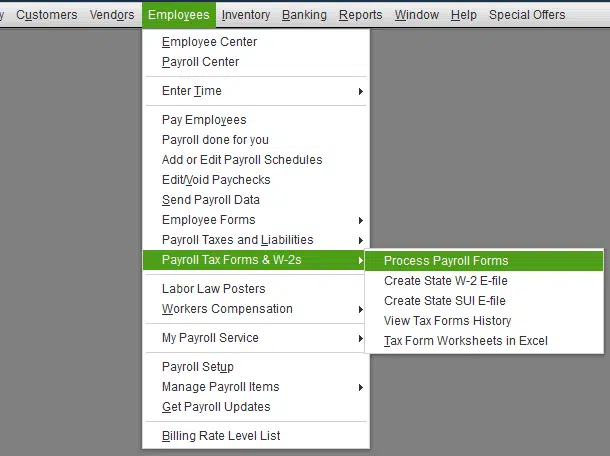
- Select Process Payroll Forms.
- After that, select the File Forms option.
- Choose the Annual W3 form.
- Hit on Create Form option.
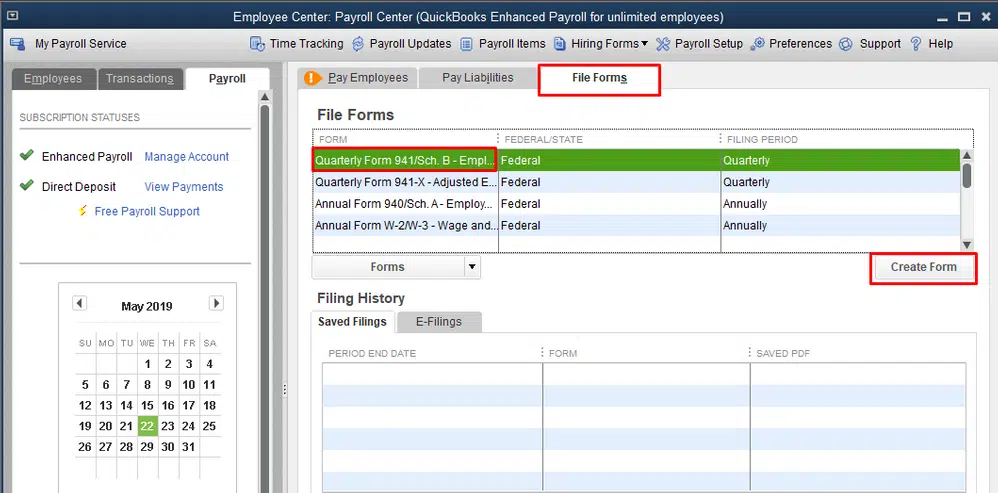
- Choose the date and click on Ok.
- Select the Review option. In the "Reviewed" column, mark the checkbox beside "Reviewed W-2s".
- Select the Submit Form option.
- When finished, select View from the menu and open the W3 Form in Adobe Reader.
- Finally, select Print in the File menu to print the W3 form.
You may also read: Resolve QuickBooks Error 6000 82

Comments