Let’s Reconcile Bank Transactions with Employee Payroll in QB
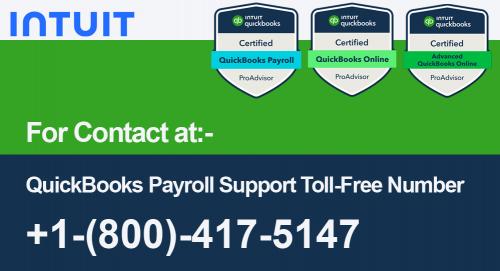
Maintaining a seamless flow between payroll data and bank transactions is essential for any business. However, encountering mismatched entries during reconciliation can be a time-consuming headache. This comprehensive guide will be your trusted companion for achieving perfect harmony between your employee payroll and bank transactions in QuickBooks.
Imagine the peace of mind that comes with knowing your financial records perfectly reflect reality. This guide equips you with the knowledge to understand why mismatches occur and provides a step-by-step approach to identify and eliminate them. We'll delve into the common culprits, from incomplete downloads to human error during data entry. More importantly, we'll provide a clear roadmap to reconcile your bank transactions with employee payroll in QuickBooks, ensuring accurate and reliable financial records. So, let's embark on this journey together and transform reconciliation from a chore into a streamlined process of financial clarity!
Why Don't My Bank Transactions Match Payroll?
Several factors can lead to mismatched payroll and bank transactions:
Incomplete Downloads: Downloaded bank transactions might not be automatically categorized as "Payroll Expense," requiring manual intervention for accurate matching.
Incorrect Account Selection: For instance, if the bank account linked to payroll processing is your 'Business Checking Account' but you've been recording payroll checks in QuickBooks under your 'Payroll Expense Account, 'you'll encounter mismatches.
Data Entry Errors: Human error during manual data entry of payroll checks or bank transactions can lead to inconsistencies, making matching difficult.
Step-by-Step Guide to Matching Bank Transactions with Payroll
Here's a step-by-step approach to diagnosing and resolving mismatched bank transactions and employee payroll in QuickBooks:
Step 1: Identify the Mismatches (Find the Culprits)
Open your checking register in QuickBooks.
Utilize the filter function to narrow down transactions. You can filter by category (e.g., "Payroll Expense") or search by keywords like "payroll" or "check."
Scrutinize the filtered entries for mismatches. Look for entries with unexplained differences in:
Amount: Does the bank transaction amount differ from an employee's payroll check amount?
Date: Does the bank transaction date not align with the payroll check date for an employee?
These discrepancies indicate a need for reconciliation.
Step 2: Review Downloaded Transactions (Investigate the Bank Feed)
Navigate to the "Banking" menu in QuickBooks.
Select the bank account linked to your payroll processing.
Click on the "Categorized" or "Reviewed" tab (depending on your QuickBooks version).
Identify any downloaded payroll transactions. These might be listed under "Payroll" or "Checks." Look for entries that might not have been categorized correctly as "Payroll Expense."
Missing a downloaded transaction? This could be another culprit for a mismatch.
Step 3: Verify Account Selection (Double-Check Your Bank Account)
Access your payroll settings in QuickBooks.
Confirm that the bank account used for payroll processing matches the account where you see the downloaded transactions in your checking register. A mismatch can create inconsistencies.
For example, Suppose you process payroll from your business checking account but record checks in a separate payroll account. This will lead to mismatched entries and issues like Payroll Check Transactions Not Matching in QuickBooks.
Step 4: Review Manual Entries (Catch Human Errors)
If you manually enter payroll checks or bank transactions, it's time for a self-audit. Double-check your entries for any discrepancies.
Look for instances where you might have:
Entered the wrong amount for a payroll check or bank transaction.
Entered the wrong date for a payroll check or bank transaction.
Entered the same information for a payroll check and a bank transaction, creating a duplicate.
These errors can throw off your reconciliation efforts.
Step 5: Match Downloaded Transactions (Connect the Dots)
Once you've identified a downloaded transaction corresponding to a specific payroll check, locate the "Match" option (usually located next to the downloaded transaction).
Click "Match". This will link the downloaded transaction to the existing payroll check entry, ensuring accurate accounting.
Remember: By matching the downloaded transaction, you confirm that this transaction represents the duplicate payment made through a payroll check.
Step 6: Reconcile Your Accounts (The Final Sweep)
Perform a thorough reconciliation of your checking account. This will ensure that your QuickBooks records accurately reflect your bank statements and verify that all payroll transactions are appropriately matched.
Access the reconciliation function within QuickBooks for your payroll-linked bank account.
Follow the on-screen prompts to match cleared transactions and identify any remaining discrepancies.
Following these steps, you can effectively match bank transactions to employee payroll in QuickBooks. Now, it's time to put your new knowledge into action. Reconcile your accounts, ensure accurate financial records, and save yourself time and frustration in the long run.
Comments