Learn how to set Up QuickBooks Firewall Ports & Security Settings
A firewall is a security tool that can block unauthorized access based on certain rules, whether it's located on a server or a computer. It can prevent QuickBooks Point of Sale from communicating with the company's data and computer. QuickBooks can normally detect and Set up firewall and security settings for QuickBooks Desktop automatically if it encounters any issues with blocked connections. However, there may be times when users need to configure the firewall manually.
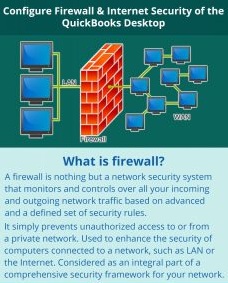
Processes that are Interrupted by QuickBooks POS Blocking
Several of the programs listed
below will be stopped when the security application disables the QuickBooks
Point of Sale utility:
●
Electronic Funds Transfer: Server Manager for the Intuit Merchant Credit Card
●
Database Processing: being
able to connect to and record changes/transactions in the business file.
●
Intuit Entitlement Service: User validation & product license
When connectivity is prevented,
Point of Sale will frequently automatically configure the firewall for you. You
may, however, occasionally need to manually configure your firewall. Review the
relevant sections of the handbook included with the firewall program if you
plan to manually setup your firewall application.
Methods to Manually Fix Windows
Firewall for QuickBooks Desktop
Things
to Remember:
●
You need to
have Windows Administrator rights to configure the firewall.
●
You have to
add specific Firewall ports and executable files to make Point of Sale work
properly. This is necessary particularly if you're using a third-party firewall
program.
● It is advisable to get in touch with the developer of the third-party program to ask about how to add exceptions for ports and files.
Steps to Configure Firewall security settings for
QuickBooks Desktop
Checkout the following methods to
configure the firewall Configure Firewall security settings for QuickBooks
Desktop:
Method 1: Manually fix the Windows Firewall
●
Press the
‘Windows+R‘ keys to open the ‘Run‘ command.
●
Type ‘Control’
and hit ‘OK’ to open the ‘Control Panel.’
●
On the upper
right corner of the display, select “Small Icons” in the “View by”
option.
●
Choose ‘Windows
Firewall’ from the options.
●
Click on ‘Advanced
Settings.’
●
Choose the ‘Inbound’
option.
●
Select ‘New
Rule.’
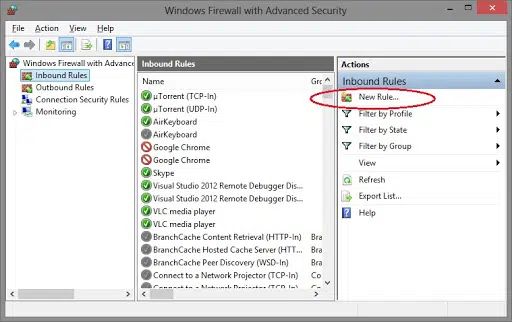
●
Choose ‘Port.’
Then hit the ‘Next’ button.
●
Type in the
numbers of the ports and click ‘Next.’
●
Choose ‘Allow
Connection’ and select ‘Next.’

●
Give a name
to your firewall rule, then click ‘Finish.’
Method 2: Setting up QuickBooks Tools Hub
● The first step is to close QuickBooks software before using the QuickBooks Tool Hub program.
●
For a smooth
experience, it is recommended to use Windows 10, 64-bit when using Tool Hub.
●
Download the
latest version of the Tools Hub program.
●
Save the
downloaded file to a folder that can be easily accessed later on.
●
If you have
previously installed the Tool Hub, you can check the version you are using by
going to the home tab and looking at the bottom of the screen.
●
Open the
downloaded file.
●
Follow all
the steps that appear on your screen.
●
Once the
installation process is complete, double-click on the Tool Hub icon on the
Windows desktop to open it.
![]()
Method 3: Running the QuickBooks File Doctor tool
●
Open the Tool
Hub program and select “Company File Issues.”
● Click on “Run QuickBooks File Doctor.”

●
The File
Doctor tool may take a couple of minutes to open.
●
Note that if
the tool does not open, you may need to search for the File Doctor tool and
open it manually.
●
Once the tool
opens, select the company file from the dropdown menu.
●
If you have
trouble identifying the file, you can click on “Browse” to search for
it.
● Click on “Check your file and network,” then select “Continue.”
●
Enter the
QuickBooks admin password and click “Next” tab.
Conclusion
It's possible that you might still be facing problems with configuring firewalls or security settings for QuickBooks Desktop. Don't worry though, we have a team of certified Intuit accounting experts who can solve all these problems, including firewall configuration. You can call us at 1-800-615-2347. Our QuickBooks desktop support team will be more happy to assist you!
Also see: How to Resolve QuickBooks Error 6000 82?
Post Your Ad Here
Comments