How to Transfer Music from a Computer to Your iPhone
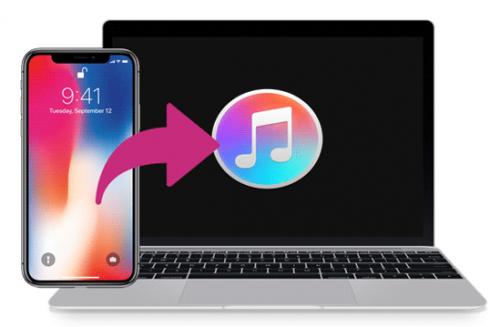
If you want to know how to transfer music from a PC to an iOS device, then you have come to the right place. Let’s see how the process goes.
Setting Up Your Device to Transfer the Music
Before you start the transfer process first, you need to set up your device and tweak some settings on your device. We are using the manual method for transferring the music into an iPhone. In the manual method, you will be able to transfer the selective tracks of your choice to your iPhone. In the automatic method, you can’t choose what you want to transfer, and the system will automatically sync all tracks between both devices.
In order to do a successful music transfer between your devices, iTunes app should be up to date in your both PC and iPhone.
That is the reason we have chosen the manual method in priority. Let’s see what we need to set up before transferring the music:
- On your computer, open the iTunes app and then navigate to the “Summary” option appeared on the left side panel.
- You will see a checkbox beside to “Manually manage music” click on it to checkmark it. This will enable the manual music transfer in your device.
- Finally, you have to hit the Apply button to save your preferences.
Now your PC is ready to copy music to your iPhone.
How to Transfer Songs from Computer to iPhone?
With the help of this method, you will be able to copy selected tracks and songs according to your preference. It means that you can skip the songs which you don’t want to transfer into your iOS device.
- Plugin the USB cable into both devices. First, plug it into the phone or tablet and then into your PC.
- Open iTunes on your PC.
- After that, click on the phone icon located on the top-left side.
- Now on the left side of the iTunes app, find the “Library” section. Go to Songs, and select the songs and albums which you want to transfer into your iPhone (To select multiple songs, hold the Ctrl key on the keyboard and then click on the songs one by one).
- Now drag selected songs into the iPhone located at the top-left. Once you have dragged the songs into the iPhone icon, your songs will be transferred to your phone instantly.
Kellie Minton arrived on the cyber security scene in the early 2000s when virus and malware were still new and slowly evolving. Her longtime affair with writing with an interest in the cybersecurity industry, combined with her IT degree, has contributed to experience several aspects of security suite industry such as blogging at norton.com/setup .

Comments