How to transfer Health data to an iPhone or Apple Watch
Did you switch to a new iPhone or Apple Watch but want to see your health data on your new device also? As it is a private type of information, it is considered as optional data to sync.
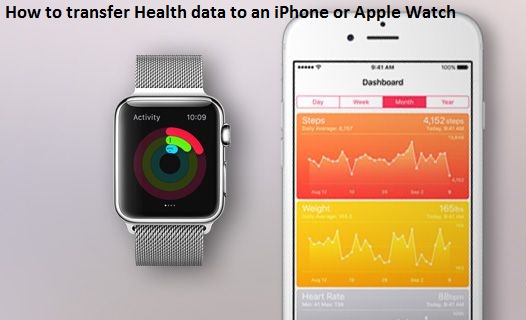
Here is how to get your health data on your new device.
How to backup your health data from encrypted iTunes backups or iCloud
All the health data from Apple Watch is synced to the health repository of your iPhone. If you want to recover your health data, then you should have to create a backup of it (Health repository). It means you need to create the backup of your iPhone.
1. With USB cable, link your iPhone to your computer.
2. Now, open iTunes on it.
3. Click to ‘iPhone’ icon to open your iPhone on your computer.
4. Click on ‘Summary’ from the left side column.
5. At the middle of the screen, click and check the box of the ‘Encrypt iPhone or iPad backup.’ Doing this will enable your health data to back up.
6. Click on ‘Back up Now.’ This option is under ‘Manually Backup and Restore’ section.
That’s it! You can also use iCloud to sync your health data. Before using this process make sure that your iPhone and Apple Watch are upgraded and running on iOS 11.
How to Use Health Data Importer to import your health data to your new iPhone
Health Data Importer is a great app that you can use to export your health data. With the Health Data Importer, you can straightforwardly transfer your health data from the Health app. You can get this app on your Apple App Store.
1. Launch the ‘Health’ app on the iPhone from which you’re exporting the health data.
2. Open ‘Health Data’ tab from the bottom.
3. Touch on the ‘User’ icon at the upper-right corner.
4. Then tap on ‘Export Health Data’ on the next screen.
5. Tap ‘Export’ on the prompt window. And wait for a few minutes.
6. Save the export data by tapping ‘Save to Files.’
7. Take your new iPhone and set it up.
8. Launch the ‘Health’ app on your new device.
9. Set up the ‘Health’ app with your basic information.
10. Install the ‘Health Data Importer’ on it.
11. After downloading and installing Health Data Importer, open it.
12. Tap on ‘Import’ at the top right corner.
13. Locate to the location into the ‘Files app’ where you saved your final export file and choose the ‘export.zip’ file.
14. Select the data you want to import, tap on ‘Select All’ to import all.
15. And then tap ‘Next’ at the top right corner.
16. Select ‘Turn All Categories On’ on the prompted Health Access menu.
17. Tap ‘Allow’ at the top right corner.
18. Once importing has finished, open ‘Files app.’
19. Tap on ‘Select’ from the top right corner.
20. Look for ‘export.zip’ file and select it.
21. Hit the ‘Delete’ icon from the bottom right corner.
That’s it! Now, access your Health data on your new iPhone or Apple Watch.
Lucia Mandela is a self-professed security expert; he has been making the people aware of the security threats. Has passion is to write about Cyber security, cryptography, malware, social engineering, internet and new media. She writes for Norton security products at norton.com/setup.
Source: iPhone



Comments