How To Tell If My Computer Has Bluetooth
Abstract
Bluetooth technology allows us to connect different devices wirelessly, in order to be able to send content from one computer to another and share different material, without the need to use cables in between, and it is precisely for this reason that in recent years there has been become an increasingly used platform.
That is also why currently almost all portable devices, and even many laptops and desktops, have the factory with this technology, and the truth is that users are only advised to purchase equipment that has Blue-tooth.
Content
1. Checking Bluetooth on your computer
2. On a Windows computer
3. On a computer with Mac OS
1. Checking Bluetooth on your computer
Now, how can we check if a computer has Blue-tooth? Here exactly we tell you what are the steps to follow to find out.
2. On a Windows computer
First of all, we must know that at the moment all the notebooks come from the factory with Blue-tooth, but not the same with the desktop computers. Anyway, it never hurts to check it out.
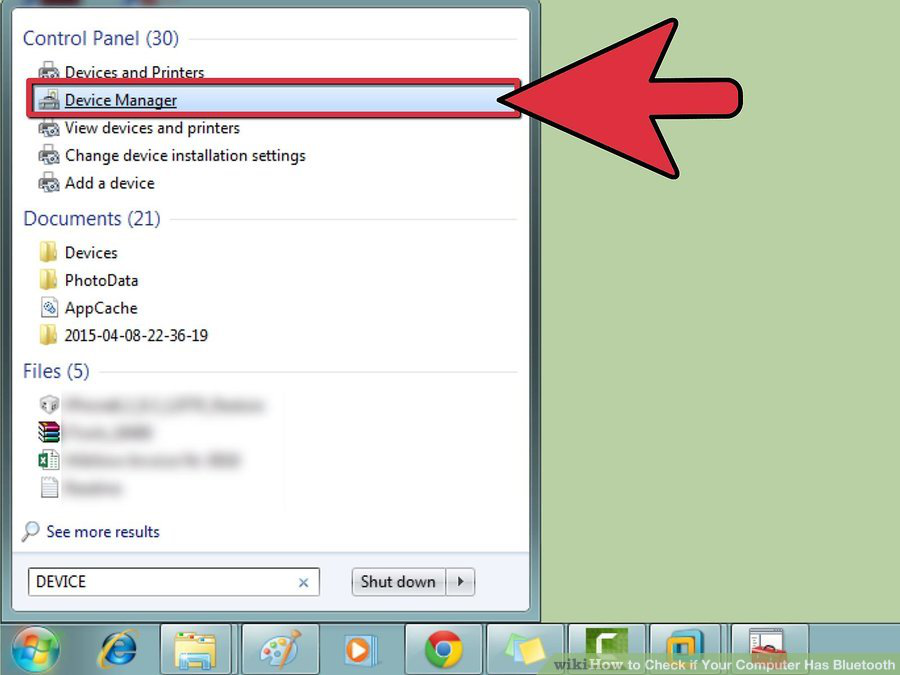
To know if a computer that includes the Microsoft Windows operating system has Blue-tooth, we must go to the "Device Manager" on the PC, from the "Control Panel".
In the list of Device Manager we will find all the hardware that owns our PC, and if the equipment includes Blue-tooth you should see it included in that list, otherwise the computer does not include this technology.
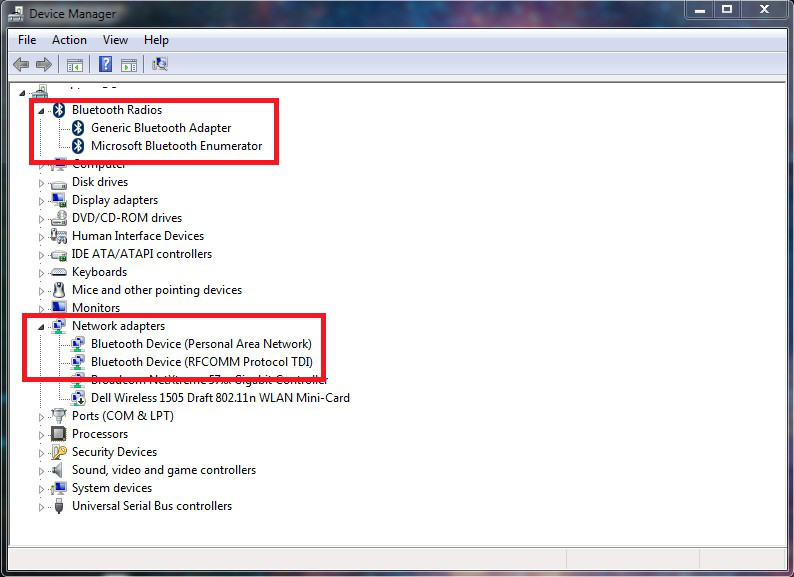
In case the PC has Bluetooth, it is advisable to click on the item to check that the hardware is working correctly.
If we do not find the Bluetooth item in the list, then our PC does not have this technology. However, we should not be discouraged, since we can always use a Bluetooth module for the PC, which must be connected to one of the USB ports of the computer.
3. On a computer with Mac OS
While most Mac computers include factory-built Bluetooth technology, we can always verify this by performing a series of simple steps.
On a computer that has the Mac operating system of Apple; we must go to the main button and there click on the "About This Mac" option, in the box that is displayed click on the "More info" button.
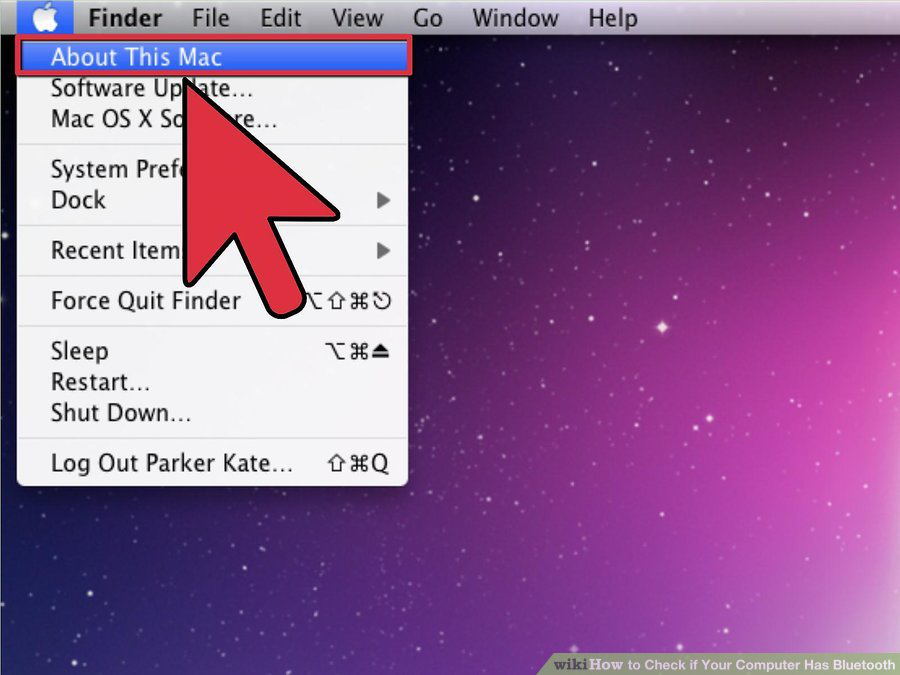
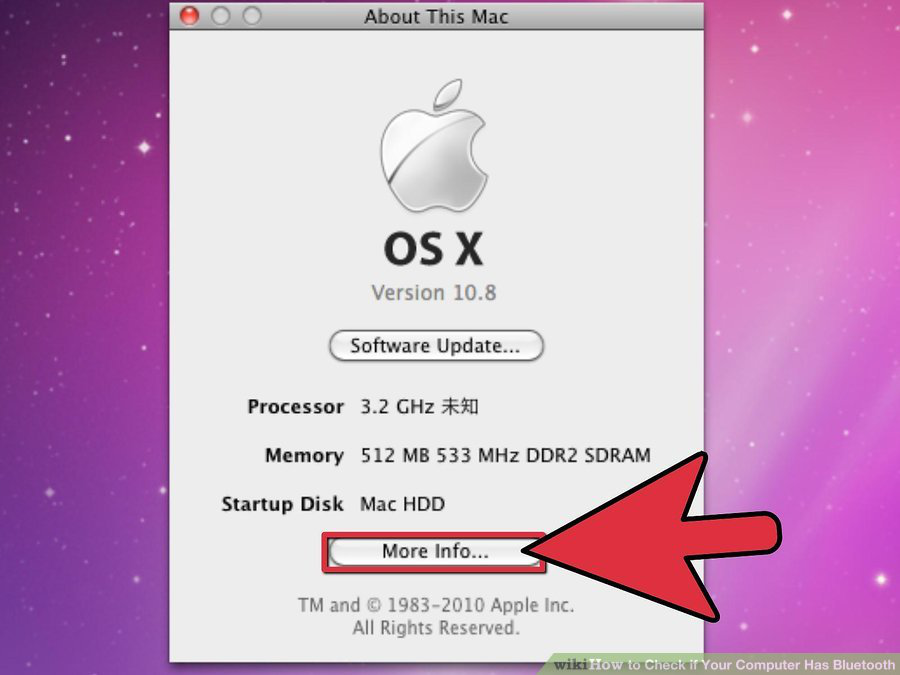
This will allow us to access a window that shows all the hardware, network protocols, and software that are installed on the computer, and that is where we can ensure if the computer has Bluetooth installed and is enabled, within the category in which the hardware is grouped.
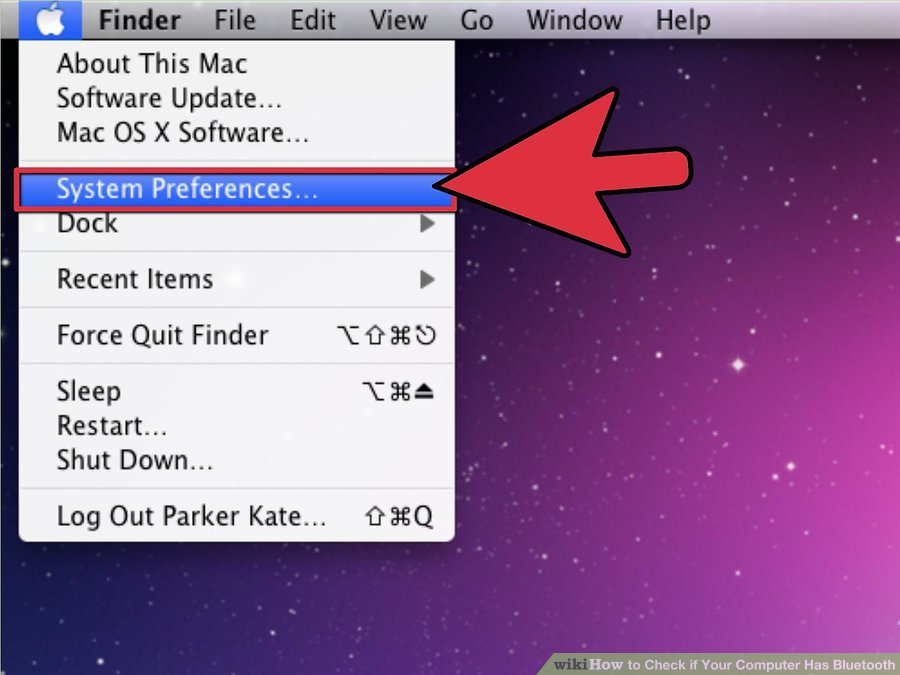
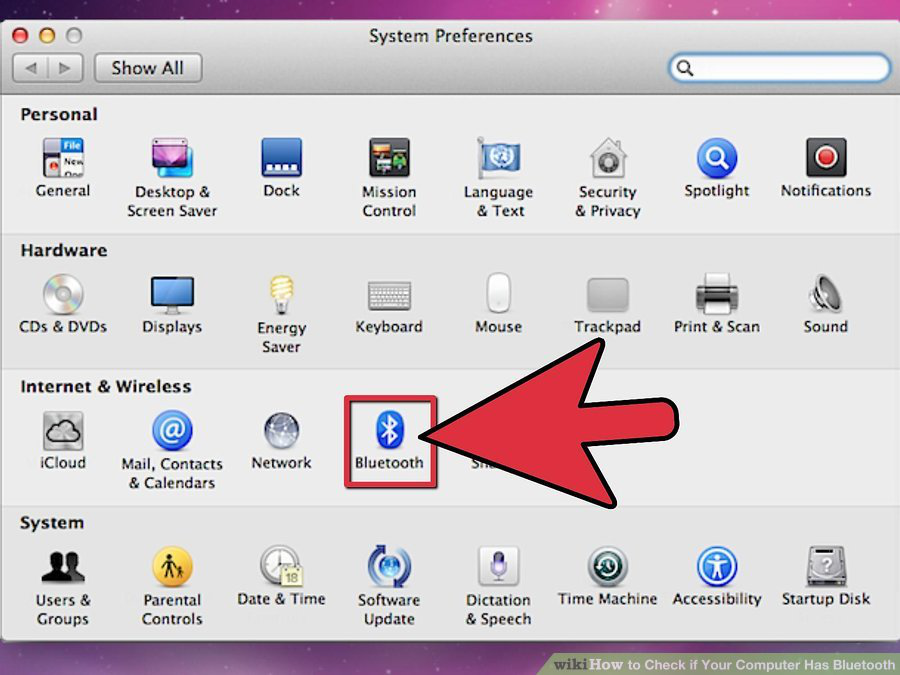
In case the computer does not have Bluetooth, just like in Windows, we always have the option to purchase a Bluetooth USB adapter.
Comments