How to Play Video on Windows 10 for Free
It's inevitable to upgrade to Windows 10, especially after the end of Windows 7 support in early 2020. While many newly upgraded Windows 10 users feel puzzled as they put DVD disc into the drive, but it doesn't play automantically like before with Windows Media Player, on the contrary, they were redirected to Windows Store and asked to shop for a DVD player. Put aside whether it's worthy or not to spend $15 for an app that should be free, DVD not playing error still happens now and then on Windows 10 DVD Player.
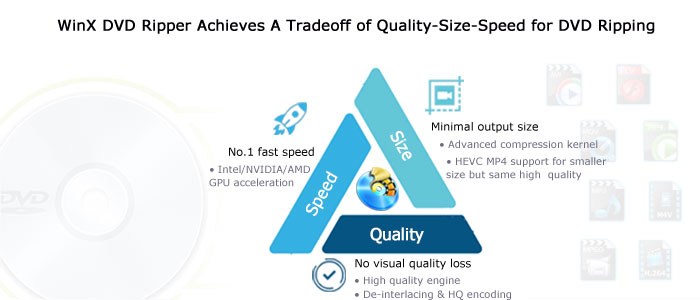
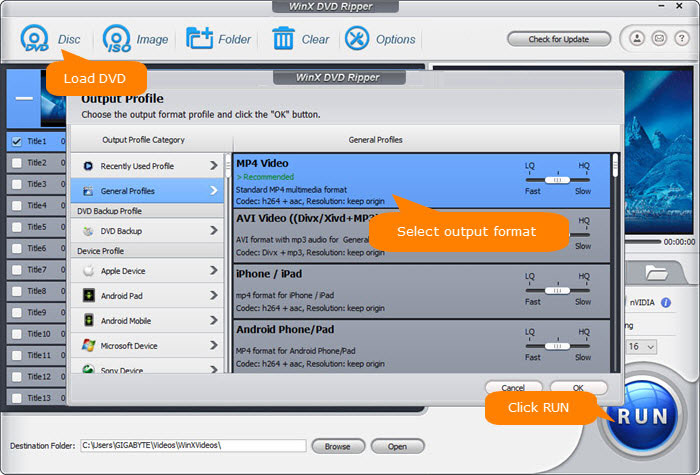
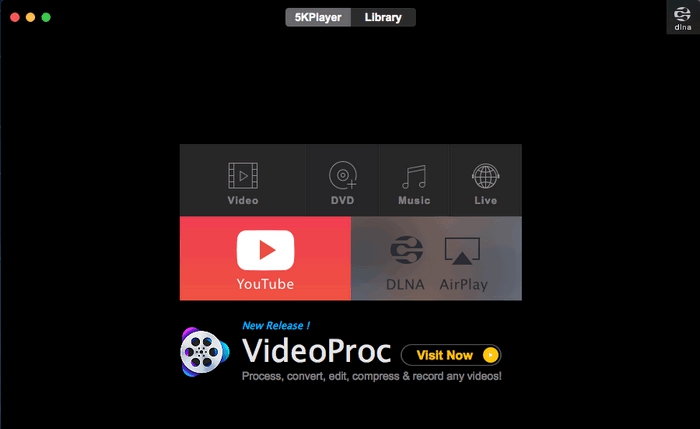
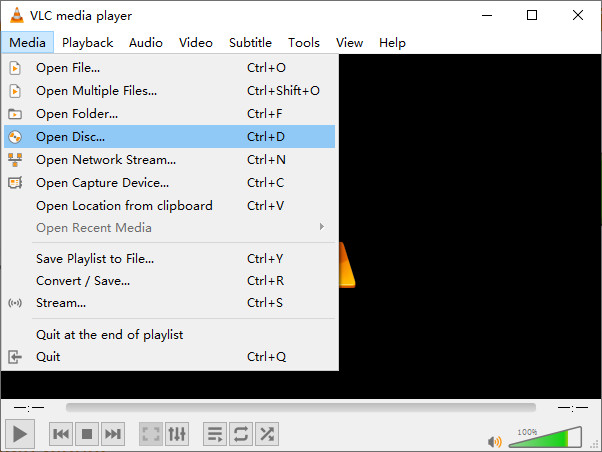
Why can't I play DVD in Windows Media Player on Windows 10? How to play DVD on Windows 10 smoothly without a cost? Scroll all the way down to find the answers. 

According to Microsoft, DVDs are old-school technology that's no longer needed. Windows Media Player in Windows 10 can't play DVDs, since DVD playback feature was removed in WMP officially in Windows 10. When playing DVDs with Windows DVD Player, there are also some issues that can be the culprits of DVD playback failure, like no DVD codec installed, outdated driver, corrupted DVD drive or disc, and region locks.
To play DVD on Windows 10, here are two free ways recommended: playing ripped DVDs and trying third-party DVD players.
1. Play Ripped DVD without DVD Drive
As today's ultrathin laptops even have no DVD drive, a new trend - watching DVD with digital copies rather than physical discs is emergering. All you need to do is to rip or backup DVD to digital files with optical drive for once, then you'll never need it and you can play the ripped DVD on Windows laptops, TV, tablets and mobiles etc.
WinX DVD Ripper is able to do that flawlessly, as it supports to decrypt any DVDs, no matter the new discs, 99-title, regional, Japanese, workout, damaged or old discs. By using it, you can rip a full DVD to MP4 (HEVC/H.264) in 5 minutes only and shrink DVD size to 80% smaller with almost orginal quality.
With the support of Intel/NVIDIA/AMD hardware acceleration, high quality engine and advanced compression kernel, this free DVD ripper achieves a delicate tradeoff of speed, quality and speed.
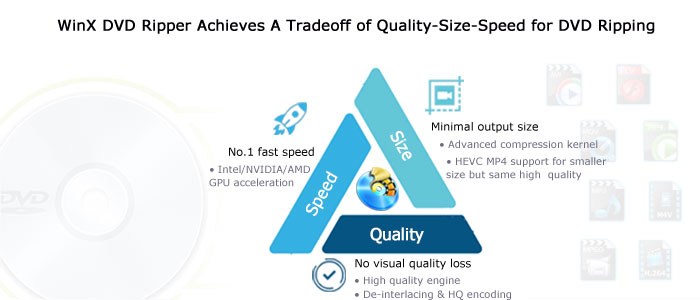
Step 1: Insert DVD to the drive and launch the program. Click "DVD Disc" to load the disc.
Step 2: Choose MP4 as the output format. H.264 is always recommened for wide compatibility, while HEVC for smaller size.
Step 3: Click "RUN" button to rip DVD to MP4 right now.
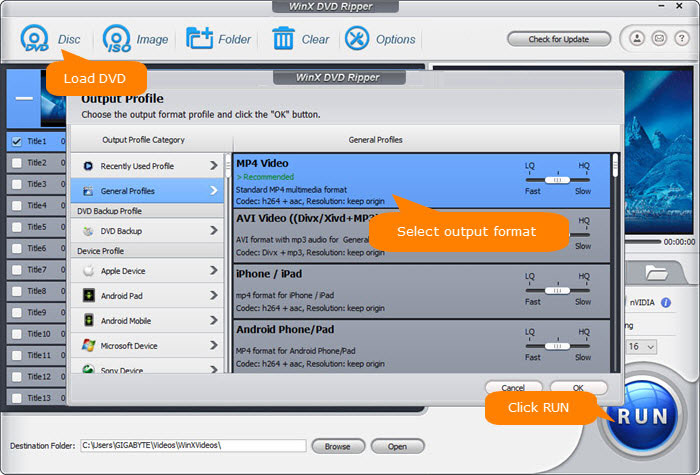
2. Try Third-party DVD Players
If you're running on a computer with DVD drive, you can try some third-party DVD players for Windows 10 to watch DVDs. 5KPlayer and VLC are both nice options.
5KPlayer - Play any DVD movie on Windows 10 flawlessly including latest Disney movie DVD, newly released discs, homemade or burned DVD without third-party codec packs required.
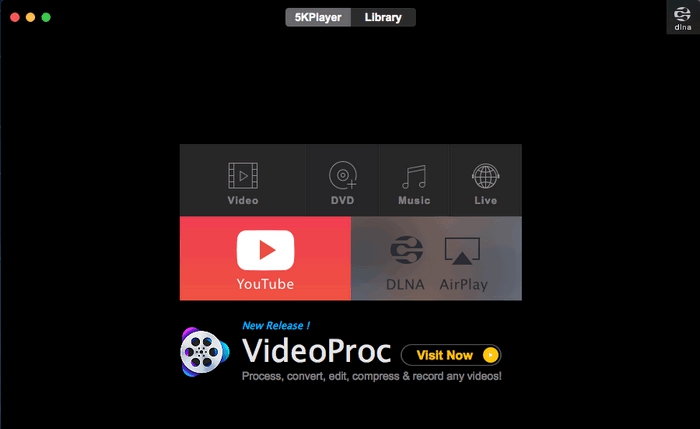
VLC - Free and open source cross-platform multimedia player that plays DDV and most multimedia files. VLC 3.0 also enables you to cast video to Chromecast devices.
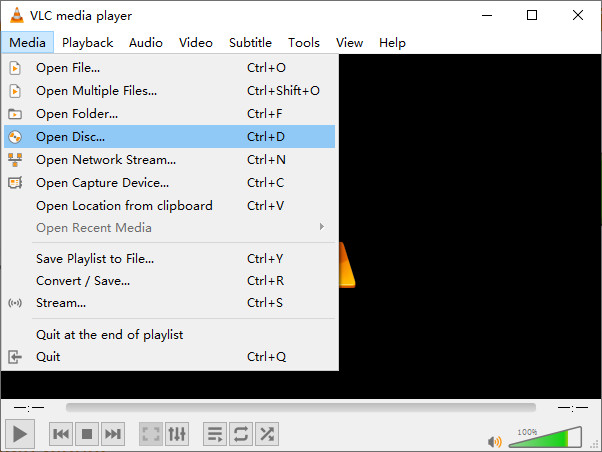

Comments