How to Install Premium WordPress Themes Like a Pro
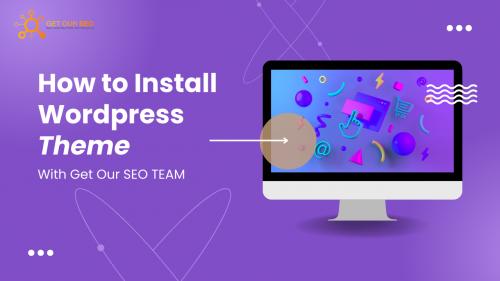
Congratulations on finding the perfect premium WordPress theme to elevate your website! Now, let’s unlock its potential and get it installed seamlessly. Fear not, website owners! This step-by-step guide, complete with clear instructions and screenshots, will make installing your premium theme a breeze.
Before We Begin: Gather Your Essentials
- Your premium theme download: This will typically be a ZIP file you downloaded from the theme marketplace or developer website.
- Your WordPress login credentials: You’ll need your username and password to access the WordPress dashboard (often referred to as your “admin login”).
- A dash of patience: Installing a theme usually takes just a few minutes, but grab a cup of coffee if you need a quick pick-me-up!

Two Methods to Install Your Premium WordPress Theme
There are two primary methods for installing a premium theme in WordPress:
Method 1: Using the WordPress Dashboard (Recommended for Most Users)
pen_spark
This method is the easiest and most convenient way to install your theme. Here’s a detailed breakdown with screenshots:
Step 1: Access Your WordPress Dashboard
Navigate to [your_website_domain]/wp-admin (replace [your_website_domain] with your actual domain name) in your web browser. This will take you to the WordPress login screen. Enter your username and password and click “Log In” (as seen in the image below).

Step 2: Head to the Themes Section
Once logged in, hover your mouse over the Appearance tab in the left-hand menu of your WordPress dashboard. A submenu will appear. Click on Themes to access the themes management page (see screenshot below).

Step 3: Add a New Theme
On the themes page, you’ll see a list of currently installed themes. Click on the Add New button at the top of the page. This will open a new screen with options for adding themes (as seen below).

Step 4: Upload Your Theme (The Easy Part!)
Click on the

Comments