How to install and Configure a Printer in Windows 10
Plug and play for external devices (especially printers) in Windows 10 could not be any easier. If you have an older printer, but you are experiencing problems installing the drivers from the installation disc, bundled with the printer, you probably need a newer driver. My brother recently installed Windows 10, but noticed his printer was not working, so he tried to use the reinstall disc, that did not work either. We checked HP’s website that did not have a native driver for download. Instead, the website directed us to use Windows Update. Fortunately, I didn’t know how easy it would be. Let me show you how.
Install a printer in Windows 10
For my purpose, I’m using a USB connected printer. I would first ensure your computer is connected to the Internet. I was able to do this successfully on a metered connection. Turn on the printer, and then connect it to your computer. Click Start then type Devices then hit Enter on your keyboard.
Immediately, you should see your printer detected while the latest driver is installed from Windows Update.
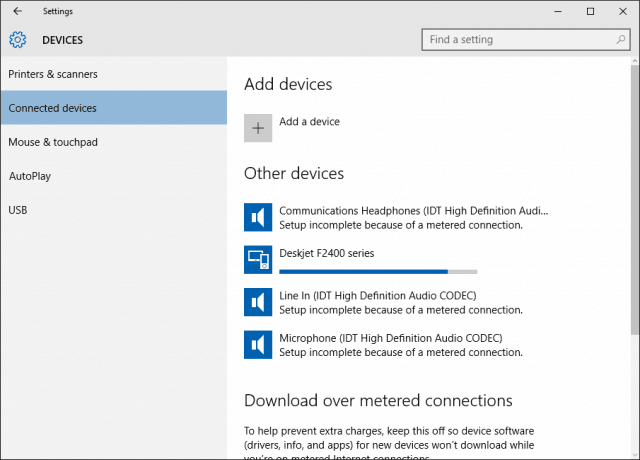
If you are on a metered connection, scroll down then toggle on the option to download drivers over a metered connection.
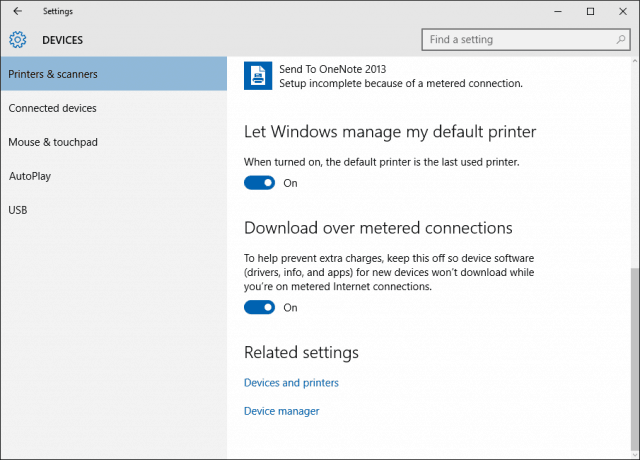
Troubleshoot Printer Driver in Windows 10
If you experience problems with the installation or failure of a printer, click Start type: Devices and Printers then hit Enter. Right-click the Printer and select Troubleshoot. In my case, because I initially had my Internet Connection set to metered, the printer driver was partially installed.
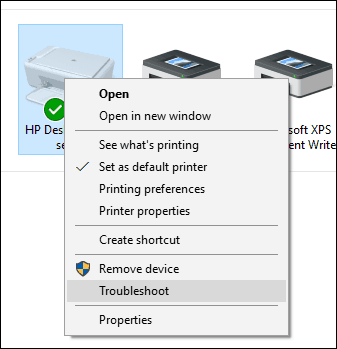
Then when the wizard comes up click Apply this fix.
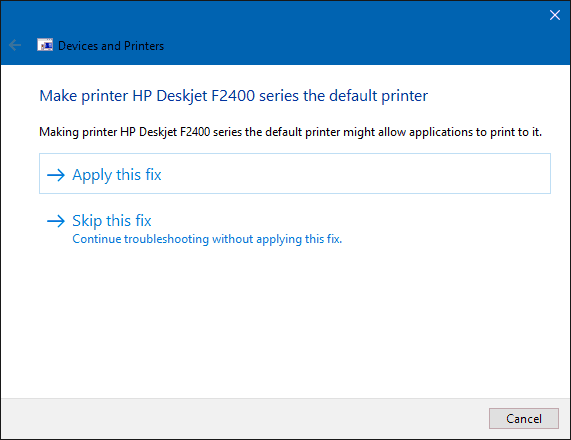
Then wait while Windows resolves the issue.

Then click Apply this fix again.
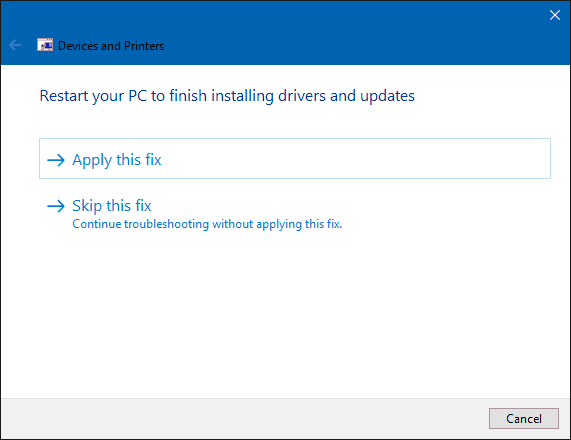
Then you’ll need to restart your PC to complete the changes to fix the problem.
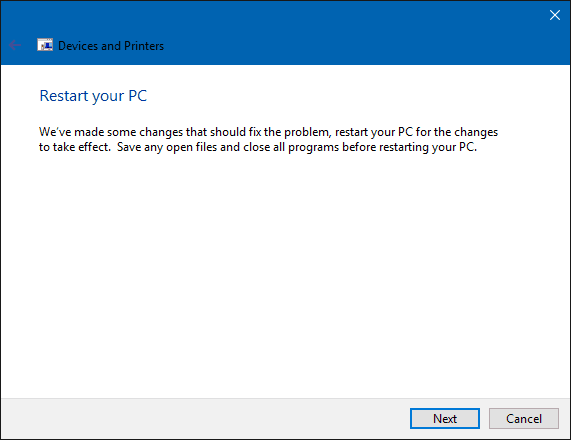
When you come back from the restart, log in, and your printer should be up and running.

How to Setup Printer in windows 10
How to Fix Microsoft Outlook Error Code 0x800ccc0f
Err_Connection_Timed_Out Error problem in Google Chrome
How to Connect HP Wireless Printer to Wireless Network
Post Your Ad Here
Comments