How to Fix Volume Low Issue on Windows 10?
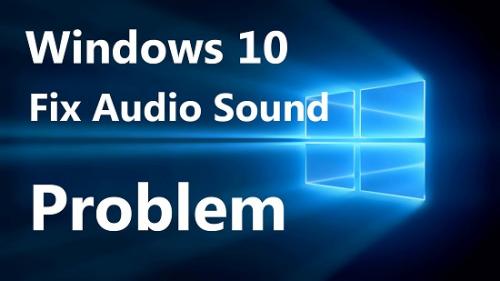
When watching any movie, TV show, or listening to the song, all of a sudden the volume may turn very low on your Windows 10 system due to different reasons. It is very annoying when this issue crops up. If you are facing the same issue, then here are some directions to fix this problem.
Perform the Windows Audio Troubleshooter
Follow the steps given below:
- Go to the Cortana icon to open the Search section.
- After that, input ‘troubleshooter’ into it and select the OK button.
- You should choose the Troubleshoot option to open the screen of Settings.
- Later, choose the ‘Playing Audio troubleshooter’ option and hit the button of ‘Run the troubleshooter’ to invoke the screen.
- Now, the troubleshooter might recognize and repair the audio problem.
- After that, restart the device.
Choose the Loudness Equalization Settings
Follow the steps given below:
- Go to the tray of the speaker system and right-click on it, then choose the ‘Playback devices’ option.
- After that, select the default speakers and right-click on it then choose the Properties option to invoke the screen.
- You should click on the Enhancements section.
- Then choose the option of ‘Loudness Equalization,’
- Now, select the Apply and then OK buttons to shut the screen.
Update the Windows
Follow the steps given below:
- You should invoke the search box of Cortana.
- After that, input ‘updates’ into it and select the OK button.
- Then choose the ‘Check for updates’ option to invoke the screen.
- You have to choose the option of ‘check for updates’ to check whether there are any applicable updates.
- Applicable updates will be listed.
- Select the button of Install now to include a fresh upgrade to Windows.
- Now, select the button of ‘Restart now’ whether a restart is needed.
Update the Audio Driver
Here are the steps you need to follow:
- Open the menu of Win + X.
- Then choose the Device Manager to invoke the screen of Device Manager.
- Select the ‘Sound, video, and game controllers’ and twice click on it to extend its pertinent devices.
- Later, go to the sound card, which is listed, and right-click on it, then choose the Update driver button.
- You have to choose the ‘Search automatically for updated driver software’ option to update the audio driver automatically.
- Now, restart the desktop or laptop, when Windows upgrades the driver.
Devin Smith is a creative person who has been writing blogs and articles about cybersecurity and utility software programs. He writes about the latest updates regarding norton.com/setup and how it can improve the work experience of users. His articles have been published in many popular e-magazines, blogs, and websites.
Source:-https://2morton.com/how-to-fix-volume-low-issue-on-windows-10/
Post Your Ad Here
Comments