How to Fix Outlook Error The Information Store Cannot Be Opened
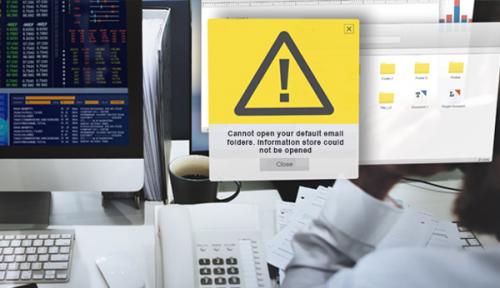
“Outlook” is a personal information manager introduced by Microsoft. It is a subsidiary part of the Microsoft Office suite and it provides email facility to its users and numerous other in-built feature like notes pane, task manager, calendar, and so on. But sometimes, several errors can stop the application from launching. It shows the error message that the Information cannot be launched. Follow the given steps to get it fixed.
Errors in Launching Outlook
In this blog, we will provide you with various issues and errors related to the launching of it.
Users are facing various errors while using 2016 and 2019 versions of Outlook. It includes “The Information store cannot be opened”, “Cannot open the Outlook Window”, “Cannot Start the Microsoft Outlook” and numerous more.
They can’t open their Outlook profiles to access various services of it.
If you are one of them who is not unable to launch the Outlook account, then follow these simple and easy to use instructions to know how to fix these issues:
Launch Your Outlook under Safe Mode
- First of all, press Win + R keys to launch the run the dialogue box.
- After that, type “Outlook/safe” in the text bar provided through the box.
- After that, you have to hit the “OK” button.
- Then a safe mode Outlook window will appear with multiple options to perform various particular tasks.
Deactivating Compatibility Mode
It’s a very effective method to fix the error “the information store cannot be opened”. To know the steps, follow the mentioned instructions points:
- Firstly, launch your Outlook’s folder in “File Explorer”.
- Then, search for the option “Outlook.exe” and right-click it. It will launch the “Properties” window.
- Now, choose the “Compatibility” option there.
- After that, locate the checkbox related to performing the particular application under compatibility mode.
- Then uncheck the box.
- Next, hit the “Apply” tab to proceed with your command.
- Finally, tap on “OK”.
Troubleshooting the Navigation Pane File
“The Information store cannot be opened” error may occur due to infected settings of the navigation page. If you want to troubleshoot the error issue, then follow these instructions :
- First of all, tap Win + R keys simultaneously to open the run box.
- Now, type “outlook.exe/resetnavpane” in the text bar of Run box.
- Finally hit the “OK” tab to continue.
- Then a navigation settings page will open, and you have to follow the onscreen instructions to customize the settings to fix the particular error code.
Troubleshooting PST File
Fixing the issue by repairing Personal Storage or PST corrupted files removes the malware, spyware from the PST folder. In order to fix PST, you have to follow these simple steps:
- Press Win + E keys together to launch the File Explorer window.
- Now, launch the Outlook folder from File Explorer.
- Then, hit the extension path option “SCANPST.EXE” to launch the MS Outlook Inbox fixing tool.
- Then, you have to tap the option of “Browse” in order to choose the PST file.
- Now, tap the “Start” button to begin the scanning process.
- Next, choose the repair option in case the scan locates any issue.
Deleting Lync
Sometimes, Lync has been in process in the background when you try to launch Outlook. It seems that Lync is another the cause of shutting down the Outlook application (showing r information store error message). In this case, you may need to remove the Lync.
If you wish to remove the Lync, then follow these offered steps:
- First of all, hit the Startup tab.
- Then, choose the option of Lync and then hit the “Disable ” button.
- After that, reboot your windows for the setting up process.
- Then try to open MS Outlook and check if there is still an issue or not.
Cleaning System’s Boot windows
To remove any of the popping or conflicting issues programs, follow these given instructions:
- Firstly, open the Run dialogue box by hitting two keys simultaneously: Win + R.
- Then in the text box, type “misconfig” and tap on “OK” button.
- Now press the “Selective Startup” option to choose “Use original boot configuration” and “Load System Services”. These options are located in the General tab.
- Then, you have to unmark the option that reads “Load startup”.
- Go to the services button and then choose the option “Hide all Microsoft services”.
- Now, tap the “Disable all” tab here.
- After that, tap on the “Apply” button.
- Then, hit the “OK” tab here.
- At last, choose the option of “Restart.”
Billy Sparks is a creative person who has been writing blogs and articles about security. He writes about the latest updates regarding office.com/setup and how it can improve the work experience of users. His articles have been published in many popular e-magazines, blogs and websites.
Source: https://helpoffice.uk.net/how-to-fix-outlook-error-the-information-store-cannot-be-opened/








Comments