How to Fix Netflix Error NW-2-5?
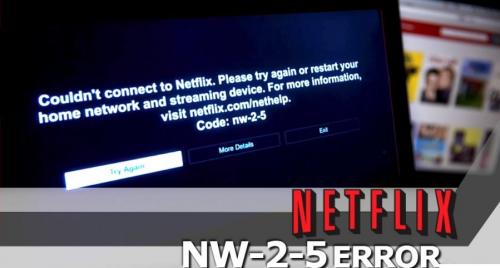
The most popular streaming service throughout the world has led the showbiz business to a great extent. Netflix, the name remains trending in numerous discussions in every region of the world, although its growing demands increased its subscription as well as the strain on the app’s shoulders. The strain was intermittent by Network connectivity issues that the service faces nowadays. This Error is known to be the NW-2-5 Error and it signifies an issue that interrupts the streaming device to connect to Netflix. The devices most prone or facing this Error are smart TVs, PSs, and the Xbox.
There are several possible ways to fix this error, but some of them are a bit unsecured. In this workaround, we are sharing the most secure and easy steps to fix the NW-2-5 Error. Although the Error is occurring in several devices here, we are sharing the workaround for PlayStation, Xbox, and Xbox One.
Methods to Fix
If the error NW-2-5 keeps on bothering you, then there are few basic steps that can be used to fix it. The methods include checking the internet connection, whether the speed is appropriate for Netflix or not. The other way is to switch your wireless router with the wired one.
Checking the Internet Connectivity
- First, go for the option of the network administrator and check that Netflix is not accidentally blocked.
- Check the speed of your device network’s if it is slower than the usual speed, then switch the device towards other Networks.
- To advance the checking, you can run a speed test on an internet-based site. There are several sites available on the internet for this purpose.
- Now, reboot your device.
- If your streaming device is at your home and you are using a home network, then perform an unplugging and a plugging task for your modem and router. This will execute a reboot process of your Network.
If any of these methods have not fixed issues regarding Netflix streaming, then try the fix down below.
Change the Wireless Router
It is stated by several home network users that the wireless router some time loses its compatibility with the modem. This results in network errors, so if you are using a wireless network and facing connectivity issues, then use an Ethernet cable to perform this task.
Below are the steps to execute this method:
- You need to power off or switch your streaming device.
- Now, connect the modem and the device by using Ethernet cable.
- You should do unplugging the modem for around 30 seconds, then plug it again.
- Restart the device and launch the Netflix.
- Now, check if the issue persists or not.
Fixing the Netflix Error NW-2-5 on PlayStation
The necessary step for every troubleshooting process requires rebooting, so you should reboot your PlayStation. Another must-do step is to check whether the DNS settings are set correctly or not. Below are the settings:
- Open the Main Menu and select the options for Settings.
- Choose the option for Network Settings, then select the Internet Connection Settings.
- Tap on the Custom option and choose the preferred Network you are using: Wireless or Wired.
Follow the steps to reset the settings for Wireless Network:
- Go to the option for WLAN.
- Now, select the Enter Manually option.
- You need to visit the IP address Setting at least three times.
- The settings of your Wireless Network will automatically reset back to the previous setting.
Follow the steps to reset the settings for Wired Network:
- Choose the Auto-Detect option to open Operation ode.
- To open the IP address settings, you need to select the Automatic option.
- Now, open the DNS Settings by a tap on the Automatic tab.
- Choose the option of Do not set to unveil the DHCP hostname.
- Set the MTU option from manual to Automatic.
- Now, go for Do not use the option to unveil the Proxy server.
- After all this, you need to enable the UPnP.
- Tap on the test the connection option.
Fixing the Netflix Error NW-2-5 on Xbox and Xbox one
To execute this method, you need to make a few changes to the DNS settings on your preferred device. Follow the steps below:
For Xbox
- Tap on the Guide button from your controllers; this will launch the Settings.
- Locate the System Settings, then go for the option of Network settings.
- Choose the preferred Network from the following options.
- Tap the option of Configure Network, then DNS settings.
- Toggle the settings to Automatic option.
- Reboot your Device.
For Xbox One
- Choose the menu on the controllers and then locate the option for settings.
- Open the option of All Settings, then go to Network after that choose the Network settings option.
- Now, you need to select the Advanced settings option.
- Choose the DNS settings and Select the option of Automatic.
- Reboot your device, make sure you saved all the changes before rebooting.
- Open the Netflix app and check if the issue persists or not.
Turning off the BT Parental Control to fix NW-2-5 Error
This alternative method is for those who are using BT or better known as an Internet Provider. If you want to execute or try this method to fix the NW-2-5 Error, then follow the following steps:
- Go to MY BT option.
- Enter the details into the login tab. The details must be provided to you by your BT provider.
- Hover down through the page and locate the My Extras option.
- Tap on the Personalize your settings tab.
- Choose the very next option appearing after BT Parental Controls.
- Turn off the BT Parental controls.
Ashley Miller is a Mcafee product expert and has been working in the technology industry since 2002. As a technical expert, she has written technical blogs, manuals, white papers, and reviews for many websites such as mcafee.com/activate.
Source: https://mcafeecomactivate334980539.wordpress.com/2019/11/26/how-to-fix-netflix-error-nw-2-5/

Comments