How to Fix Event 1000 Application Error on Windows 10?
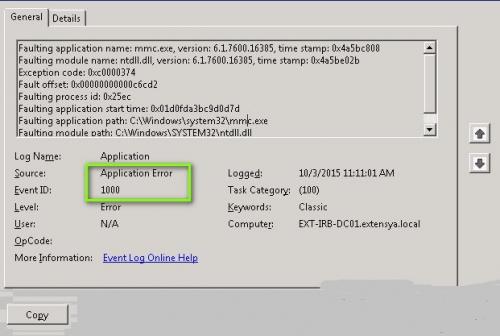
The Event Viewer log is one of the best tools for Windows 10, which offers in-depth detail about background procedures, containing errors causing programs to crash. However, due to the error code ‘Event 1000’, you cannot run the needed software or program. So, if you are facing this issue on your laptop or desktop, you must read this article. Here are the instructions to solve the error.
Run SFC Scan
- Hold the Windows and X button altogether over the keyboard.
- After that, click on the ‘Command Prompt (Admin) to invoke the raised Command Prompt.
- Then you should insert the command ‘DISM.exe /Online /Cleanup-image /Restorehealth’ into it and hit the Enter button,
- Thereafter, input ‘sfc /scannow’ into it and select the Return button.
- Now, the scanning process will take 30 minutes.
- Once you have done, reboot the system.
Scan Registry
- Go to your preferred web browser and download the ‘CCleaner’ tool for Windows.
- After that, launch the CCleaner tool and select the Registry on the screen of Software.
- You should click on the all the checkboxes of the registry and hit the button of ‘Scan for Issues.’
- Then go to the option of ‘Fix selected Issues.’
- Now, select the ‘Fix All Selected Issues’ option to repair the registry.
Clean Boot Windows
- Hold the Windows and R button altogether over the keyboard to invoke the Run section.
- Then insert ‘msconfig’ into it and select the OK button to launch the screen of System Configuration.
- You should click on the option of ‘Selective startup’ over the General section.
- Choose both options of ‘Use original boot configuration’ and ‘Load system services.’
- Then untick the box of ‘Load system items.
- You should click on the Services section.
- Thereafter, select the option of ‘Hide all Microsoft services.
- You have to click on the Disable all option.
- Later, select the Apply button and then OK.
- Now, click on Restart option to restart Windows.
Install MS NET Framework
- Hold the Windows and R button altogether over the keyboard to invoke the Run section.
- Thereafter, insert ‘appwiz.cpl’ into it and select the OK option.
- Finally, you have to select the ‘Turn Windows features on or off’ option to invoke the screen.
Install the Software Again
- Hold the Windows and R button altogether over the keyboard to invoke the Run section.
- After that, insert ‘appwiz.cpl’ into it and select the OK option.
- You should click on the problematic program.
- Then go to the Uninstall option and click on it.
- Click on the Yes option to verify.
- Thereafter, reboot the system.
- Now, install the newest software version again.
Emily Johnson is a creative person who has been writing blogs and articles about cybersecurity. She writes about the latest updates regarding office.com/setup and how it can improve the work experience of users. Her articles have been published in many popular e-magazines, blogs, and websites.
Post Your Ad Here
Comments