How to create and manage the list of places on Google Maps
You can make a list of your favorite places or the places you want to visit in the Google Maps app on your device. Here is how to create, view, add places, edit, or delete a list of places on your Android or iOS device.
On Android devices:
How to create a new list of places
1. Open the ‘Google Maps’ app.
2. Tap ‘Hamburger’ icon.
3. Select ‘Your Places.’
4. Select ‘Saved.’
5. Tap the ‘Add [+]’ button at the bottom right side.
6. Type a name for your list.
7. Type descriptions.
8. And tap ‘Save.’
How to add a place to your list
1. Open the ‘Google Maps’ app.
2. Search for a place with the search bar.
3. Or select the place from the map.
4. Tap the ‘Place details’ given at the bottom.
5. Tap ‘Save.’
6. Select a list in which you want to add. Or, tap the ‘New list [+]’ button to add it into the new list.
7. You can also type a note for the place after saving.
How to access your created lists
1. Open the ‘Google Maps’ app.
2. Tap ‘Hamburger’ icon.
3. Select ‘Your Places.’
4. Select ‘Saved.’
Your lists are on your screen, tap on it to open.
How to edit or delete a created list
1. Open the ‘Google Maps’ app.
2. Tap ‘Hamburger’ icon.
3. Select ‘Your Places.’
4. Select ‘Saved.’
5. Select and tap a list to edit or delete it.
To delete a list:
• Tap the ‘More’ icon.
• And select ‘Delete list.’
To edit a list:
• Select the place.
• Tap ‘Edit’ on the top.
• Tap on the name or description field you want to edit.
To remove an app from the list:
• Tap the ‘Remove (X)’ button of the place you want to remove from the list.
6. Tap ‘Save’ on the top to save your changes.
On iPhone & iPad:
How to create a new list of places
1. Open the ‘Google Maps’ app.
2. Tap ‘Hamburger’ icon.
3. Select ‘Your Places.’
4. Select ‘Saved.’
5. Tap the ‘Add [+]’ button at the bottom right side.
6. Type a name for your list.
7. Type descriptions.
8. And tap ‘Save.’
How to add a place to your list
1. Open the ‘Google Maps’ app.
2. Search for a place with the search bar.
3. Or select the place from the map.
4. Tap the ‘Place details’ given at the bottom.
5. Tap ‘Save.’
6. Select a list in which you want to add. Or, tap the ‘New list [+]’ button to add it into the new list.
How to add a note for a place
You can also type a note for the place after saving, here is how.
1. Open the ‘Google Maps’ app.
2. Tap ‘Hamburger’ icon.
3. Select ‘Your Places.’
4. Select ‘Saved.’
5. Select the ‘list.’
6. Select the ‘Place.’
7. Tap the ‘More’ icon.
8. Tap on ‘Add comment’ option.
9. Type your note up to 400 characters.
10. Tap ‘Save’ to add your note.
That’s it!
Note: The other process to view, edit, or delete the list is almost the same as the Android.
Johnson Jack is an inventive person who has been doing intensive research in particular topics and writing blogs and articles on Webroot Support and many other related topics. He is a very knowledgeable person with lots of experience.
Post Your Ad Here
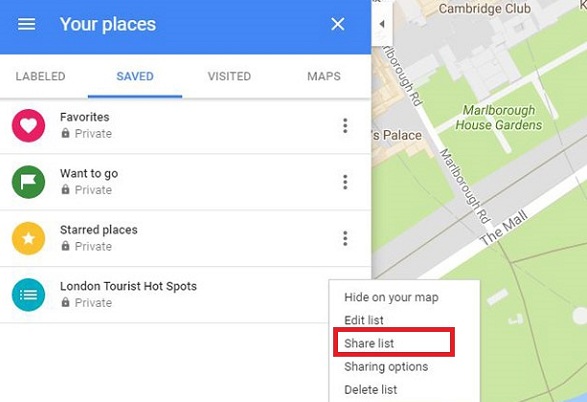
Comments