How to Convert a PDF File to Kindle Format

Most of the people read their books in PDF format. It is one of the most commonly used and popular formats among its users. It has a lot of users. But, apart from PDF, there are other formats as well that work as good as PDF. Kindle is also one of the most commonly used and popular ebook readers. It has millions of users. You can convert your ebook from PDF format into the format.MOBI supported by the Kindle ebook reader. To read the PDF free from DRM, you can freely read them on the Apple devices, Nook, Sony, Nexus, and many more. You can even read your PDF in the kindle device if it is DRM free.
Have you tried reading your PDF in the Kindle? It might be an unpleasant experience to read your PDF in the Kindle, as you have to zoom in and zoom out your content constantly. You might not know the fact that most of the PDF books that you purchased online are all Adobe DRM protected. But in the Kindle device, all the ebooks are Kindle DRM protected. So, if you want to convert your PDF ebook and read it into the Kindle format, then this article is for you. Here, in this article, we will let you know some of the methods and ways to convert your PDF format ebooks into the Kindle supported format to read. To convert your PDF file to Kindle format, make sure that your PDF book is DRM free, and there should not be any password in your PDF document. The steps to convert your PDF file into Kindle format are mentioned below. Take a look through the whole article to proceed with the process of conversion of your PDF file to Kindle format.
Steps to Convert the PDF File into the Kindle Format
If you are a Kindle ebook user, then you might know that the Kindle has its own email address that enables you to send your PDF directly to your device just by attaching it with the email while sending the PDF file. To avoid the struggle to keep zooming your PDF content while reading it in the Kindle, you must convert your PDF file into the Kindle readable format. Here, we will show you the ways to convert your PDF file into Kindle format. Go through the steps to know more.
- Sending Your PDF File to the Kindle Account Using Email
As you know that every Amazon Kindle comes with its unique email address through which you can send your PDF file into your Kindle account. Your own email address is also required to avoid the chances of spam. To find your Kindle email address, follow these steps:
- Go to Settings.
- Tap on the “My Account” option.
- Select “send to Kindle Email” option.
Once you finish with following these steps, the next thing that you need to do is send an email to the Kindle email address typing convert in the place of the subject tap attaching the file that you want to read. Kindle will automatically send the converted file with the appropriate size that can be easily handled by your e-reader right into your account using Amazon’s Whispersync technology.
- Using Calibre to Convert the PDF Formatted File into the Readable Kindle Format.
To convert your PDF file into the readable Kindle format, follow the steps mentioned below:
- Calibre is a piece of software, or you can say it is a free open source ebook manager that helps to convert your PDF file into the Kindle’s readable content. To convert your PDF, you need to install the appropriate version of Calibre on your device.
- After the installation, run the Calibre on your device, and it will ask you to select your preferred language. Select the language. Usually, the general options appear on your screen after the installation, and if it doesn’t appear, then choose the most generic model.
Installation of the Calibre is used to send the emails right into your kindle account. As we have mentioned earlier, Kindle provides a unique email address to the users. The email addresses are important as they will enable the readers to access their ebooks from every device that they use. Once you get your Kindle email address, copy your kindle address and paste it into the Calibre and fill up all the essential additional information. Lastly, tap on the test email button placed at the bottom of the screen. Once you receive the mail form the Amazon Kindle support, that means everything is going fine.
- After reaching the main screen, choose the books that you want to add, and now you can convert it into.MOBI format. To convert your PDF into the MOBI format, right-click on the large icon that is placed on the top-left direction of your screen.
- Add and select the file that you want to convert into the MOBI format and then tap on the “Convert Books” option placed at the top of your screen.
- Select the format from the options in which you want to convert your file. You can choose any of the formats supported by the Kindle.
- When you are done selecting the format, tap on “Ok”. Once your file is converted, you can send your ebook into your Kindle account from Calibre by tapping on the Connect/Share option to read that file.










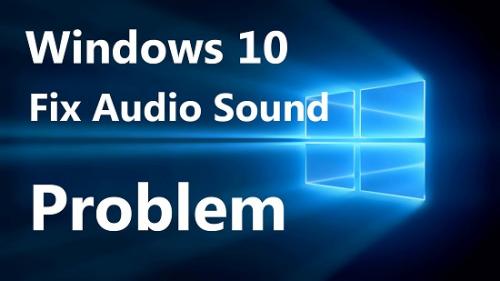


Comments