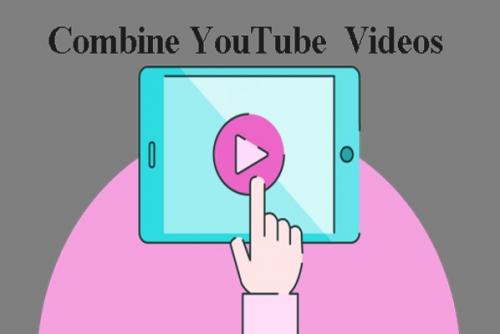
It can make a lot of sense to combine your YouTube videos.
You might want to put together an anthology or “clip show.” There may be a logo sting or end screen you want to store as an unlisted YouTube video, so you can just drag it into place in your new videos without having to splice them together using software.
You might even remember having been able to do just that, using an in-site web app called “YouTube Editor”, which any YouTube channel owner had free access to from his or her YouTube channel control panel.
Tried to use it lately? Wondered where it’s gone? What happened? Is there still an easy way to combine more than one YouTube video into one big video?There is no solution for how to combine videos on YouTube now?
Yes, it is impossible to directly merge two videos on YouTube since September 2017 when YouTube closed “YouTube Editor” service. Now, you have to put videos together on YouTube with the help of other YouTube video combiner.
The
Switch from YouTube Editor to YouTube Studio
You are not imagining things. YouTube channel owners and creators have had to weather several changes in how videos already uploaded to YouTube can be manipulated.
YouTube Editor, the early YouTube editing app, was replaced by YouTube Studio Beta in September 2017. This isn’t an updated version of the old web app, but a whole different web app designed to do different things.
Once you learn how to use YouTube Studio, you can perform many functions of video editing software in the YouTube app—trim, clips, blur, edit video and audio. You can also perform YouTube-specific functions like adding an end screen, annotations, and cards.
What you can’t do, like you used to be able to, is go into your library of YouTube uploads and click-and-drag them to create a whole new, longer video out of your previous videos.
While YouTube Studio contains features that will excite many content creators, the ability to combine YouTube videos is a feature many creators will miss — especially if they want to create full videos with stingers and end screens entirely using the YouTube web app.
After all, without being able to file standardized pieces of your video content in the YouTube cloud and Frankenstein them together using a cloud-based app, it only becomes harder to create those videos because you have to use third-party software to splice together the videos you want.
So How do you Merge YouTube Videos on your Channel Now?
The hard truth is, you can’t. With YouTube Studio we have gained many cool new functions … but we have lost the ability to combine our YouTube videos in-app to make new content.
When YouTube updates their video editing web app again, maybe they will bring back the “video combining” function so many of us loved from YouTube editor. For now, however, those of us that love to combine videos will have to acclimate to methods of video splicing that take place outside of the YouTube web app.
What’s
the Solution?
With no option to combine videos in YouTube, you will need a separate software to get the job done.
This may sound frustrating and cumbersome. After all, every software comes with a learning curve, and YouTube presence favors constant content output. You may not feel like you have the time (or money) to spend learning a new app.
Filmora Video Editor is an excellent choice for YouTube content creators who want a lightweight, stable, easy-to-learn video-editing app to perform simple tasks like combining YouTube videos. Why?
● It’s Simple. Video editing software like Adobe Premiere Pro and Final Cut Pro have the audio/video editing and rendering tools you need to make a customized, Oscar-caliber film … if you have the time to learn all the ins and outs. Filmora9 is much more stripped down, with easy-to-find functions laid out intuitively to perform basic content-creation tasks quickly—perfect for YouTube creators.
●
It’s
Affordable. Whereas
other video editors cost hundreds of dollars in recurring or one-time fees, a
lifetime Filmora9 license costs only $59.99, well within the reach of most
creators.
● You Can Upload Directly to YouTube. When you link your YouTube account to Filmora9, you can skip steps and export the video directly to YouTube, a big time saver for creators who want to get their videos out as quickly as possible.

How
to Use Filmora9 to Combine Videos
●
Open a new project in
Filmora9.
●
Import the separate video
files into the project library and then drag them to the project timeline, or click and drag the file icons
directly to the library or timeline. It’s that simple — drag and drop.
●
You can then arrange the
clips in whatever order you want, checking audio and video quality in the
monitor panel.
● When your clips are arranged to your liking, export the project to a video file or directly to YouTube!

Tips
for Combining Videos
Save
All Your Videos
If you think you might want to combine your YouTube videos in the future, save them in an accessible place so you can find them quickly. This is especially true of logo stings or end screens you want to use frequently. YouTube doesn’t take the place of cloud storage anymore.
Video
source files take up a lot of hard disk space, so consider getting an external
hard drive or upgrading your cloud storage (Dropbox, Google Drive, etc.) to
accommodate the big files.
Use
Transitions
You can easily combine videos by setting one alongside the other, but the change from one video to the next can be kind of abrupt. To smooth things out, put a transition between the clips. This not only adds a pleasing animation, but also crossfades the audio for an even more seamless transition.
Filmora9
comes with professional drag-and-drop transitions, including Dissolves, Fades,
Wipes, Blurs, and Box Turns.
Match
the Audio
If one clip is much louder than the other, the sudden change in volume will make your video unpleasant to watch — especially if the viewer turned up his/her device volume to hear low-decibel audio, only for it to switch abruptly to high-decibel audio!
With
some quality headphones, listen to the transition from one video to the next
and adjust the volume up or down as you see fit. You can easily do this by
clicking and dragging the horizontal line on the audio track up or down. Do
this until the audio volumes roughly match.

Comments (1)
Sena S.
1
Student
I am a YouTuber and to combine YouTube videos together, I usually use Joyoshare Video Joiner, a lossless and fast tool, from joyoshare.com/video-joiner/. It keeps 100% original quality and outputs in YouTube format. I can at the same time add effects, customize watermark, trim unwanted section, adjust resolution, etc.