How to Clear Paper Jam on HP Officejet Pro 6978 Printer?
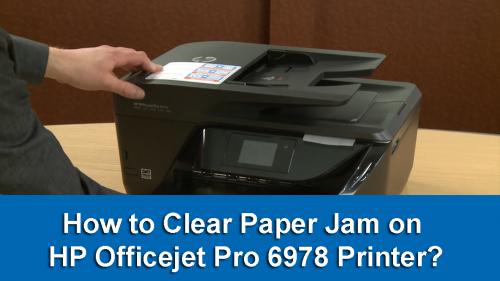
Most HP printers are prone to paper jams and if you are experiencing one with your HP Officejet Pro 6978 printer, you’re in the right place.
In this short feature, we are going to explain how you can clear the HP printer paper jam.
Let’s get started.
Look for Jammed paper – First, you need to look for jammed paper and remove it carefully from all areas. There can be multiple areas where you need to look at for jammed paper.
First, check the input tray for any irregularities, you have to lift the output tray to pull out the input tray. Press the buttons on both sides of the tray to remove it completely and check for any paper pieces inside. You will also need to check the gap between the input tray and the output tray for the excess pieces of paper.
Now, look at the ink cartridge area for the paper jam, you have to lift the top cover for that. Locate any pieces of paper and remover them immediately. You must also check under the flip rollers for the extra pieces of paper.
Then you have to open the auto document feeder to check for the extra pieces of paper.
Sometimes, you might see HP printer paper jam error but no paper jam is found, you might have to reset the printer in that condition or you can Re-install the HP Printer Driver.
Read this also: How to Fix Printing Blank Pages on HP Printer?
Post Your Ad Here


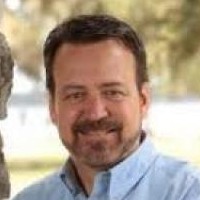
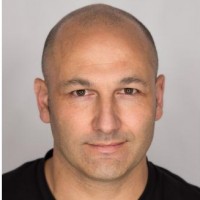
Comments