How to change ringtone song on iphone 13 pro max/ iphone 13 mini
Using iphone for a long time, listening to many calls must make many of you bored with the current phone ringtone and want to change the ringtone for Iphone 13 pro max. However, in addition to the available music, we can still choose custom ringtones for Iphone that not everyone knows. This way we can download today's hottest songs on youtube and then cut the music to get the part we like and set it as a very convenient ringtone. The methods are also quite a lot of steps, but if you can follow the detailed instructions carefully, the result is definitely the best ringtone, outstanding to everyone around, and still has the right piece of music you want. Here are 6 steps from downloading iphone ringtones to setting ringtones for iphone 7, iphone 8, iphone X, XS Max, iphone 11, iphone 12 mini, iphone 13 Pro Max, all iphones in general.
How to change ringtone for iphone 13 pro max
Step 1: Download 2 applications, Jungle and GarageBand. In which the Jungle application will allow you to download all your favorite music online and GarageBand allows you to cut the music to get the part you want to set the ringtone.
Step 2: Download an Mp3 song you love to your phone ex: Chakushin-on.
Step 3: All Mp3 will save at Home tab of this application. At this point, you need to export the downloaded file into an audio file and then save it to your computer.
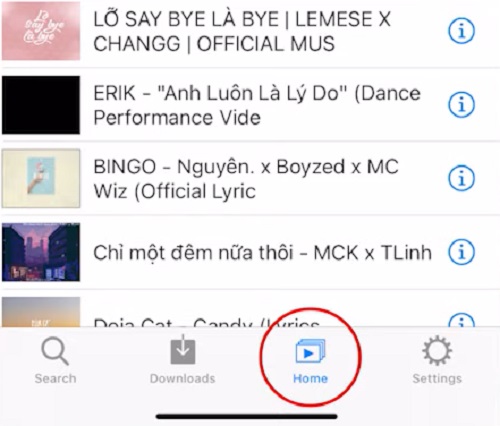
You click on the letter (i) of the downloaded video> select Convert to M4A> Scroll down and click on (i) of the exported M4A file> press Share> select Next Save to file.
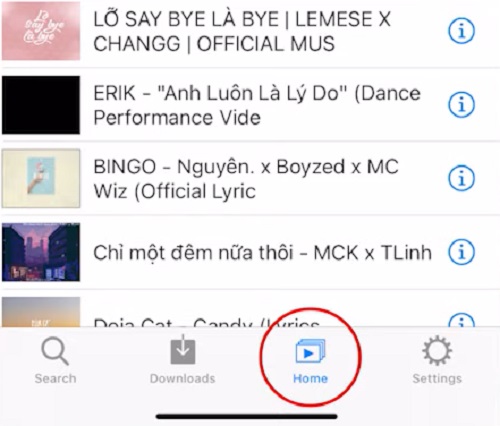
You click on the letter (i) of the downloaded video> select Convert to M4A> Scroll down and click on (i) of the exported M4A file> press Share> select Next Save to file.
Step 4: Next, turn off the Jungle and open the GarageBand application > swipe right to find the AUDIO RECORDER item.
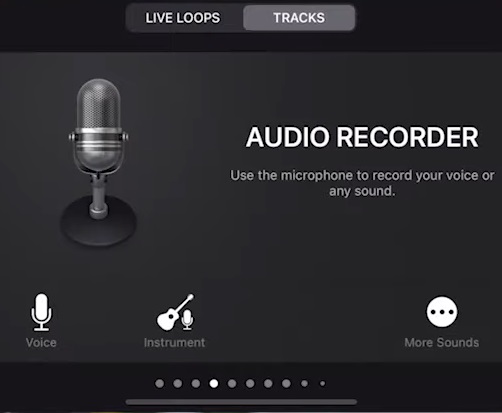
Next, click on the menu icon I circled as shown below to select the music file you just downloaded.
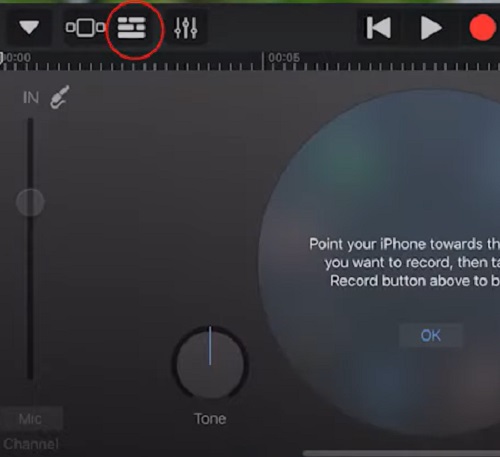
Then a new interface will appear and also in the toolbar in the same row as that menu icon, looking from right to left, press the circle icon to the left of the settings icon > then continue to select Files > hold down select the M4A audio file with the downloaded song name.
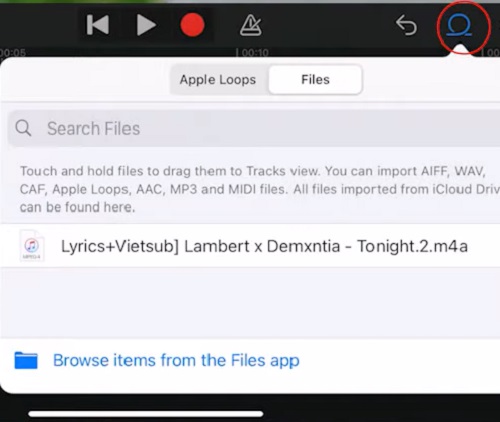
Step 5: At this point, you press and hold on the audio track just now and move it to the left to enter the drama as much as possible > then press and hold on the tail or the beginning of the audio clip to move it left or right to cut the music to the part you want.
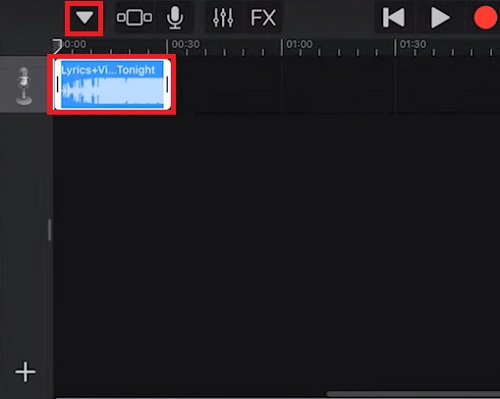
Step 6: After cutting, you click on the inverted triangle right above that audio track> select My Song> then hold down on the file named My song> press Share> Ringtones> Continue> then press Export> wait a bit then select Use sound as… to complete the process of setting arbitrary ringtones on iphone.
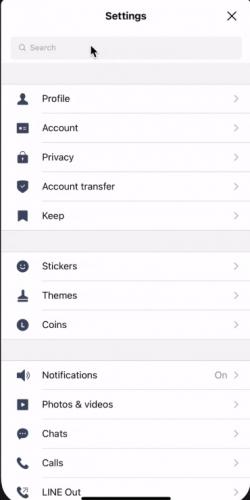
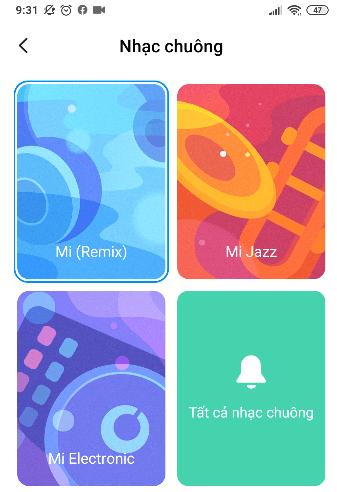

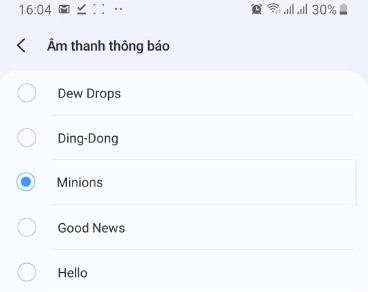


Comments