How to Add GIFs to Any Post on Tumblr?
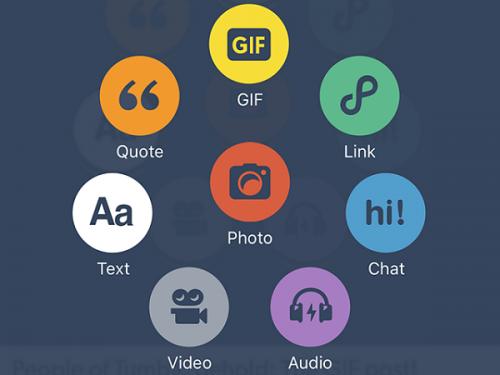
Seeing posts with gifs on Tumblr is pretty common. If you’re new on Tumblr or have never shared a post with gifs, then possibly you’ll want to know about the method for creating them. Creating a post with gif is not a big deal, and the process is simple. Along with creating a new post with gifs, they can also be added to reblogged posts. In this article, you know how to create a new post with gifs as well as add them to a reblogged post. Here is how to add gifs to any post on Tumblr.
How to create a new post with gifs on Tumblr
If you know the procedure for creating a new text post on Tumblr, then adding gifs to a new post will not be tricky for you. What you must do is just attach the gifs as Photo in the correct dimension. This means the gifs should be in your device. Here are the stepwise instructions, just follow them.
Ø Go to the Tumblr website and open your account, if necessary. As you’ll sign-in to your account, you’ll be redirected to your dashboard. If you’re logged in earlier, then your dashboard opens automatically, as soon as you visit the Tumblr website. You can also go to “www.tumblr.com/dashboard” to load the Tumblr dashboard page directly.
Ø Now, you have to create a new post. To do so, click on the ‘Text’ option under the top bar. It will be just next to your avatar on the left-hand side and having “Aa” under its icon. When you click the ‘Text’ option, it will open the text post editor.
Ø Now, click on the ‘Your text here’ field. This will reveal the hidden (+) button adjacent to the text post editor.
Ø Click on the (+) button. This will show you some additional options.
Ø Click on the ‘Camera’ option in the additional options. It will be the first option.
Ø As you’ll select the ‘Camera’ option, “Open File” dialog box comes up on the screen.
Ø Now, you have to choose the gif stored in your device using the Open File dialog box. If you don’t have a gif saved in your device to choose, then open a new tab and download it from a gif website.
Ø Locate to the folder in which the gif is stored you want to attach to the post.
Ø Find the exact gif and click it to select.
Ø Then click on the ‘Open’ button at the bottom of the Open File dialog box. Or click twice on the gif instead.
Ø As you hit the Open button, gif will start uploading to Tumblr. You may also see a blue processing bar at this time. Within a few seconds, the file will be attached to the post. You can also view it within the editor text box.
Ø Now, click on the ‘Cog’ icon near the post editor’s upper right corner to adjust the gif’s size. To decrease the size of the gif, you need to change the post editor’s view to HTML.
Ø Select the ‘Text editor’ option from the dropdown list.
Ø Then, click on the downward-facing arrow of the Text editor.
Ø Choose ‘HTML’ from the dropdown options.
Ø Find the name of the gif file and add “width=???” at its end. Instead of that three question marks “???” enter the pixel size you want. Doing so change the file size with your entered size and resize the gif.
Ø Now, switch the text editor view back to ‘Rich text.’ You should see the gif in a new size.
Ø You can add further things now, such as title, #tags, and text before or after the gif. Just click the field, you want to edit and type whatever you wish to post with gif.
Ø When your post is ready to share, click on the ‘Post’ button to publish on Tumblr.
You have successfully shared a post with a gif on Tumblr.
How to add gifs to reblogged post on Tumblr
The procedure for adding gifs to a shared post is very similar to adding to a new post. You can add a gif to your own posts as well as other blogs. Here is how.
Ø Go to Tumblr website and open your account.
Ø Now, find the post you want to reblog.
Ø Then click its ‘Reblog’ button.
Ø Click under the ‘Add a caption’ field to get the (+) button.
Ø Now, click on (+) button to get additional options.
Ø Select ‘Camera.’
Ø Select the gif from your device you want to add to the post.
Ø After that, click ‘Post’ to reblog with added gif.
Victoria Parker, writer of this blog loves to write and create awareness related to day-to-day internet threats. Major topics of her interest are printer support like hp printer support, canon printer support, dell printer support, etc.
Post Your Ad Here


Comments