How to add a bank account to the Quicken?
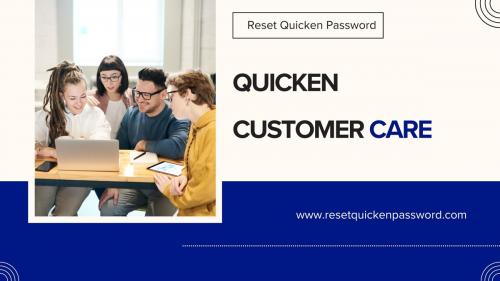
Adding a bank account in Quicken
To start the process of adding a bank account in Quicken, you have to launch the Quicken application on your computer device
You have to enter the log in credentials to get access to the Quicken.
After that navigate and click on the + sign (Add Account) located at the top left of the Account Bar or else go to the Tools menu and select Add Account.
Now, you have to choose the type of account that you want to add such as checking, savings, credit card, investment, etc.
For bank accounts, you have to enter financials’ institution name in the field or select the bank from the list. For investment account, you have to choose the brokerage or financial institution.
In next step, you have to follow the prompts to log in to your financial institution website through Quicken. Your online banking credentials is required.
Finally, you have to review the account details Quicken retrieves and confirm that the account information is appropriate. Click Next or Finish to complete the process.
By applying the methods listed above will help you to add a Bank account in Quicken. If you find any difficulties during the procedure then try getting in touch with Quicken customer care for assistance.
Post Your Ad Here
Comments