How to Activate RCS Chat Feature in Google Messages
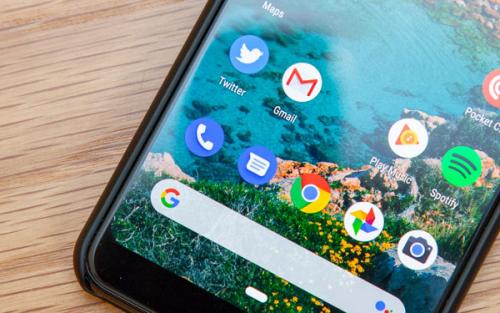
We are still using the decades-old text messaging technology that isn’t able to handle high-quality multimedia content. So finally, Google has thought about replacing the traditional messaging technology through RCS.
RCS or Rich Communication Services is the protocol replacing SMS. It makes your mobile communication more advanced than online chat app or IM service. It will remain attached to your phone number, that means you don’t need to create an online account. With RCS, you will get almost all or even more capabilities than any social media app. Here is how to activate the RCS chat feature in Google Messages.
Step 1: Check whether your carrier supports RCS
Before you get started with RCS, you should check whether your carrier supports it. Almost all major mobile networks operators, manufacturers, and OS providers support it. There are around fifty-five operators, eleven manufacturers, and two mobile OS providers.
Step 2: Download Android Messages app
So, your wireless carrier is compatible with RCS. Now you can set up your device to use the new way of messaging. Only a few messaging apps give you access to RCS chat feature. Without any doubt, Messages app by Google, which is also known as Android message, is the one that supports it. Moreover, Samsung Messages and several other apps support RCS. Many phones come with preinstalled Google (Android) Messages app. In case you don’t have in yours, then no need to worry, Google Messages can be downloaded on any Android platform. If you’ve installed the app, then you should also select it as the default message app on your device.
To download the Android Message app, search for ‘Messages’ app by Google LLC and click ‘Install’ to get the app.
Step 3: Activate the RCS chat feature in Google Messages
After downloading and setting up Google messages as your default messaging app, the only and last step left, i.e., enabling RCS in your device. Here are the steps to activate the RCS chat feature in your Messages app.
1. Start the ‘Messages’ app on your device.
2. Then touch the ‘More’ icon at the upper right corner. It will open a dropdown menu.
3. Select ‘Settings’.
4. Then go to ‘Advanced’ from the Settings screen.
5. Touch on ‘Chat features’ under advanced settings. Doing so pops a message saying that the Messages application should be connected to the Wi-Fi or data in the background in order to use the RCS chat feature.
6. Then touch on the ‘Next’ button at the bottom.
7. Now, wait for few seconds for the loading to complete.
Tip: In case loading takes time more than expected, touch on ‘GOT IT’ button at the bottom and wait for a few more minutes, you should now get a notification for activation.
Once the loading complete, RCS chat feature will activate on your device and take you back to the ‘Advanced’ settings page. If you want to check or adjust settings for the Chat feature, then again touch on ‘Chat features’ like before. Instead of the welcome screen to activate the feature, it will open Chat features settings with its entire functions. All the RCS features will be enabled by default, but you can customize them as per your needs. After you have done everything, touch the ‘Back’ button to close Message settings and go to your conversations.
Now, enjoy the new way of messaging on your device, you can now send photos, audios, videos, as well as make groups, see typing indicators, and more.
Jack Smith is a technology expert who loves to write blogs and articles about cybersecurity. He has been especially writing about the latest updates regarding mcafee.com/activate with an intention to develop the work experience of users across the globe. The blogs and articles he has written have been published in various popular e-magazines, blogs, and McAfee Activate websites.
Source: http://mmcafee.uk/how-to-activate-rcs-chat-feature-in-google-messages/

Comments